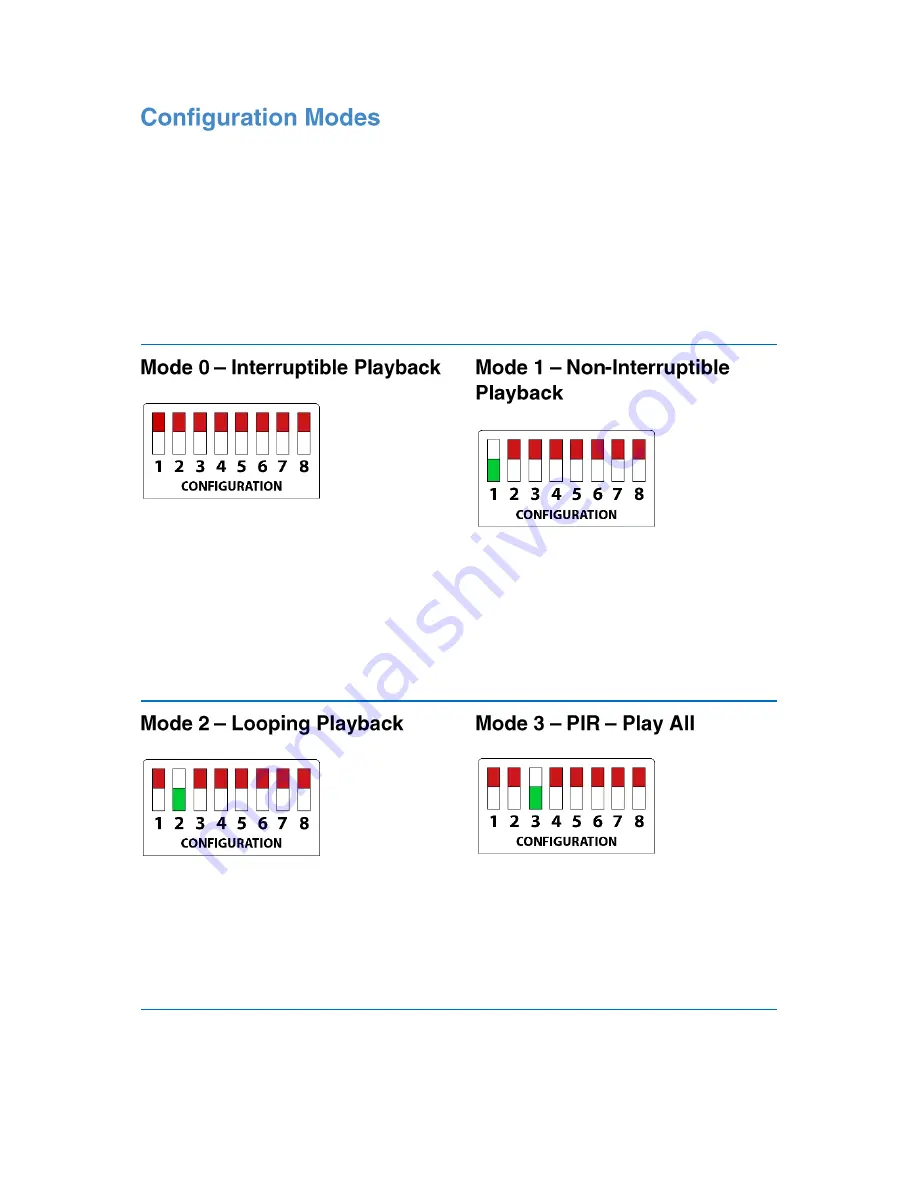
8
Deciding how the SoundClip-
8 is configured is completed using the ‘Configuration
Switches’, this determines such things as whether it’s looping, button activated or has a
delay between content. Here are the mode options.
You must power on / off your SoundClip after changing modes.
Some modes have an
adjustable delay. For more information see the Delay section on page 11. Modes that do
not allow the connection of volume buttons will be stated below. The drawings below
demonstrate each mode. If the switch is red it means its turned up; whilst green means
switched down.
Up to 8 buttons can be connected. An
individual MP3 can be assigned to each
button and playback is interruptible in this
mode, so pressing a button will active
new playback.
•
Button 1
–
Track 1
•
Button 2
–
Track 2
Up to 8 buttons can be connected. An
individual MP3 can be assigned to each
button and playback is non-interruptible.
Playback must finish before your next
selection.
•
Button 1
–
Track 1
•
Button 2
–
Track 2
All content on the MicroSD card will
continually play on a loop from power up.
Delay can be used before the beginning
of a new loop.
Looping
–
Up to 99 tracks
PIR triggered playback. All tracks will play
once the PIR is triggered. A delay can be
set once the tracks have played through.
The PIR cannot trigger again during the
delay.
•
PIR
–
Up to 99 tracks






























