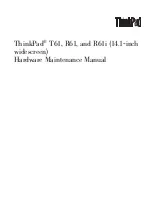Manage BlackBerry Unite! software features from your device
About managing BlackBerry Unite! software features from your device
You can use the remote device management application to manage some of the features in the BlackBerry® Unite!™ software using your
BlackBerry device, instead of logging into your computer. Most of the features that you can manage from your device are designed to
increase security. If you are the BlackBerry Unite! software administrator, you can perform these tasks for other users. For example, if a
user misplaces their device, the BlackBerry Unite! software administrator can page the device to help locate it, or if it cannot be found,
change the device password, or delete all data from the device and disable all services.
All users can change the password that the BlackBerry Unite! software uses to access email messages.
Delete all data from a user's device using your device
•
You can only perform this task if you are the BlackBerry® Unite!™ administrator.
•
This feature is not available if the BlackBerry device is associated with a BlackBerry® Enterprise Server. For more information, contact
your BlackBerry Enterprise Server administrator.
If a BlackBerry device has been lost or stolen, the BlackBerry Unite! administrator can delete the user's device data and disable all services.
1.
On your BlackBerry device, in the remote device management application, click a user.
2. Click Wipe Device.
3. Click Yes.
Change a user's device password from your device
•
You can only perform this task if you are a BlackBerry® Unite!™ administrator.
•
This feature is not available if the BlackBerry device is associated with a BlackBerry® Enterprise Server. For more information, contact
your BlackBerry Enterprise Server administrator.
1.
On your BlackBerry device, in the remote device management application, click a user.
2. Click Set Device Password.
3. At the prompt, enter a new password for the user.
A dialog box appears on the user's device to inform them that the administrator changed their device password.
Page a user's device from your device
You can only perform this task if you are a BlackBerry® Unite!™ administrator.
When you page a user's BlackBerry device, it beeps even if their notification is set to silent or vibrate
1.
On your BlackBerry device, in the remote device management application, click a user.
2. Click Page Device.
3. Click OK.
Getting Started Guide
Manage BlackBerry Unite! software features from your device
15
Summary of Contents for UNITE 1.0.3
Page 1: ...Getting Started Guide BlackBerry Unite 1 0 3 Version 1 0 3 ...
Page 2: ...SWD 546131 0918043053 001 ...
Page 6: ...Getting Started Guide Installation and setup 4 ...
Page 14: ...Getting Started Guide Device options 12 ...
Page 20: ...Getting Started Guide Contacts 18 ...
Page 22: ...Getting Started Guide Media 20 ...
Page 26: ...Getting Started Guide Glossary 24 ...