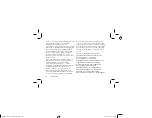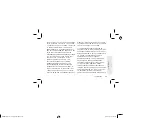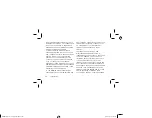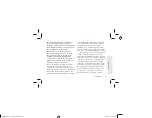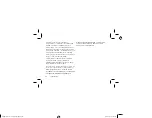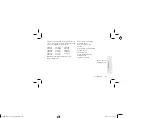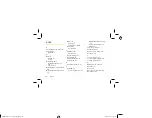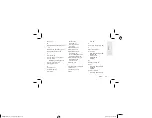48
errors, or omissions in this documentation. In order
to protect RIM proprietary and confidential
information and/or trade secrets, this
documentation may describe some aspects of RIM
technology in generalized terms. RIM reserves the
right to periodically change information that is
contained in this documentation; however, RIM
makes no commitment to provide any such
changes, updates, enhancements, or other
additions to this documentation to you in a timely
manner or at all.
This documentation might contain references to
third-party sources of information, hardware or
software, products or services including
components and content such as content
protected by copyright and/or thirdparty web sites
(collectively the “Third Party Products and
Services”). RIM does not control, and is not
responsible for, any Third Party Products and
Services including, without limitation the content,
accuracy, copyright compliance, compatibility,
performance, trustworthiness, legality, decency,
links, or any other aspect of Third Party Products
and Services. The inclusion of a reference to Third
Party Products and Services in this documentation
does not imply endorsement by RIM of the Third
Party Products and Services or the third party in
any way.
EXCEPT TO THE EXTENT SPECIFICALLY
PROHIBITED BY APPLICABLE LAW IN YOUR
JURISDICTION, ALL CONDITIONS,
ENDORSEMENTS, GUARANTEES,
REPRESENTATIONS, OR WARRANTIES OF ANY
KIND, EXPRESS OR IMPLIED, INCLUDING
WITHOUT LIMITATION, ANY CONDITIONS,
ENDORSEMENTS, GUARANTEES,
REPRESENTATIONS OR WARRANTIES OF
DURABILITY, FITNESS FOR A PARTICULAR
PURPOSE OR USE, MERCHANTABILITY,
MERCHANTABLE QUALITY, NON-INFRINGEMENT,
BlackBerry_Basics_5x3_HighQuality.pdf 52
8/12/2010 3:40:01 PM