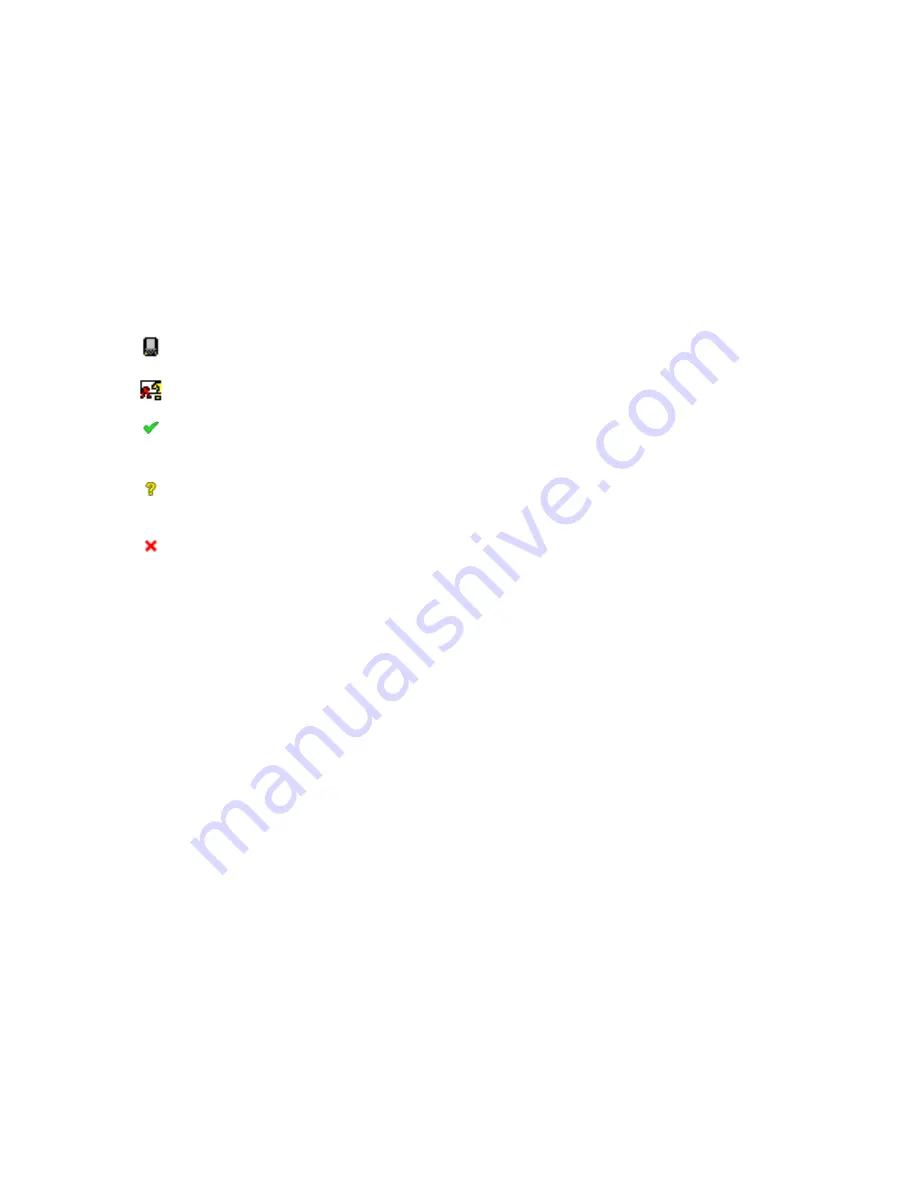
10
User Guide Supplement
About certificate information icons
In the BlackBerry® Certificate Synchronization
Manager, on the Personal Certificates, Other People’s
Certificates, and Root Certificates tab, the following
icons appear:
View certificates
In the BlackBerry® Certificate Synchronization
Manager, perform one of the following actions:
• To view certificates that are assigned to you, click
the
Personal Certificates
tab.
• To view certificates for another person that have
been validated by a root Certificate Authority and
to authenticate the identity of the person to
whom they are assigned, click the
Other People’s
Certificates
tab.
• To view certificates that originate from a root
Certificate Authority and are considered
trustworthy, click the
Root Certificates
tab.
On the server tabs, the following fields appear:
•
Certificate Label:
This field specifies the name of
the certificate. By default, the name of the
certificate holder is used.
•
Security:
This field specifies the security level of
the certificate that contains a private key. This
field only appears on the Personal Certificates tab.
•
Email Address:
This field specifies the email
address of the certificate holder.
•
Subject:
This field specifies detailed information
about the certificate holder.
•
Issuer:
This field specifies detailed information
about the certificate issuer.
•
Serial Number:
This field specifies the certificate
serial number in hexidecimal format.
•
Certificate Source:
This field specifies the display
name of the certificate server on which the
certificate resides or the Microsoft® Windows®
store in which the certificate was found.
View certificate information
In the BlackBerry® Certificate Synchronization
Manager, click a server tab. Right-click a certificate.
Click
View Certificate
.
•
Serial Number:
This field specifies the certificate
serial number in hexidecimal format.
•
Issuer:
Detailed information about the certificate
issuer.
•
Valid From:
This field specifies the date from
which the certificate is valid as set by the issuing
Certificate Authority.
•
Valid To:
This field specifies the expiration date
that is set by the issuing Certificate Authority.
•
Subject:
Detailed information about the
certificate holder.
•
Public key:
This field specifies the standard to
which the public ley complies. The BlackBerry
device supports Rivest Shamir Adleman (RSA),
Digital Signature Algorithm (DSA), and Elliptic
Curve Cryptography (ECC) keys.
•
Subject Alternative Name:
This field specifies the
email address for the certificate.
•
Key Usage:
This field specifies approved uses for
the key.
A selected check box indicates that the
certificate is stored on the BlackBerry device.
The icons in this column provide information
about the properties of a certificate.
The certificate chain is trusted. The certificate
chain revocation status is good, and the
certificate chain is valid.
The revocation status of the certificate chain is
unknown, or a public key in the certificate chain
is weak.
The certificate chain is untrusted, revoked,
expired, not yet valid or could not be verified.
Summary of Contents for S-MIME SUPPORT PACKAGE VERSION 4.1 -
Page 1: ...S MIME Support Package Version 4 1 User Guide Supplement...
Page 4: ......
Page 6: ......
Page 8: ...8 User Guide Supplement...
Page 20: ...20 User Guide Supplement...
Page 22: ...22 User Guide Supplement...
Page 28: ...28 User Guide Supplement...
Page 30: ...30 User Guide Supplement...
Page 32: ...32 User Guide Supplement...

























