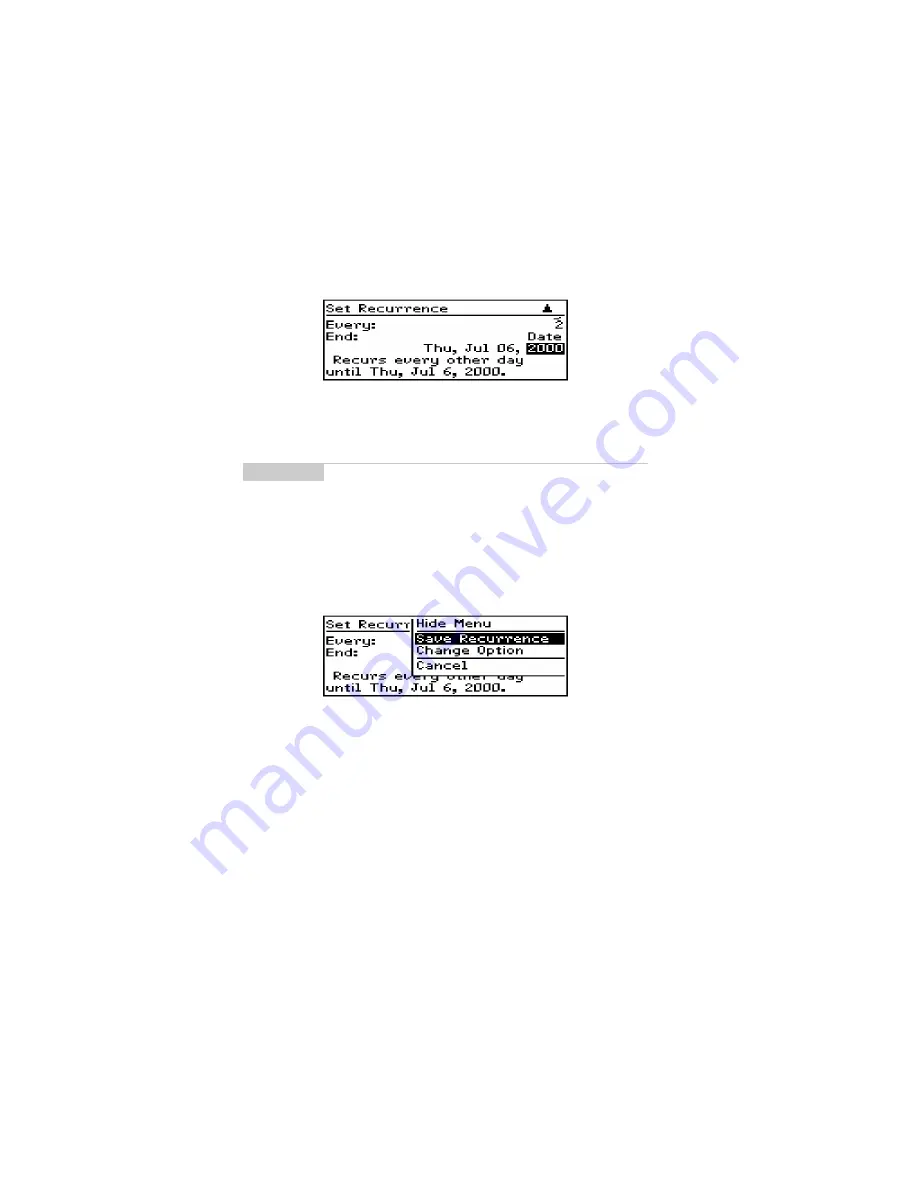
Installation and User’s Guide
Managing Tasks and Appointments — Using the Calendar function
120
6.
In the End field, set the specific date on which the recurring
appointment should end. (By setting this field to Never, you
will have a constant recurring appointment.)
7.
The terms of the recurrence are shown after the End field. If you
are satisfied with these terms, click to view the menu. Scroll to
Save Recurrence and click.
You return to the New Appointment screen with your recurring
appointment settings entered. Save your appointment by clicking to
view the menu, scrolling to Save Appointment and clicking.
To view appointments
In Day, Week, or Agenda view, you can see the specifics for an
appointment by selecting the appointment, clicking to view the
menu, scrolling to View Appointment and clicking.
Note
If you set your appointment to recur weekly, you can specify
the day(s) of the week on which it should recur. If you set
your appointment to recur monthly or yearly, you can set the
day on which the appointment will recur.








































