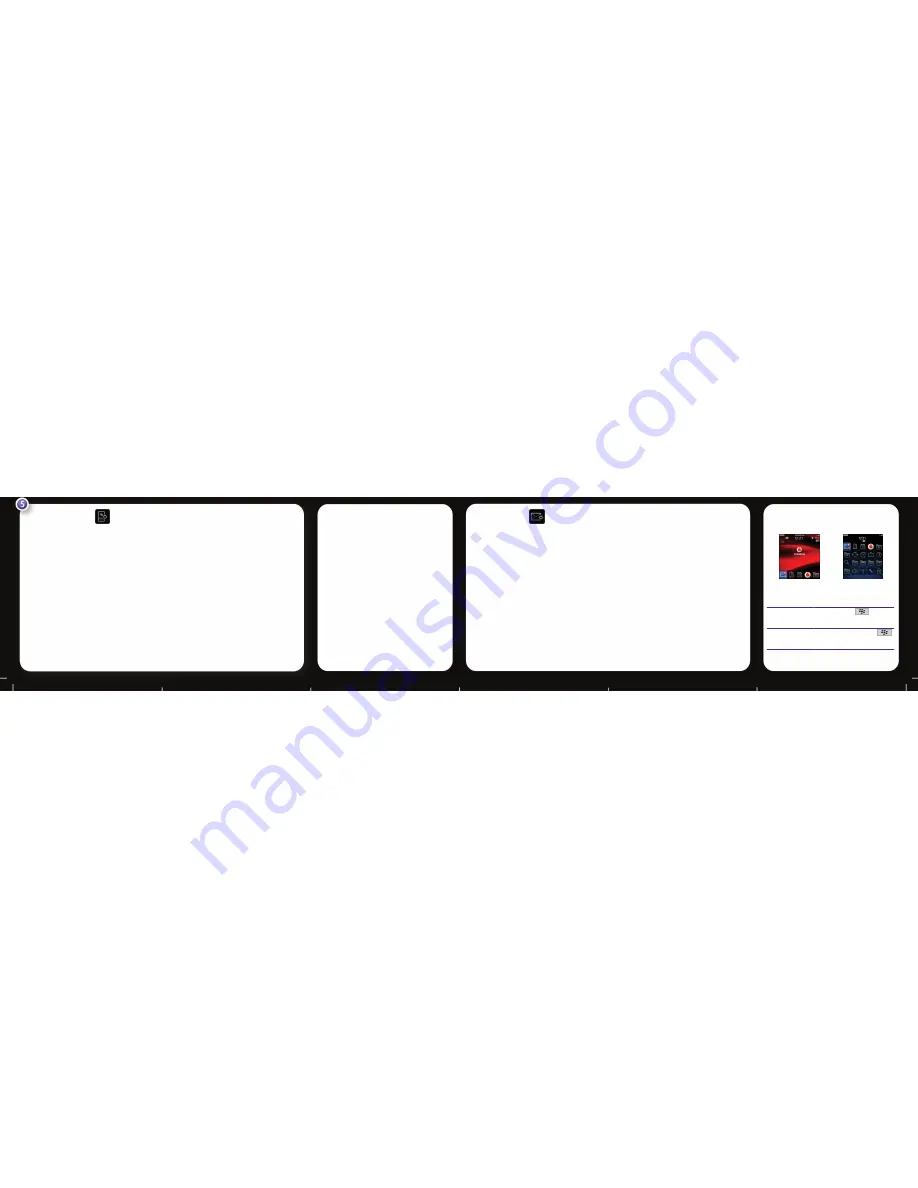
Set up your email
1. On the Home screen or in the Setup folder, click the Setup Wizard icon.
2. On the Email Setup screen, select one of the following options:
•I want to create or add an email address: This option is most common for individual users. Use this option to
associate your BlackBerry® device with one or more existing email accounts (for example, Windows Live™
Hotmail®), to create a new email address for your device, or to use a social networking application. If this
option does not appear, contact your wireless service provider.
•I want to use a work email account with a BlackBerry Enterprise Server: This option is most common for
corporate users. If your administrator gave you an enterprise activation password, use this option to associate
your device with your work email account using the BlackBerry® Enterprise Server.
3. Click Next, and complete the instructions on the screen.
Note: When your email address is set up correctly, you receive a confirmation message. To see your email messages, on the Home screen, click
the Messages icon.
I cannot set up an email address
• In the Setup folder, click the Setup Wizard icon. On
the Email Setup screen, verify that your email
address information is correct. To view your
password, select the Show Password check box.
• Verify with your wireless service provider that your
email account type is supported.
• Verify that you have switched devices correctly.
For information about setting up an email address,
visit
www.blackberry.com/go/docs
and click
BlackBerry Internet Service.
Switch devices
If you are switching from a BlackBerry® device that is associated with an existing email address (for example,
Windows Live™ Hotmail®) to a new BlackBerry device, do the following:
1. On your computer, open the BlackBerry® Desktop Manager. Use the Device Switch Wizard to transfer data from
your previous device to your new device.
2. On your new device, on the Home screen or in the Setup folder, open the email setup application and follow
the prompts. If you do not receive the prompts or if you decline any of the prompts, email messages will not
be sent to your new device until you switch devices manually. If you are selling or buying a previously owned
BlackBerry device that operates on CDMA networks, contact your wireless service provider to switch devices.
3. Delete the data from your previous device by doing a security wipe. For more information, see the user guide
for your device.
You can also import data from your previous Palm® device or Windows Mobile® powered device to your new
BlackBerry device using the BlackBerry Desktop Manager.
View applications
Home screen
More icons on the Home
screen
View more icons
on the Home
screen
Press the Menu
key
Switch between
applications
Press and hold the Menu
key, then click an application
icon






