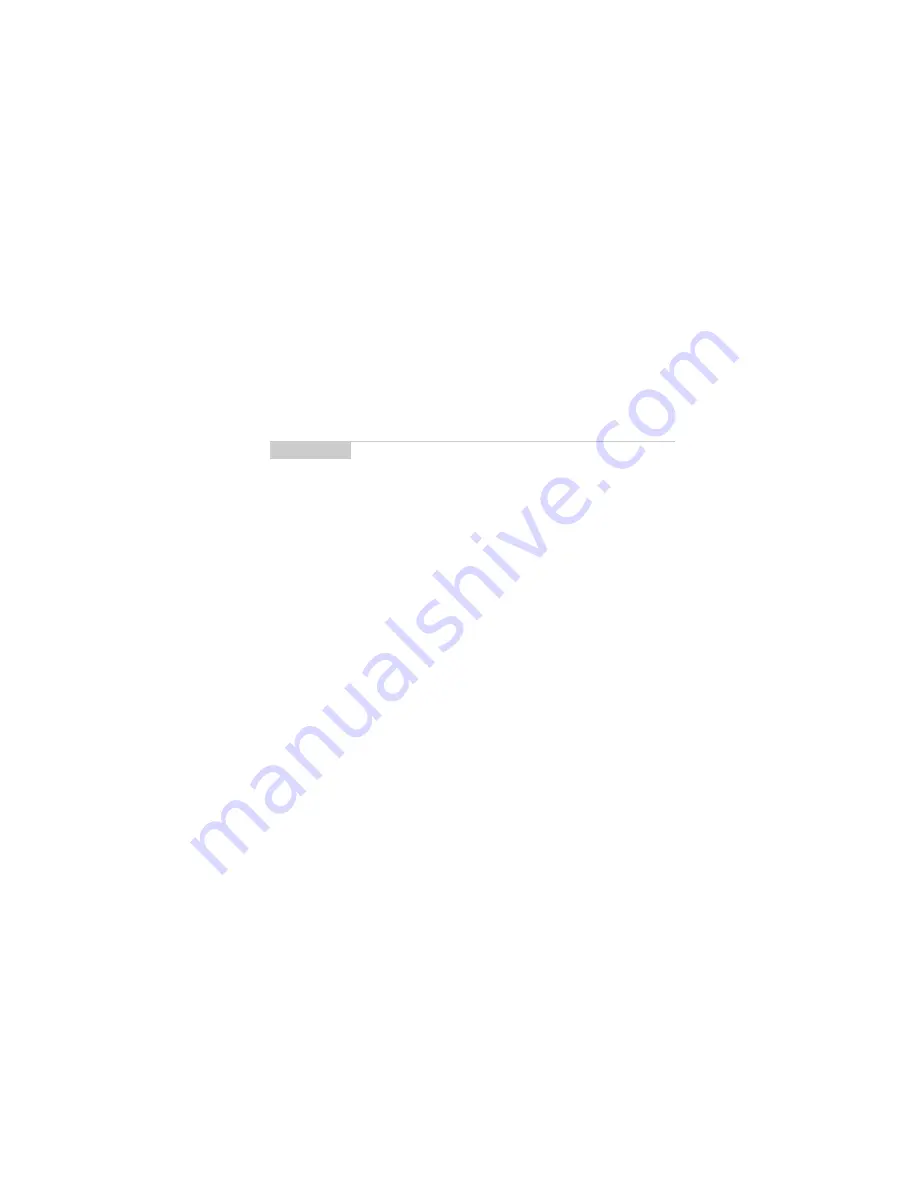
Using the Address Book — Adding addresses
Installation and User’s Guide
133
insert a blank space, press the
BACKSPACE
key and then the
SPACE
key again.
PIN:
Type your contact’s PIN number. This number, unique to each
handheld, is assigned by the wireless data network service and
allows you to send a message to another handheld without using an
email address. You do not have to press the
ALT
key to enter
numbers in this field.
Title:
Type your contact’s job title/position. This field supports
alpha-numeric and symbol characters.
Company:
Type the name of the company for which your contact
works. This field supports alpha-numeric and symbol characters.
Work:
Type your contact’s business phone number. This field
supports numeric characters and the ‘–‘, ‘+’, ‘x’, ‘.’, ‘(‘, and ‘)’
characters without having to hold down the
ALT
key.
Home:
Type your contact’s home phone number. This field
supports numeric characters and the ‘–‘, ‘+’, ‘x’, ‘.’, ‘(‘, and ‘)’
characters without having to hold down the
ALT
key.
Mobile:
Type your contact’s mobile phone number. This field
supports numeric characters and the ‘–‘, ‘+’, ‘x’, ‘.’, ‘(‘, and ‘)’
characters without having to hold down the
ALT
key.
Pager:
Type your contact’s pager number. This field supports
numeric characters and the ‘–‘, ‘+’, ‘x’, ‘.’, ‘(‘, and ‘)’ characters
without having to hold down the
ALT
key.
Note
To enter hexadecimal characters, you must press the ALT
key when pressing the associated letter. For example, to
enter an ‘e’ in the PIN field, press and hold the ALT key
while pressing the E key.






























