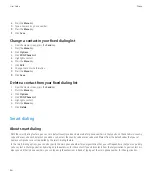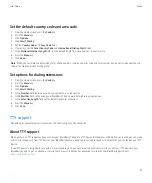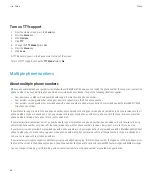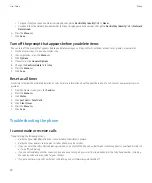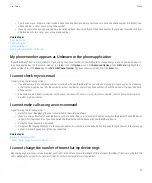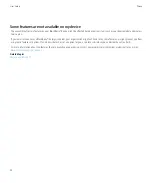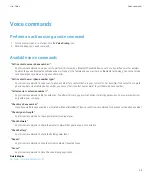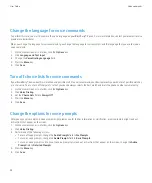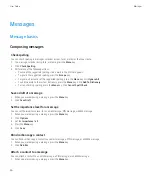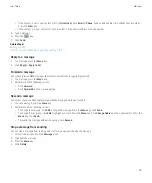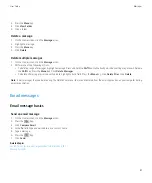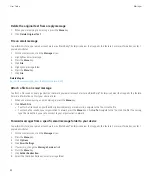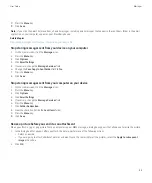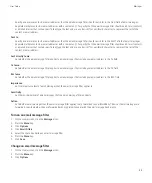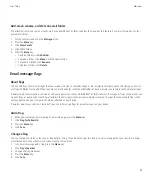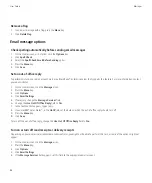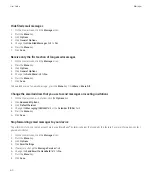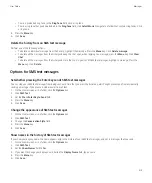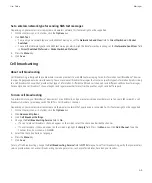Managing messages
Open a message
1.
On the Home screen, click the
Messages
icon.
2. Click a message.
If you open an MMS message and the content does not appear, press the
Menu
key. Click
Retrieve
.
Save a message
1.
On the Home screen, click the
Messages
icon.
2. Highlight a message.
3. Press the
Menu
key.
4. Click
Save
.
Search for text in a message, in an attachment, or on a web page
To search for text in a presentation, you must view the presentation in text view or in text and slide view.
1.
In a message, in an attachment, or on a web page, press the
Menu
key.
2. Click
Find
.
3. Type the text.
4. Press the
Enter
key.
To search for the next instance of the text, press the
Menu
key. Click
Find Next
.
Mark a message as opened or unopened
On the Home screen, click the
Messages
icon.
• To mark a single message as opened or unopened, highlight the message. Press the
Menu
key. Click
Mark Opened
or
Mark
Unopened
.
• To mark all messages prior to a specific date as opened, highlight the date field, press the
Menu
key. Click
Mark Prior Opened
.
View an address instead of a display name
1.
In a message, click a contact.
2. Click
Show Address
.
To view the display name again, click a contact. Click
Show Name
.
View messages in a specific folder
You can view email messages and MMS messages in a specific folder.
1.
On the Home screen, click the
Messages
icon.
User Guide
Messages
50