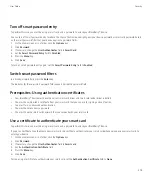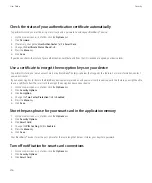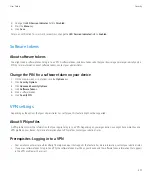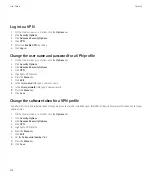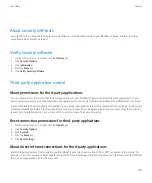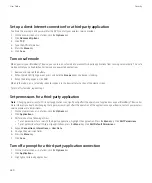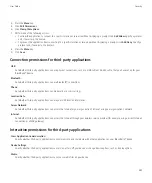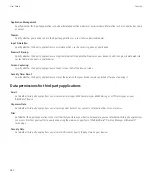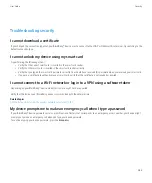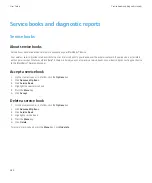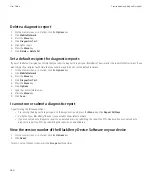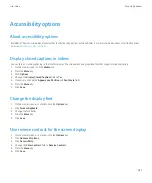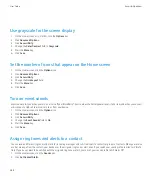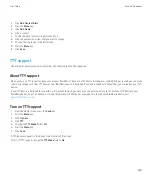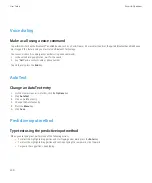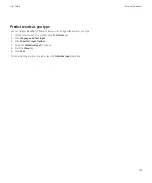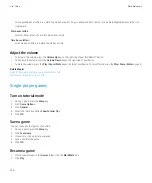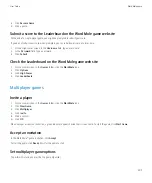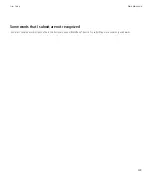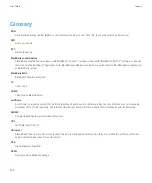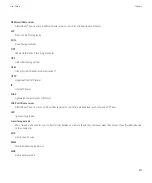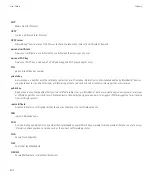3. Click
Add Contact Alert
.
4. Press the
Menu
key.
5. Click
Add Name
.
6. Click a contact.
7. To add additional contacts, repeat steps 3 to 5.
8. Click the application or item that you want to change.
9. Change the ring tone or alert information.
10. Press the
Menu
key.
11. Click
Save
.
TTY support
Depending on your wireless service provider, this feature might not be supported.
About TTY support
When you turn on TTY support and you connect your BlackBerry® device to a TTY device that operates at 45.45 bits per second, you can make
calls to and receive calls from TTY devices. Your BlackBerry device is designed to convert received calls to text that you can read on your TTY
device.
If your TTY device is designed for use with a 2.5-mm headset jack, you must use an adapter accessory to connect your TTY device to your
BlackBerry device. To get an adapter accessory that Research In Motion has approved for use with your BlackBerry device, visit
.
Turn on TTY support
1.
From the Home screen, press the
Send
key.
2. Press the
Menu
key.
3. Click
Options
.
4. Click
TTY
.
5. Change the
TTY Mode
field to
Yes
.
6. Press the
Menu
key.
7. Click
Save
.
A TTY indicator appears in the device status section of the screen.
To turn off TTY support, change the
TTY Mode
field to
No
.
User Guide
Accessibility options
289