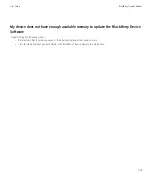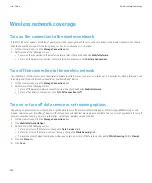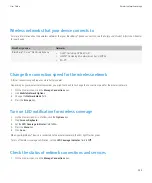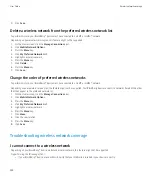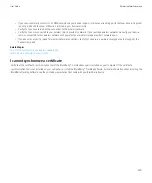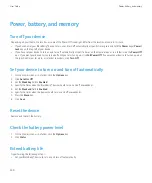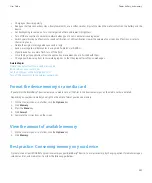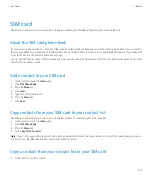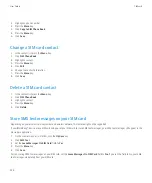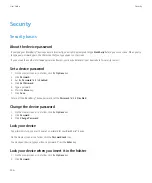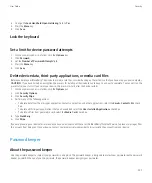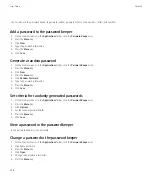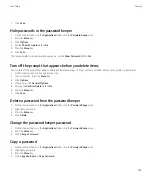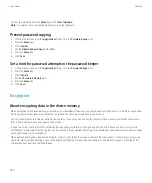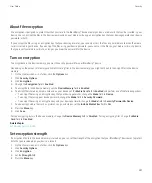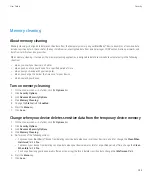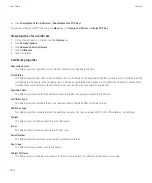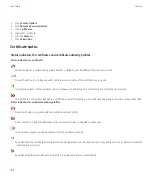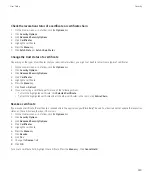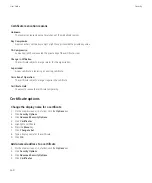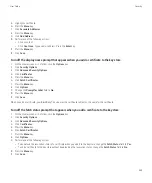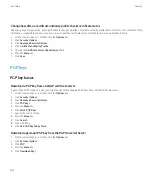3. Change the
Lock Handheld Upon Holstering
field to
Yes
.
4. Press the
Menu
key.
5. Click
Save
.
Lock the keyboard
Set a limit for device password attempts
1.
On the Home screen or in a folder, click the
Options
icon.
2. Click
Password
.
3. Set the
Number of Password Attempts
field.
4. Press the
Menu
key.
5. Click
Save
.
Delete device data, third-party applications, or media card files
Before you delete your BlackBerry® device data or media card files, consider backing up these items so that you have a copy on your computer.
CAUTION:
If you have turned on encryption, the process for deleting all device data can take up to an hour to complete. You cannot stop the
process after you start it. If you reset your device, the process restarts after the device restarts.
1.
On the Home screen or in a folder, click the
Options
icon.
2. Click
Security Options
.
3. Click
Security Wipe
.
4. Perform any of the following actions:
• To delete data from the messages application, contacts application, and other applications, select the
Emails, Contacts, Etc
check
box.
• To delete all third-party applications that you have added, select the
User Installed Applications
check box.
• To delete all files from your media card, select the
Media Card
check box.
5. Type
blackberry
.
6. Click
Wipe
.
If you are preparing your device for resale and you have an email account that uses the BlackBerry® Internet Service, to prevent messages from
this account from being sent to your device, contact your wireless service provider to disassociate the account from your device.
Password keeper
About the password keeper
Use the password keeper to store all your passwords in one place. The password keeper is designed to protect your passwords with a password
keeper password. When you type this password, the password keeper decrypts your passwords.
User Guide
Security
247