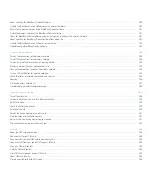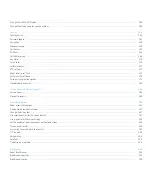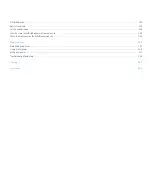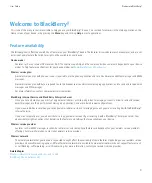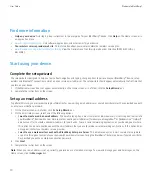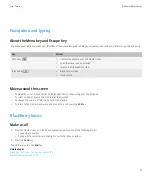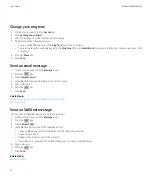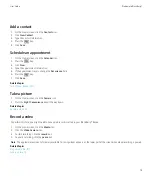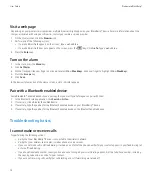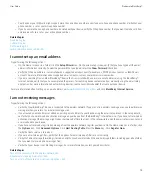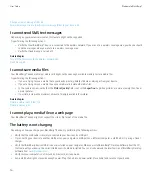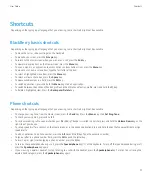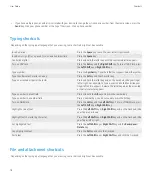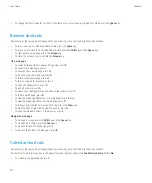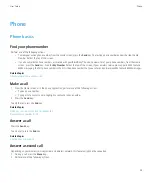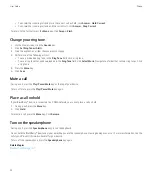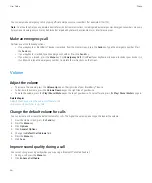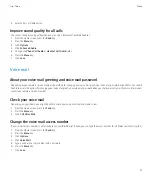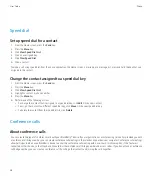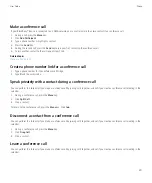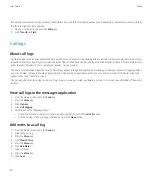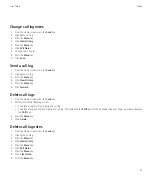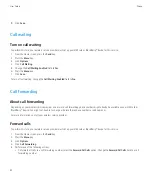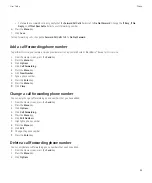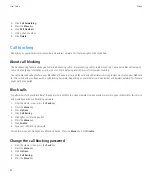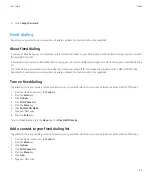•
To change the flash mode for a picture, if available, or to turn on low-light mode for a video, press the
Space
key.
Browser shortcuts
Depending on the typing input language that you are using, some shortcuts might not be available.
•
To insert a period (.) in the web address field, press the
Space
key.
•
To insert a slash mark (/) in the web address field, press the
Shift
key and the
Space
key.
•
To stop loading a web page, press the
Escape
key.
•
To close the browser, press and hold the
Escape
key.
On a web page
•
To switch between Column view and Page view, press
Z
.
•
To zoom in to a web page, press
I
.
•
To zoom out from a web page, press
O
.
•
To move to a specific web page, press
G
.
•
To return to the home page, press
H
.
•
To turn on support for JavaScript, press
J
.
•
To open the bookmark list, press
K
.
•
To add a bookmark, press
A
.
•
To view a list of web pages that you have visited recently, press
Y
.
•
To refresh a web page, press
R
.
•
To view the web page address for a link, highlight a link. Press
L
.
•
To view the web page address for a web page, press
P
.
•
To follow a link, highlight or pause on the link. Press the
Enter
key.
•
To hide the banner, press
U
. To view the banner, press
U
.
•
To open the browser options, in the browser, press
S
.
Navigate a web page
•
To move up a screen, press the
Shift
key and the
Space
key.
•
To move down a screen, press the
Space
key.
•
To move to the top of a web page, press
T
.
•
To move to the bottom of a web page, press
B
.
Calendar shortcuts
Depending on the typing input language that you are using, some shortcuts might not be available.
For shortcuts to work in Day view, in the general calendar options, change the
Enable Quick Entry
field to
No
.
•
To schedule an appointment, press
C
.
User Guide
Shortcuts
20