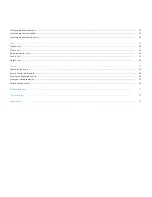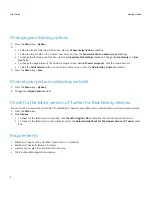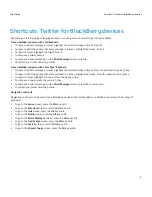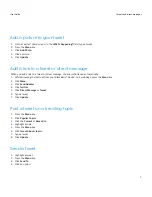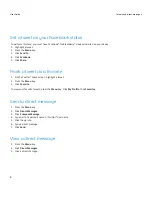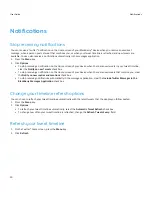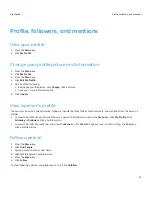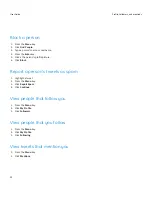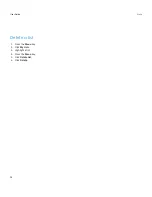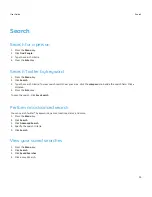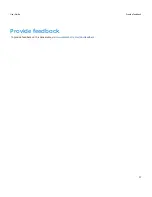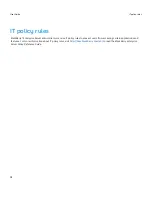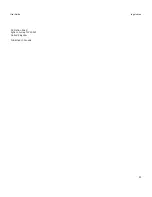Tweets and direct messages
Post a tweet
If your BlackBerry® device supports GPS technology, you can add your location to tweets that you post.
1. Press the Menu key > Compose Tweet.
2. In the What's happening? field, type a tweet.
3. To add your GPS location to your tweet, click Add Location.
4. Click Update.
Reply to a tweet
1. Highlight a tweet.
2. Press the Menu key.
• To reply to the person that posted the tweet, click Reply.
• To reply to all of the people that are mentioned in the tweet, click Reply All.
3. Type a tweet.
4. Click Reply.
Quote a tweet
When you quote a tweet, you repost a person's tweet. You can choose to edit the tweet before you post it.
1. On the Twitter home screen, highlight a tweet.
2. Press the Menu key.
3. Click Quote Tweet.
4. Edit the tweet.
5. Click Tweet.
Retweet
1. On the Twitter® home screen, highlight a tweet.
2. Press the Menu key.
3. Click Retweet until the Twitter home screen appears again.
User Guide
Tweets and direct messages
6