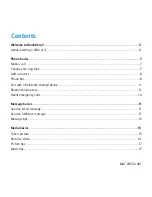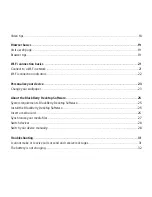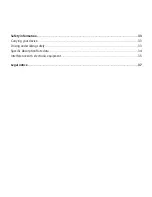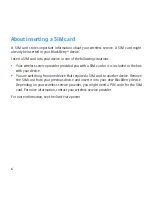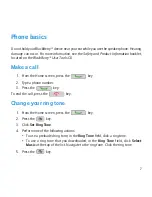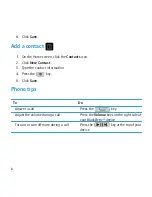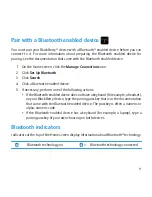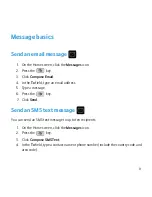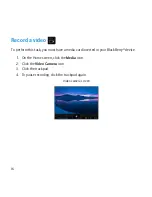MAT-26552-001
Contents
Welcome to BlackBerry!...............................................................................................................................5
About inserting a SIM card.................................................................................................................................6
Phone basics...................................................................................................................................................7
Make a call.............................................................................................................................................................7
Change your ring tone .........................................................................................................................................7
Add a contact .......................................................................................................................................................8
Phone tips..............................................................................................................................................................8
Pair with a Bluetooth enabled device ...............................................................................................................9
Bluetooth indicators.............................................................................................................................................9
About emergency calls.......................................................................................................................................10
Message basics ............................................................................................................................................11
Send an email message ......................................................................................................................................11
Send an SMS text message ................................................................................................................................11
Message tips.........................................................................................................................................................12
Media basics ................................................................................................................................................ 15
Take a picture ......................................................................................................................................................15
Record a video ....................................................................................................................................................16
Picture tips............................................................................................................................................................17
Music tips..............................................................................................................................................................17
Summary of Contents for BLACKBERRY CURVE 8500
Page 1: ...Learn More BlackBerry Curve 8500 Series ...
Page 2: ...MAT 26552 001 PRINTSPEC 059 SWD 646527 1027012955 001 RCG41GW RCL21CW ...
Page 6: ...4 ...
Page 16: ...14 ...
Page 26: ...24 ...
Page 32: ...30 ...
Page 38: ...36 ...