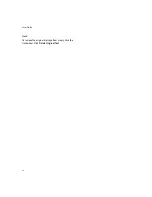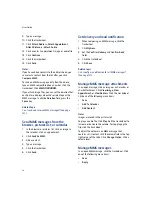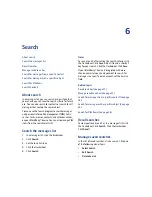13
2: Email messages
Related topics
Can I file messages? (See page 115.)
View filed messages (See page 13.)
View filed messages
To display all filed messages in a messages list, in the
messages options, click
General Options.
Set the
Hide Filed Messages
field to
No.
Click the
trackwheel. Click
Save.
To view messages that are stored in a specific folder, in
a messages list, click the trackwheel. Click
View
Folder.
Click a folder. Click
Select Folder.
Delete multiple messages at one time
To delete multiple messages, hold the
Shift
key and
select messages. Press the
Backspace/Delete
key.
To delete messages that you sent or received prior to
or on a specific date, click a date field. Click
Delete
Prior.
Note:
When your email messages are reconciled between
your BlackBerry® device and your desktop email
program, any messages that you have deleted from
your device using the Delete Prior option are not
deleted from your desktop email program.
Related topic
Reconcile deleted messages (See page 33.)
Mark messages as opened or
unopened
To change the status of a message, click a message.
Click
Mark Opened
or
Mark Unopened.
To change the status of multiple unread messages to
read, click a date field. Click
Mark Prior Opened.
Save a copy of messages sent from
the device
In the messages options, click
Email Settings.
Set the
Save Copy In Sent Folder
field to
Yes.
Click the
trackwheel. Click
Save.
Note:
Copies of sent messages are stored in the Sent Items
folder in your desktop email program.
About auto signatures
Your auto signature is added to your email messages
after you send them. The auto signature does not
appear on your BlackBerry® device when you compose
the message.
To add an auto signature from your device, your device
must be integrated with an account that uses
BlackBerry Enterprise Server™ version 4.0 or later.
Add an auto signature
1.
In the messages options, click
Email Settings.
2.
Set the
Use Auto Signature
field to
Yes.
3. Type an auto signature.
4. Click the trackwheel.
5. Click
Save.
Note:
You can also add an auto signature in the BlackBerry
Desktop Software. If you use the BlackBerry Internet
Service™, log in to your account using a desktop
browser to add an auto signature.
Related topic
Summary of Contents for 8707 - VERSION 4.1
Page 1: ...BlackBerry Wireless Handheld Version 4 1 User Guide...
Page 4: ......
Page 8: ......
Page 10: ...10 User Guide...
Page 22: ...22 User Guide...
Page 26: ...26 User Guide...
Page 32: ...32 User Guide To move between presentation views in a presentation press M...
Page 36: ...36 User Guide...
Page 40: ...40 User Guide...
Page 56: ...56 User Guide...
Page 64: ...64 User Guide...
Page 66: ...66 User Guide...
Page 68: ...68 User Guide...
Page 70: ...70 User Guide...
Page 72: ...72 User Guide...
Page 76: ...76 User Guide...
Page 84: ...84 User Guide...
Page 86: ...86 User Guide...
Page 88: ...88 User Guide Reset the device Remove and reinsert the battery...
Page 92: ...92 User Guide...
Page 100: ...100 User Guide...
Page 104: ...104 User Guide...
Page 108: ...108 User Guide...
Page 110: ...110 User Guide...
Page 112: ...112 User Guide...
Page 122: ...122 User Guide...
Page 126: ...126 User Guide...
Page 130: ...130 User Guide...
Page 134: ...134 User Guide...