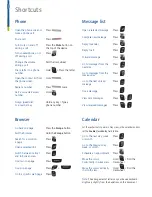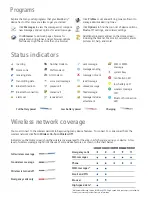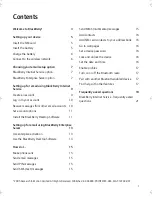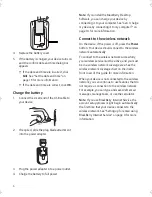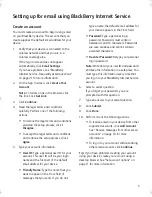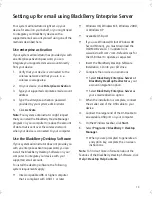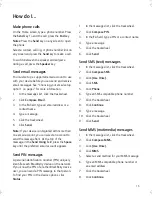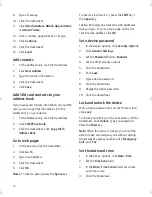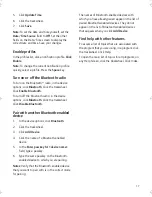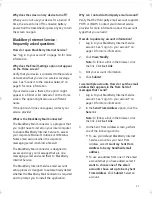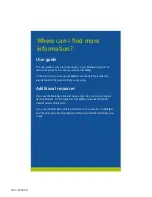9
Setting up for email using BlackBerry Internet Service
Create an account
You must create an account to begin using email
on your BlackBerry device. The account that you
create supplies the default email address for your
device.
1.
Verify that your device is connected to the
wireless network and that you are in a
wireless coverage area.
If the Sign In screen does not appear
automatically, click
Email Settings
.
If you have problems, see “BlackBerry
Internet Service - frequently asked questions”
on page 21 for more information.
2.
On the Sign In screen, click
Create Your
Account
.
Note:
To follow a link in the browser, click
the link. Click
Get Link
.
3.
Click
Continue
.
4.
Read the legal terms and conditions
carefully. Perform one of the following
actions:
•
To decline the legal terms and conditions
and stop the setup process, click
I
Disagree
.
•
To accept the legal terms and conditions
and continue the setup process, click
I
Agree
.
5.
Type your account information.
•
User ID:
Type a personal user ID for your
account. This user ID will be your login
name and the first part of the default
email address for your device.
•
Friendly Name:
Type the name that you
want to appear in the From field of
messages that you send. If you do not
type a name, the default email address for
your device appears in the From field.
•
Password:
Type a personal login
password. Passwords must contain
between 4 and 16 characters. Passwords
are case sensitive and cannot contain
accented characters.
•
Re-enter Password:
Retype your personal
login password.
Note:
Write down your user ID and password
and keep the information in a safe place. You
must type this information every time that
you log in to your BlackBerry Internet Service
account.
6.
Select a secret question.
If you forget your password, you are
prompted with this question.
7.
Type an answer to your secret question.
8.
Click
Submit
.
9.
Click
Done
.
10. Perform one of the following actions:
•
To receive email on your device from other
supported accounts, click
Add Account
.
See "Receive messages from other email
accounts" on page 10 for more
information.
•
To log in to your account without adding
other email accounts, click
Continue
.
Tip:
If you have problems creating your account
using your device, create your account using a
desktop browser. See “Set account options” on
page 11 for more information.
getting_started.book Page 9 Tuesday, September 20, 2005 11:29 AM