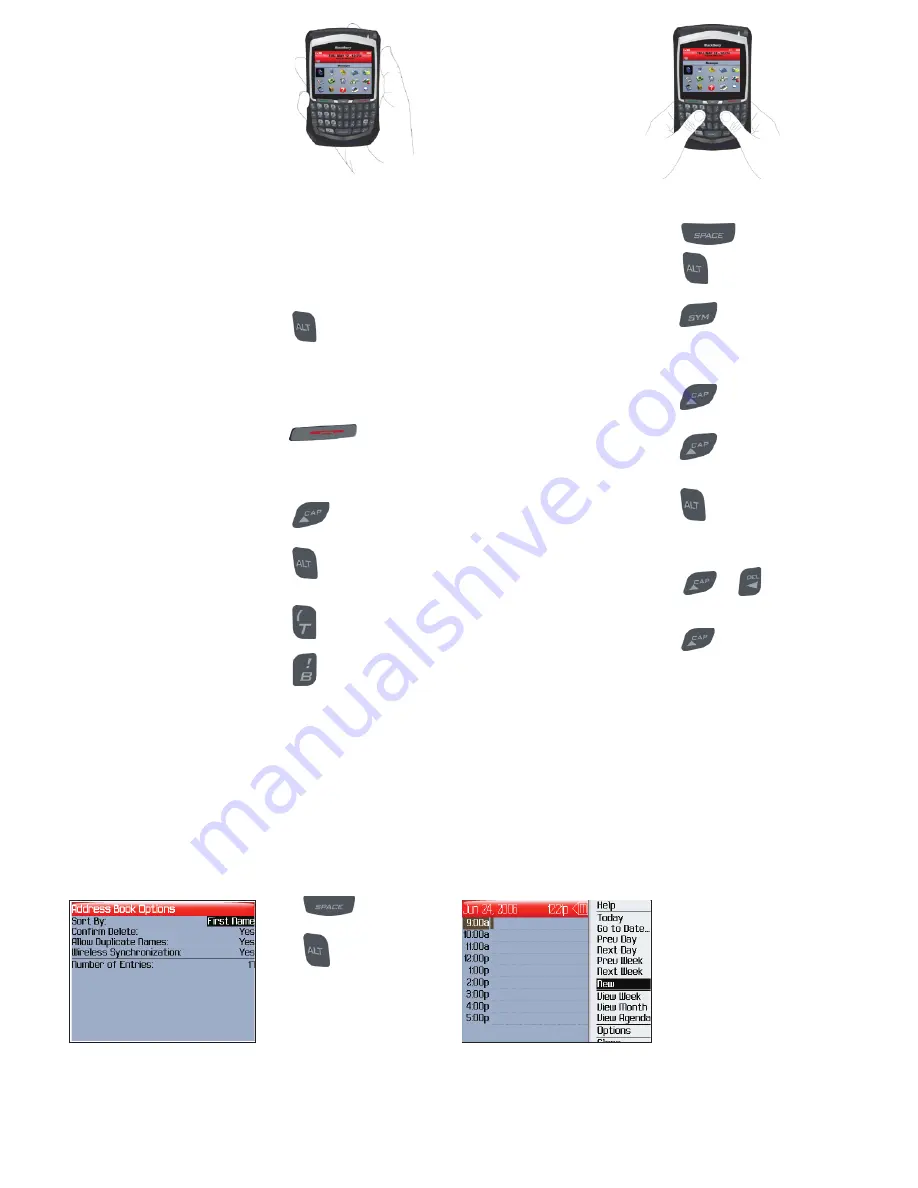
Click the trackwheel to view
the menu.
On the menu, click
standard menu items such
as
New
,
View
,
Edit
,
Delete
,
Save
,
Options
, and
Help
.
Additional menu items
might appear depending on
the item you have selected.
Menus
Fields
Press to change the
value in a field.
Press to view all the
values that are available in
the selected field.
In an options screen, you can
also select an option and
click the trackwheel. Click
Change Option
.
Click a value.
Capitalize a letter
Hold the letter
Insert a period
Press
twice
Type the alternate
character on a key
Press
+ the key
Insert an accented
character
Hold a Roll the
trackwheel
Insert a symbol
Press
Select lines of text
Press > Roll the
trackwheel
Select individual
characters
Hold + Roll the
trackwheel
Cancel selection
Press the
Escape
button
Copy selected text
Press + Click the
trackwheel or Click the
trackwheel > Click
Copy
Paste selected text
Press + Click the
trackwheel or Click the
trackwheel > Click
Paste
Cut selected text
Press + or Click
the trackwheel > Click
Cut
Typing
and editing
Move the cursor
vertically/horizontally
Roll the trackwheel/
Hold + Roll the
trackwheel
Turn on/off the device
Hold the
Power
button
Lock the device/keyboard
Click
Lock
.
Set a password
for added security.
Return to the previous
screen
Press the
Escape
button
Click an item
Highlight the item > Click
the trackwheel
Select multiple items
Hold + Roll the
trackwheel
Go to the top of a screen
Press
Go to the bottom of a
screen
Press
Switch between programs
Hold + Press the
Escape
button
Return to the Home screen
Press
Unlock the
device/keyboard
Double-click the trackwheel
Navigating
screens


















