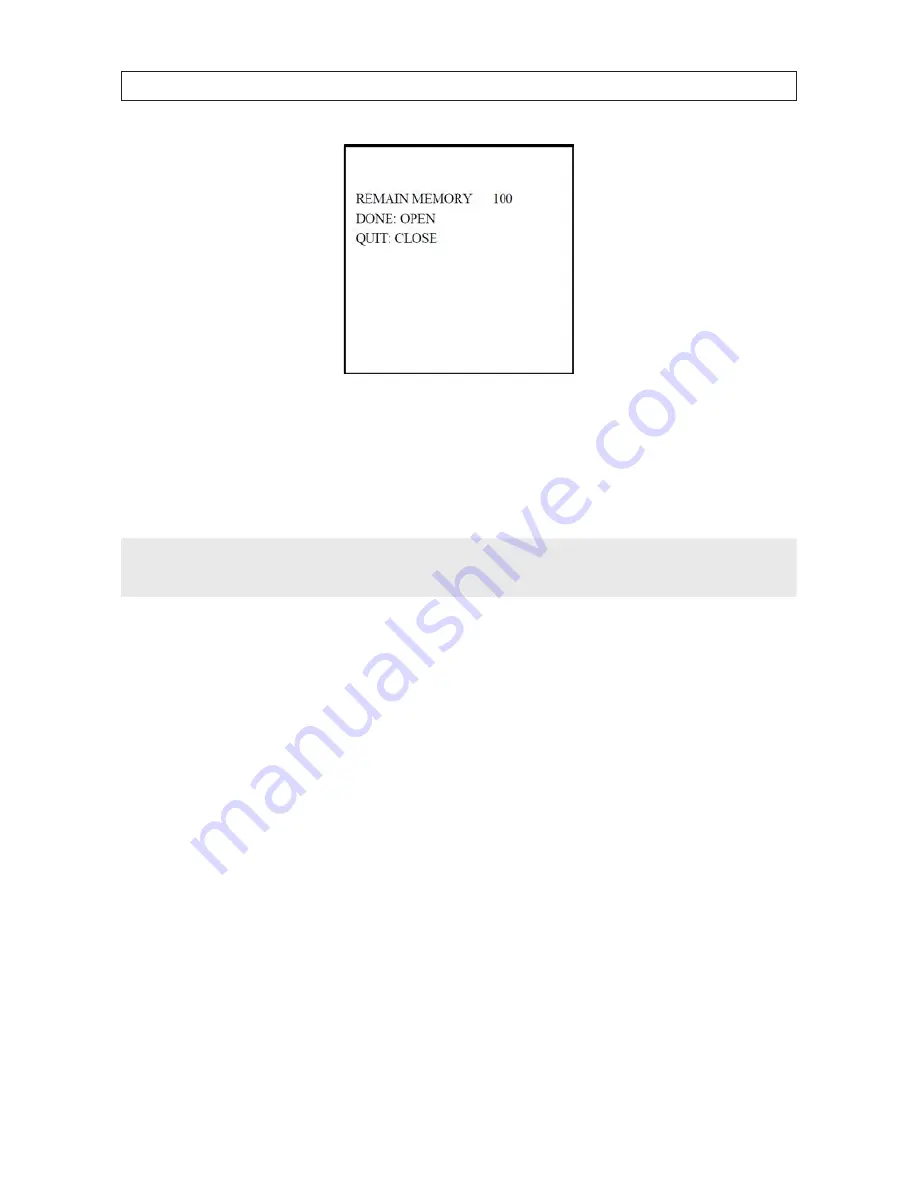
38
SECTION 4: USING THE OSD MENUS
Edit pattern
b.
Click the PTZ control buttons and direction buttons to pan, tilt, or zoom in/out the camera to draw a movement path.
The camera can automatically memorize the path you enter as a pattern.
c.
Click
IRIS+
again to save the pattern and close edit mode.
NOTE
•
REMAIN MEMORY indicates the remaining memory of the camera for configuring patterns. When it reaches 0, no more patterns can be
configured. You can also see the remaining memory shown under PATTERNS menu as REMAINING.
•
Panning/tilting movements and lens operations cannot be memorized simultaneously.
4.7.2 TASK 2: Preview a pattern
To preview a pattern, open the
PREVIEW
menu to see the current pattern.
4.7.3 TASK 3: Call the defined pattern
You can select the corresponding preset number from the drop-down preset list in the control panel of the DVR through a web
browser, and click the arrow to call the related pattern. For example, call preset 41 to call pattern 1. Refer to “3.2 System-defined
Presets” on page 15 to find the corresponding preset number for each pattern.
4.7.4 TASK 4: Delete patterns
If you delete the current pattern, the following pattern are deleted. For example, if pattern 2 is deleted, pattern 3 and pattern 4 will
be deleted.
•
Delete a chosen pattern. Click
IRIS+
to enter
EDIT PATTERN
and you can see
DEL PATH ABOVE
. Click
IRIS+
to delete the
pattern.
Summary of Contents for BLK-PTZ36XIR
Page 8: ...viii ...
Page 62: ...54 ...






























