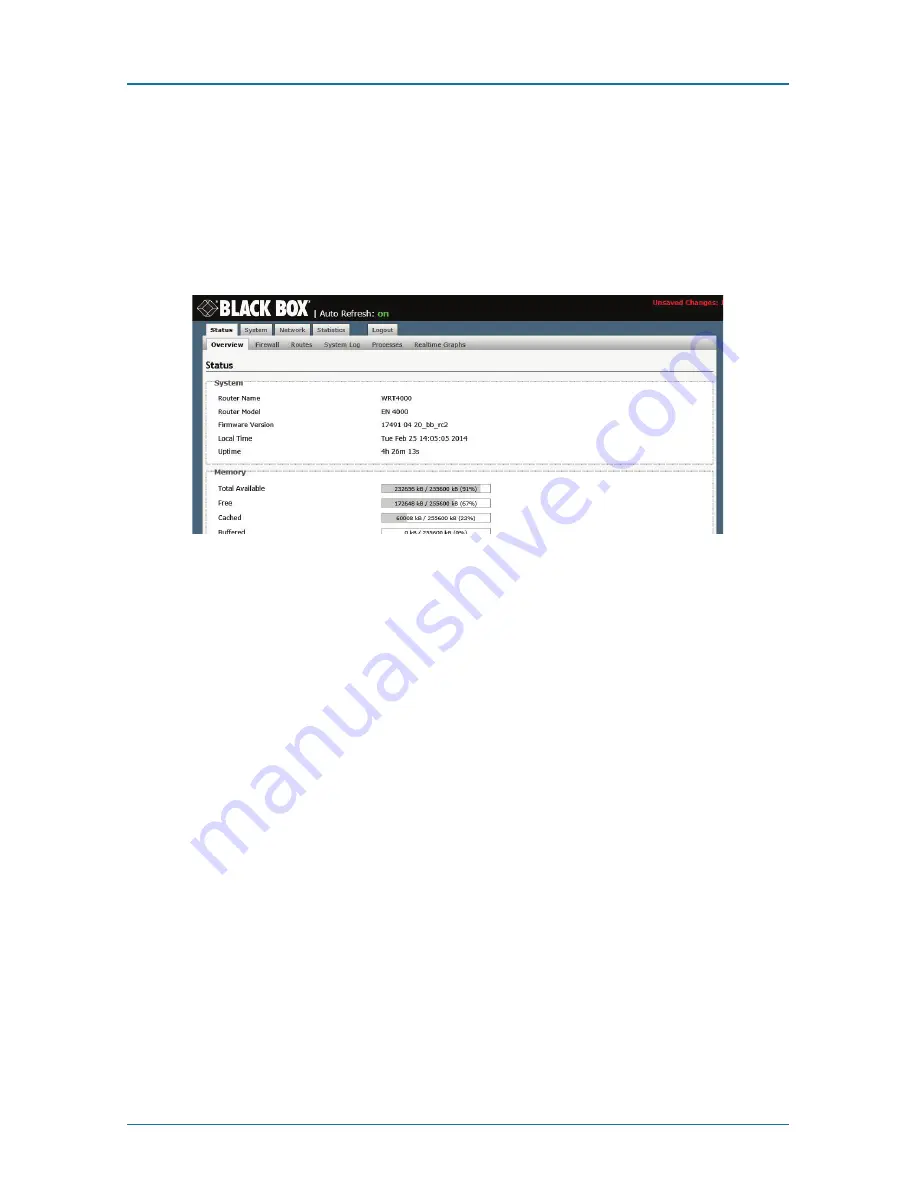
Page 6
724-746-5500 | blackbox.com
WRT4000 Series Cellular Wireless Router Quick Start Guide
STEP F: Login to the WRT4000 Series Cellular Wireless Router
1F. On the computer, open a Web browser. In the browser‘s address field, type the
router‘s default LAN IP address (192.168.1.1) and press the Enter key. Accept cookies for
the WRT4000 Series Cellular Wireless Router management system.
2F. When the browser displays the WRT4000 Series Cellular Wireless Router system login
screen, type the default user name (
root
) and password (
blackbox!1
). Then press the
Enter key or click the screen‘s button to Log In (at the far right, below the entry fields).
Figure 10. WRT4000 Series Cellular Wireless Router system login screen.
STEP G: Activate the Modules on the Cellular Networks
1G. If the SIM package did not include instructions, go to STEP 5G.
2G. If the SIM package included instructions to configure the Access Point Name (APN),
select the “Network” tab, then the “Interfaces” tab.
3G. On the Interface Overview screen, identify the row for the cellular wireless module,
and select the Edit button near the right side of the module‘s row.
4G. On the module‘s Interface Configuration Screen, select the correct Protocol and
Service Type; then type the APN as shown on the SIM package. Leave the other fields
as they are.
5G. Leave the chassis powered up for 30 minutes to allow automatic over-the-air (OTA)
activation to occur.
STEP H: Log Out of the WRT4000 Series Cellular Wireless Router
To close the WRT4000 Series Cellular Wireless Router management session, select the tab
to “Log Out.”
NOTE: If the management system is unattended for several minutes, the session will log
out automatically. To resume management, log in again.








