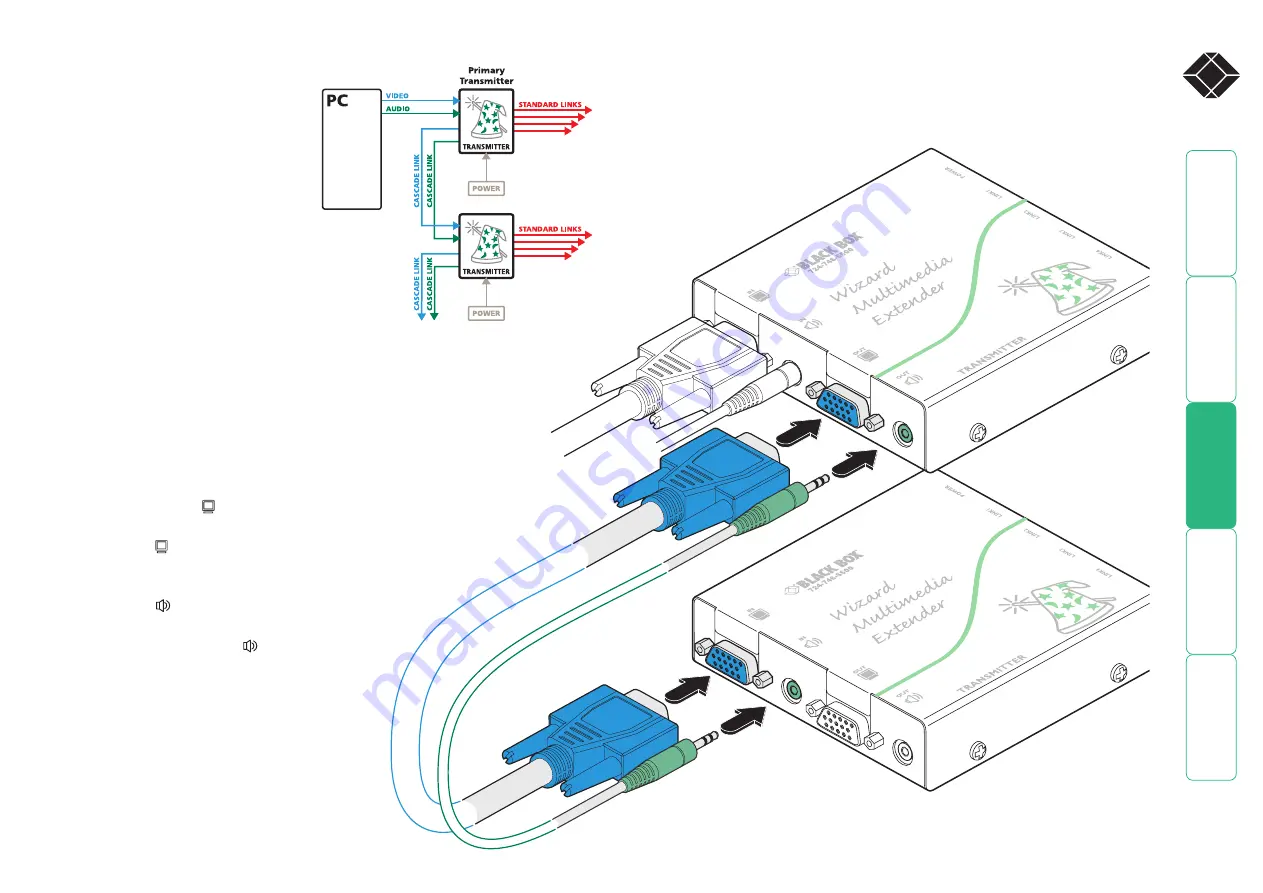
15
®
Cascading transmitters
Expansion at the transmitter end
is achieved using the video and
audio output ports. The signals
from these ports are connected to
the video and audio inputs of the
next transmitter and so on. Wizard
AVU5001A and AVU5004A
transmitters can be mixed in a
cascade in any order using the
method discussed here.
NOTE: Ensure that there are no more than
three cascades (transmitter or receiver cascades)
between the primary transmitter and the furthest
receiver in any branch.
To connect cascaded transmitters
1 Attach a video cable of suitable type and length (fully shielded with
15 way male D-type connectors at both ends, 6 feet or less) to the
socket labelled
OUT
on the primary Wizard transmitter.
2 Attach the other end of the video cable to the socket
labelled
IN
on the secondary Wizard transmitter.
3 Attach a stereo audio cable (shielded with three way
3.5mm jack plugs at both ends) to the socket
labelled
OUT
on the primary Wizard transmitter.
4 Attach the other end of the stereo audio cable
to the socket labelled
IN
on the secondary
Wizard transmitter.
5 Repeat such cascade links until the
required number of transmitters (up to a
maximum of four) are present. Connect
the remaining signal and power cables
to the added transmitters (and their
respective receivers) as discussed earlier
within this chapter.
Primary transmitter
Secondary transmitter











































