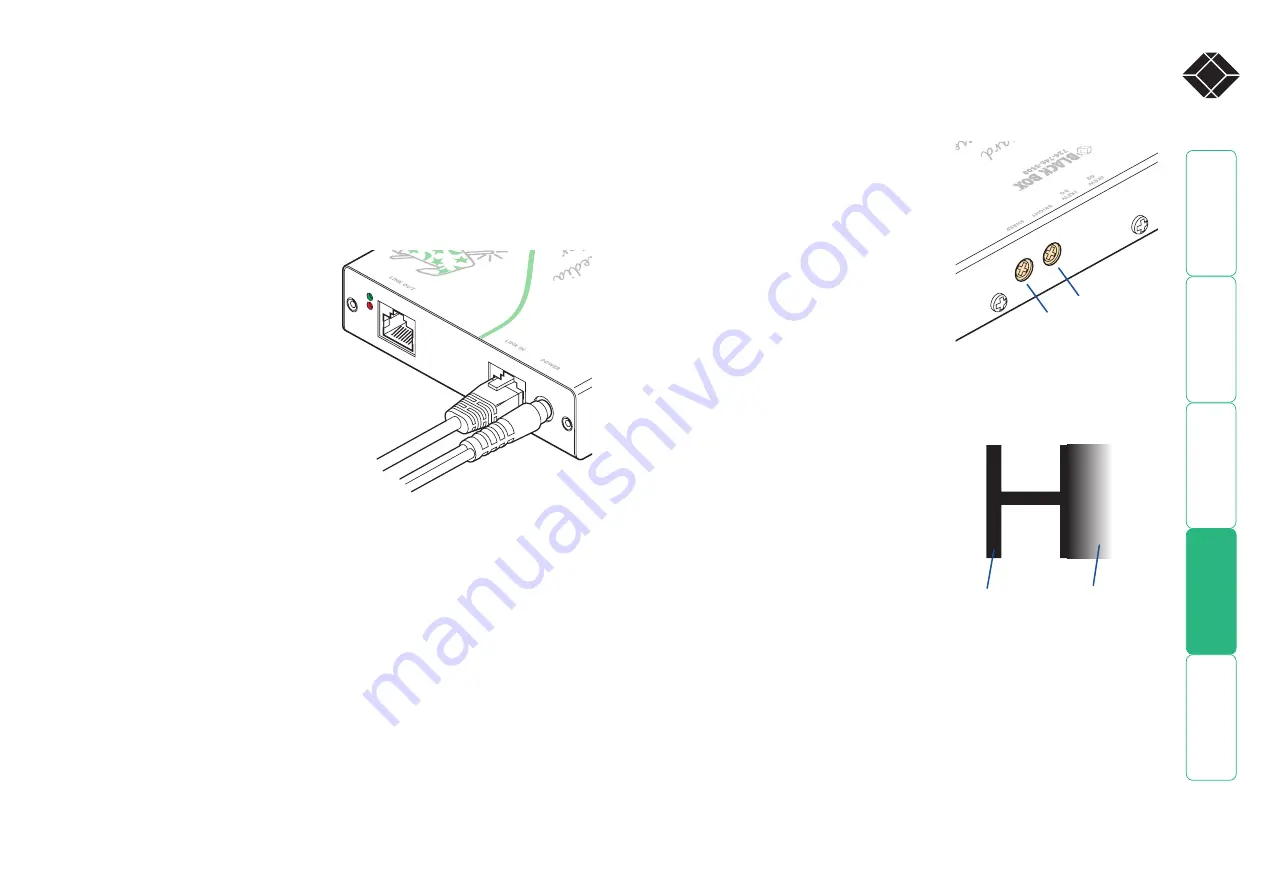
17
®
Operation
In operation, the Wizard modules are designed to be completely transparent
- high quality video and audio from the source PC system are played as normal,
the only difference is that they are now being seen and heard up to 1000 feet
away.
Indicators
All Wizard modules are equipped
with two indicators to confirm
operation and, if necessary, assist
with quick troubleshooting of
potential problems.
The indicators are located on one of
the end panels, near to the
LINK
port and
operate as follows:
•
RED
When lit, indicates the presence
of power into the module,
•
GREEN
When lit, indicates the
presence of a video input into the
module.
Brightness and sharpness adjustments
The brightness and sharpness adjustments
provided on every Wizard receiver allow you
to compensate for any losses incurred within
long cable links. These two adjustments can
be made in any order and independently of
each other.
When making adjustments it is necessary to
have access to the Wizard receiver and to be
able to view one or both connected display
screens. Both adjustments, sharpness in
particular, are made easier when viewing high
contrast images with vertical edges, such as
black lines on a white background.
NOTE: Both video outputs are equally affected by your brightness and/or
sharpness adjustments.
To display a suitable high contrast image
• Open a word processor, type the capital
letter ‘H’, or ‘M’ and increase the point
size to 72 or higher. For best results, the
background should be white and the
character should be black.
• A BLACK shadow on the right of the
character indicates UNDER compensation.
• A WHITE shadow on the right of the
character indicates OVER compensation.
Sharpness dial
Brightness dial
High contrast
black character
on white
background
Black or bright
white shadow
on the right
indicates the need
for sharpness
adjustment
Adjustments
Video signals are susceptible to the effects of long distance cables and for this
reason, every Wizard receiver includes brightness and sharpness adjustment
dials. Additionally, Wizard AVU5111A receivers are also equipped with two extra
dials to eliminate the effects of color skew within the video image.
To adjust brightness and/or sharpness
1 Carefully insert a small screwdriver into the dial labelled
BRIGHT
or
SHARP
, as
appropriate.
2 Slowly turn the dial clockwise or anticlockwise and observe the effect shown
on the screen. Withdraw the screwdriver when the displayed image is shown
at its optimum clarity.
3 If necessary, repeat step 2 for the other dial.
SECT 4























