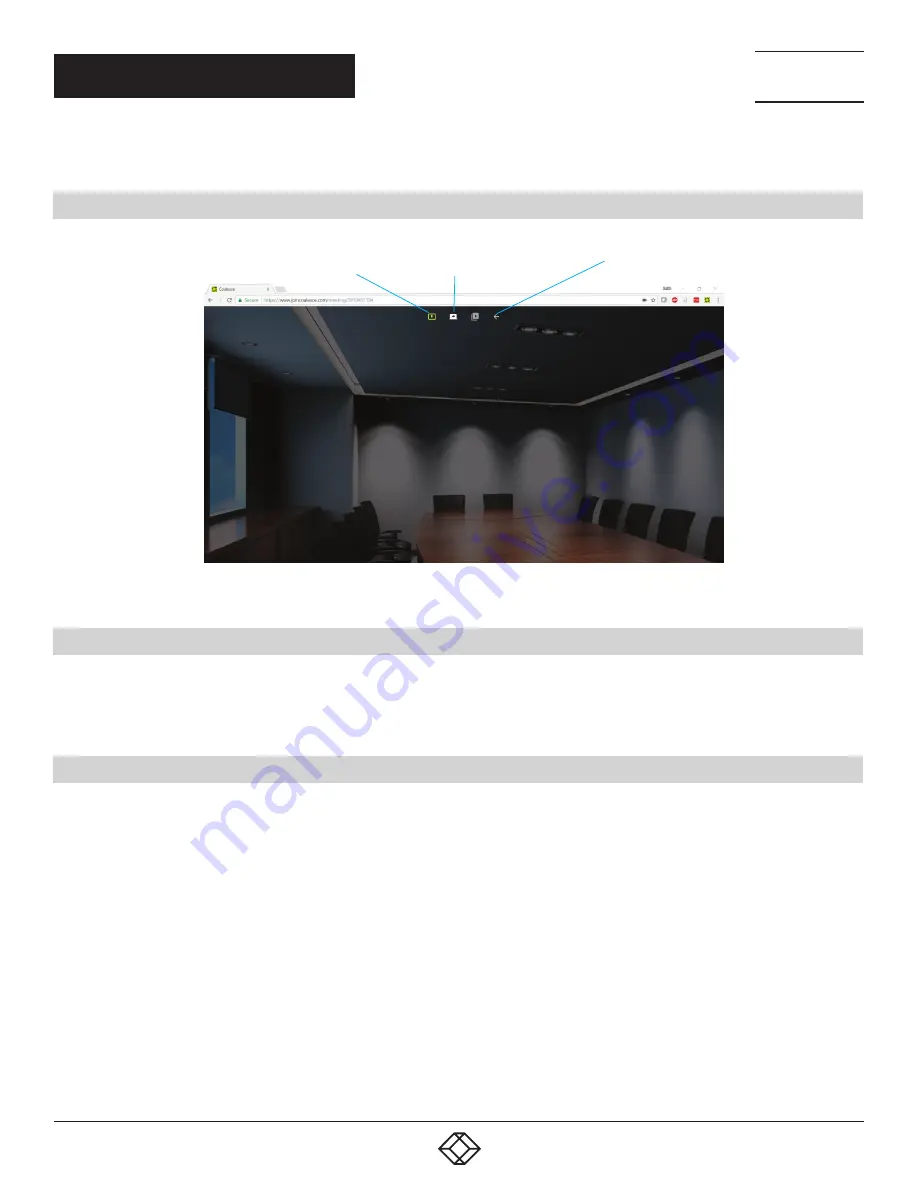
23
1.877.877.2269
BLACKBOX.COM
NEED HELP?
LEAVE THE TECH TO US
LIVE 24/7
TECHNICAL
SUPPORT
1.877.877.2269
CHAPTER 7: WEB CLIENT
NOTE: To connect via the Web Client, see Section 4.2.
7.1 WEB CLIENT MENU
Select/De-select
Active Display
Leave meeting
Pause/resume
screen sharing
FIGURE 7-1. WEB CLIENT MENU
7.2 BECOME THE ACTIVE DISPLAY
A device can be made the Active Display by clicking the “Select/De-select as Active Display” icon in the menu bar. This will make
that attendee’s device full screen on the main display.
NOTE: Mouse control of the Active Display is not available when using the web client.
7.3 PAUSE SCREEN SHARING
The attendee can press the “pause screen sharing” button at any time, allowing them to use other applications without sharing
them to the main display. Click again to resume sharing.




























