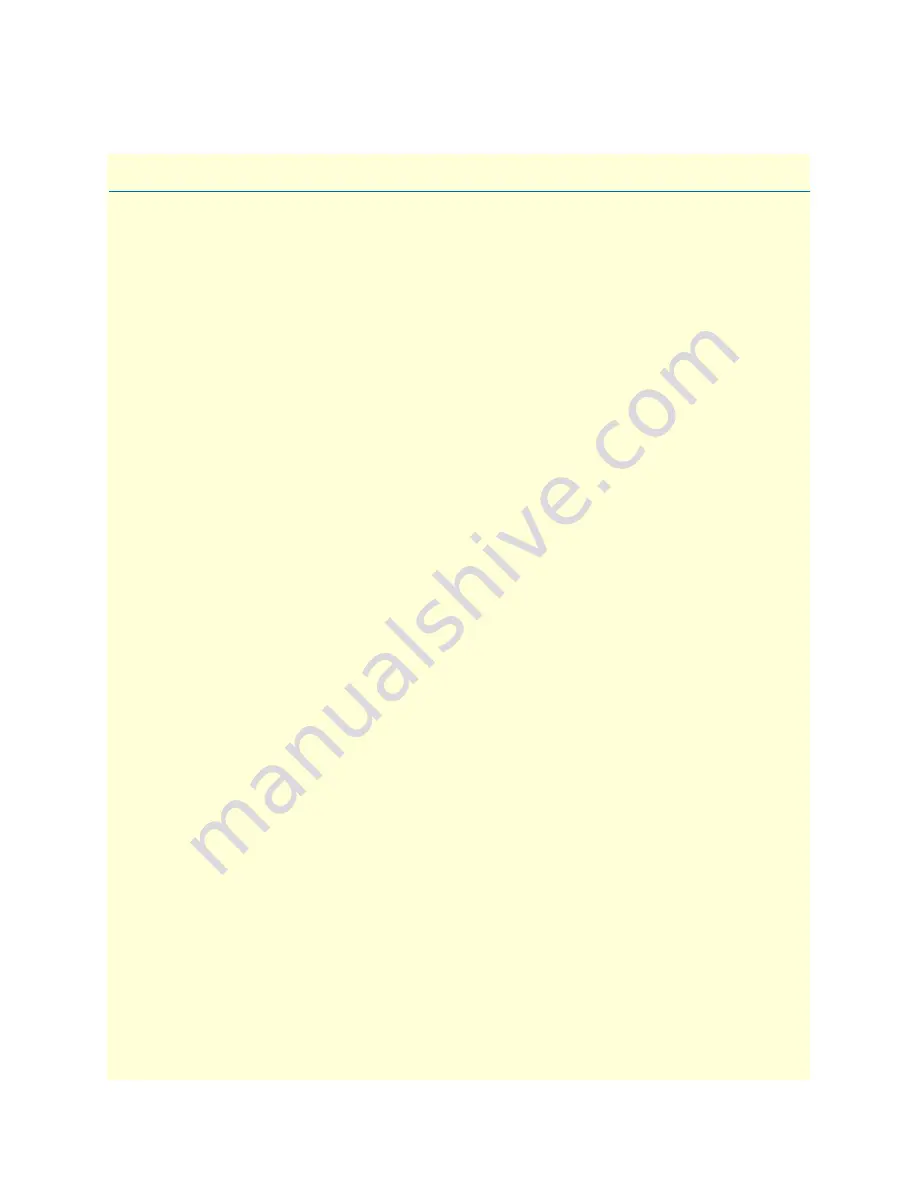
24
Chapter 3
VOE210 installation
Chapter contents
Planning the installation
........................................................................................................................................26
Site log
............................................................................................................................................................26
Network information
......................................................................................................................................26
Network Diagram
...........................................................................................................................................26
IP related information
.....................................................................................................................................26
Software tools
.................................................................................................................................................27
Power source
...................................................................................................................................................27
Location and mounting requirements
.............................................................................................................27
Installing the gateway router
..................................................................................................................................27
Placing the VOE210
.......................................................................................................................................27
Installing cables
...............................................................................................................................................27
Connecting ISDN terminals and NT to the VOE210’s ISDN BRI ports
..................................................28
Connecting the 10/100Base-T Ethernet LAN and WAN cables
................................................................28
Connecting the power supply
....................................................................................................................29
Internal S-Bus power supply
......................................................................................................................29
















































