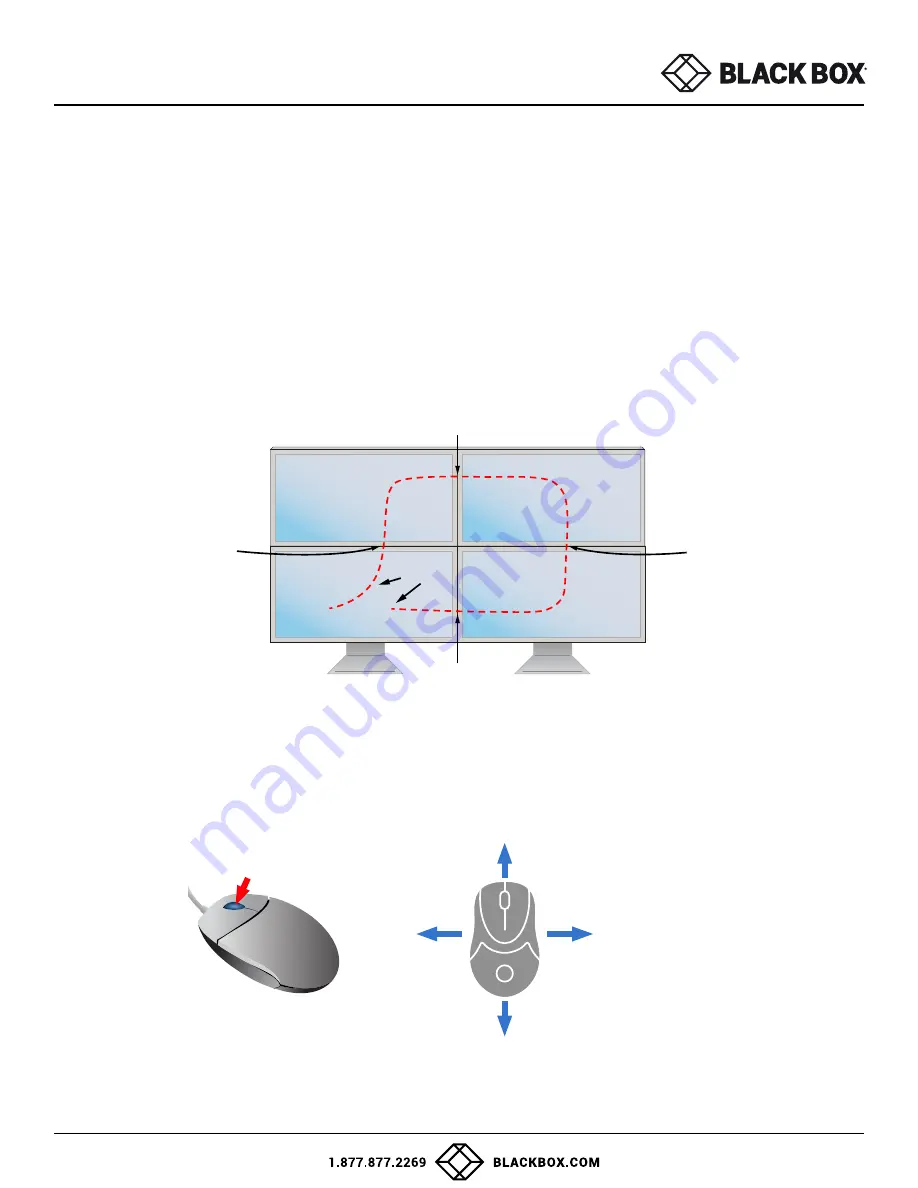
10
USER GUIDE
SINGLE-HEAD MODE SECURE KM SWITCHING
In addition to traditional channel switching by buttons located on the front panel, Secure KM Switch also supports cursor
control of selected channels. This technology allows seamless switching between computers by moving the mouse
cursor from one display to another. Users can effortlessly switch computers for faster productivity.
1.
KM functionality for KVM devices is only available once the device has been put into KM mode,
refer to admin tool guide for detail.
2.
When the device is placed into KM mode, it will behave identically to the KM models of the product.
3.
The major difference when the device is placed into KM mode is that cursor control of selected channels is available
as an additional method to switch the connected computer.
4.
Figure 10-1 below shows how this functionality works.
5. For more information about how to configure this functionality, refer to the KM guide.
Figure 10-1
Cursor
Auto-switch
from 4 to 1
Auto-switch
from 1 to 2
Auto-switch
from 2 to 3
Auto-switch
from 3 to 4
Monitor 4
Monitor 3
Monitor 2
Monitor 1
MULTI-HEAD MODE SECURE KM SWITCHING
When using computers with multiple displays, cursor control of selected channels allows switching between computers through
the use of simple mouse clicks and gestures. No device driver is required. Simply press the scroll wheel twice and then move the
mouse in the direction of the channel you desire to switch to.
+
Click the Mouse Wheel Twice
Move the mouse to the
direction of the target
computer screen
Figure 10-2
Note:
This feature only works in Multi-Head display mode.
















