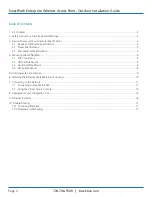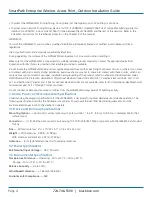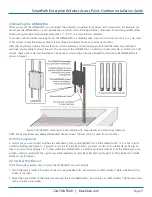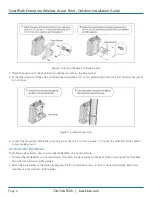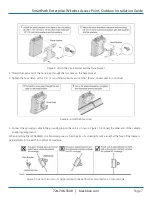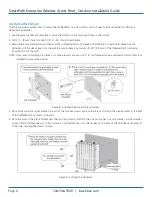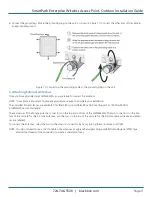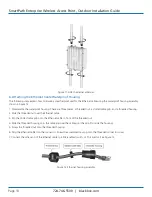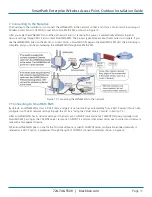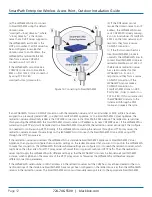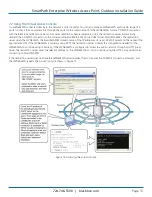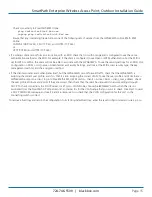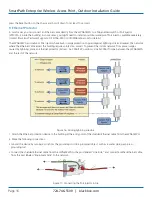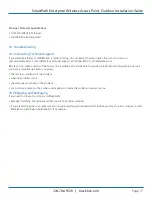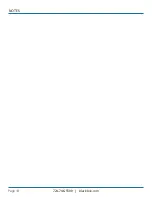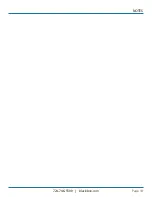724-746-5500 | blackbox.com
Page 14
724-746-5500 | blackbox.com
SmartPath Enterprise Wireless Access Point, Outdoor Installation Guide
After logging in to the virtual access console, you can view the status of various functions and make configuration changes. Here
are some commonly used commands.
Use these commands:
To do the following:
show interface
Check the status of both wired and wireless interfaces.
show interface mgt0
See the network settings (IP address, netmask, default
gateway) and VLAN ID of the mgt0 interface, which is the
management interface of the LWN602WA.
no interface mgt0 dhcp client
Disable the DHCP client.
interface mgt0 ip <ip _ addr> <netmask>
Set the IP address and netmask of the mgt0 interface.
interface mgt0 native-vlan <id>
Set the native (untagged) VLAN that the switch infrastructure in
the surrounding wired and wireless network uses.
show capwap client
See CAPWAP client settings and status.
show cluster
See the cluster name.
show cluster <string> neighbor
Check for any neighboring cluster members.
cluster <string>...
Create a cluster and set its parameters.
show ssid
See a list of all SSID names.
ssid <string>...
Configure an SSID.
interface { wifi0 | wifi1 } ssid <string>
Bind an SSID to a wireless interface in access mode.
save config
Save the configuration to Flash.
reboot
Reboot the LWN602WA.
Set the following command only when managing LWN602WAs through SmartPath EMS or SmartPath EMS Virtual Appliance.
Do not use this command with SmartPath EMS Online.
capwap client server name <string>
Set the IP address or domain name of the CAPWAP server
(SmartPath EMS).
To see a list of commands, and their accompanying CLI Help, type a question mark ( ? ). For example, to see all of the show com
-
mands, enter
show ?
If you want to find a command that uses a particular character or string of characters, you can do a search using the following
command:
show cmds | include <string>
, where
<string>
is the word or string of characters you want to find.
For CLI reference, contact Black Box Technical Support at 724-746-5500 or [email protected].
8. Deployment and Configuration Tips
This section contains tips and suggestions to help you troubleshoot any problems you might experience when you set up your
LWN602WA.
• If the client fails to authenticate to an SSID using a PSK (preshared key), check that the PSK on the client matches that on the
LWN602WA and reset one or both keys if necessary.
• If you manage the LWN602WA through SmartPath EMS Online and it does not show up on the Monitor > Access Points >
SmartPathAPs page, do the following:
- Check if the LWN602WA serial number is listed in the ACL on the Black Box redirection server. Log in to
Smartpath.blackbox.com, and then click Redirector > Monitor > SmartPath AP Access Control List. If the serial number is not
in the ACL, click Enter, type the serial number in the SmartPath AP Serial Number field, and then click “Save.” When done,
reboot the LWN602WA.