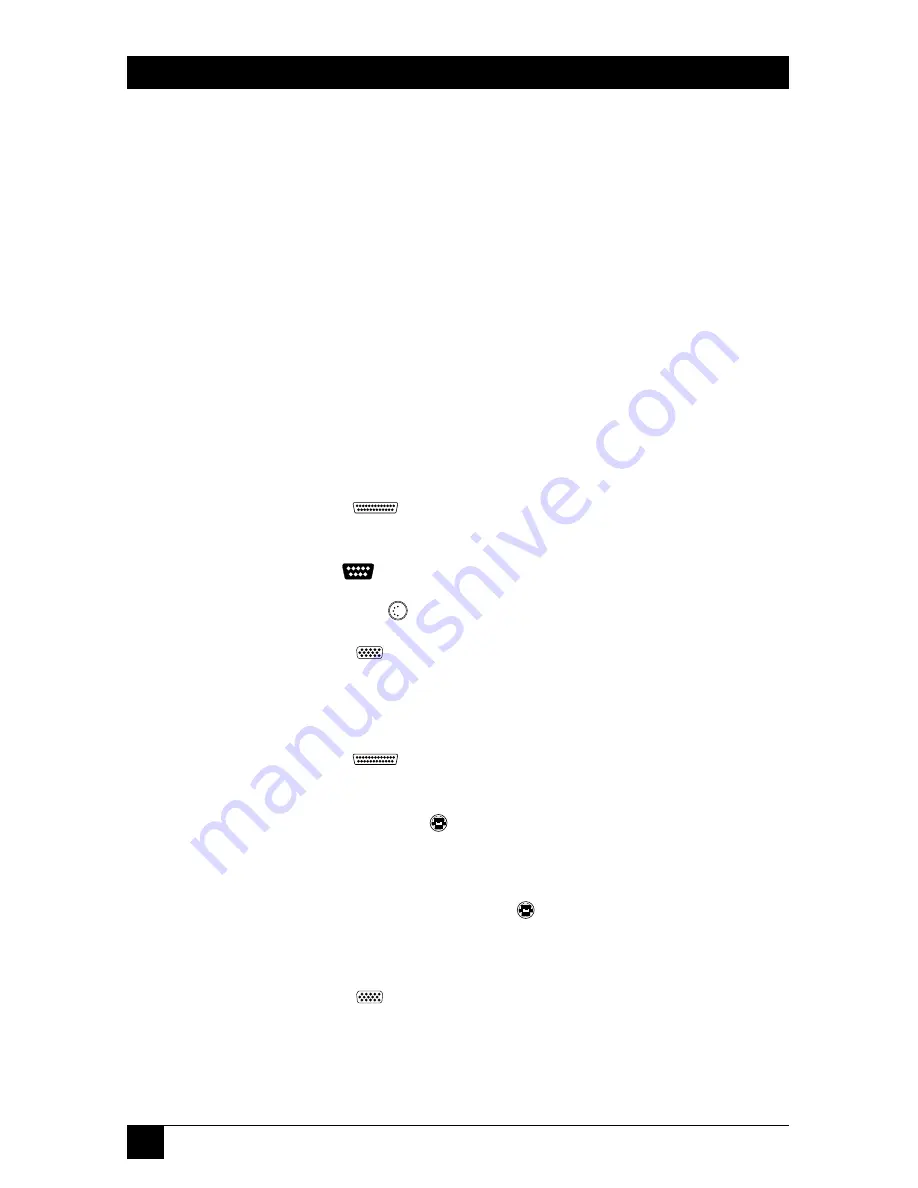
14
SERVSWITCH™ QUICK INSTALL GUIDE
4.2 IBM PC/AT C
OMPATIBLE
K
EYBOARD
P
ORT
, RS-232 S
ERIAL
M
OUSE
P
ORT
, VGA T
YPE
V
IDEO
P
ORT
If a CPU’s keyboard port is PC/AT compatible, its mouse port is an RS-232
serial type, and its video port is a VGA, SVGA, XGA, or compatible type with an
HD15 connector, first choose your CPU Adapter Cable:
• If your video resolution is
not
higher than 1024 x 768 pixels, and if the
CPU is within 20 ft. (6.1 m) of the Switch, you can use the
standard
(non-
coaxial) cable with the product code
EHN048
.
• If your video resolution is higher than 1024 x 768, or if the CPU is farther
than 20 ft. (6.1 m) from the Switch, you should use the
coaxial
cable with
the product code
EHN282
, including the adapters that come with it.
If you use the
EHN048
, hook it up to the ServSwitch and the CPU this way, as
shown in Figure 8 on the next page:
• Plug the cable’s
DB25
connector into one of the Switch’s numbered
CPU ports.
• Plug the cable’s
DB9
connector into the CPU’s mouse port.
• Plug the cable’s
5-pin DIN
connector into the CPU’s keyboard port.
• Plug the cable’s
HD15
connector into the CPU’s video port.
If you use the
EHN282
, hook it up to the ServSwitch and the CPU this way, as
shown in Figure 9 on the next page:
• Plug the cable’s
DB25
connector into one of the Switch’s numbered
CPU ports.
• Plug the cable’s
6-pin mini-DIN
connector with the
“MOUSE” label
on
it into the 6-pin mini-DIN end of the included mouse adapter. Then plug
the DB9 end of the adapter into the CPU’s mouse port.
• Plug the cable’s
unlabeled 6-pin mini-DIN
connector into the 6-pin
mini-DIN end of the included keyboard adapter. Then plug the 5-pin DIN
end of the adapter into the CPU’s keyboard port.
• Plug the cable’s
HD15
connector into the CPU’s video port.
















































