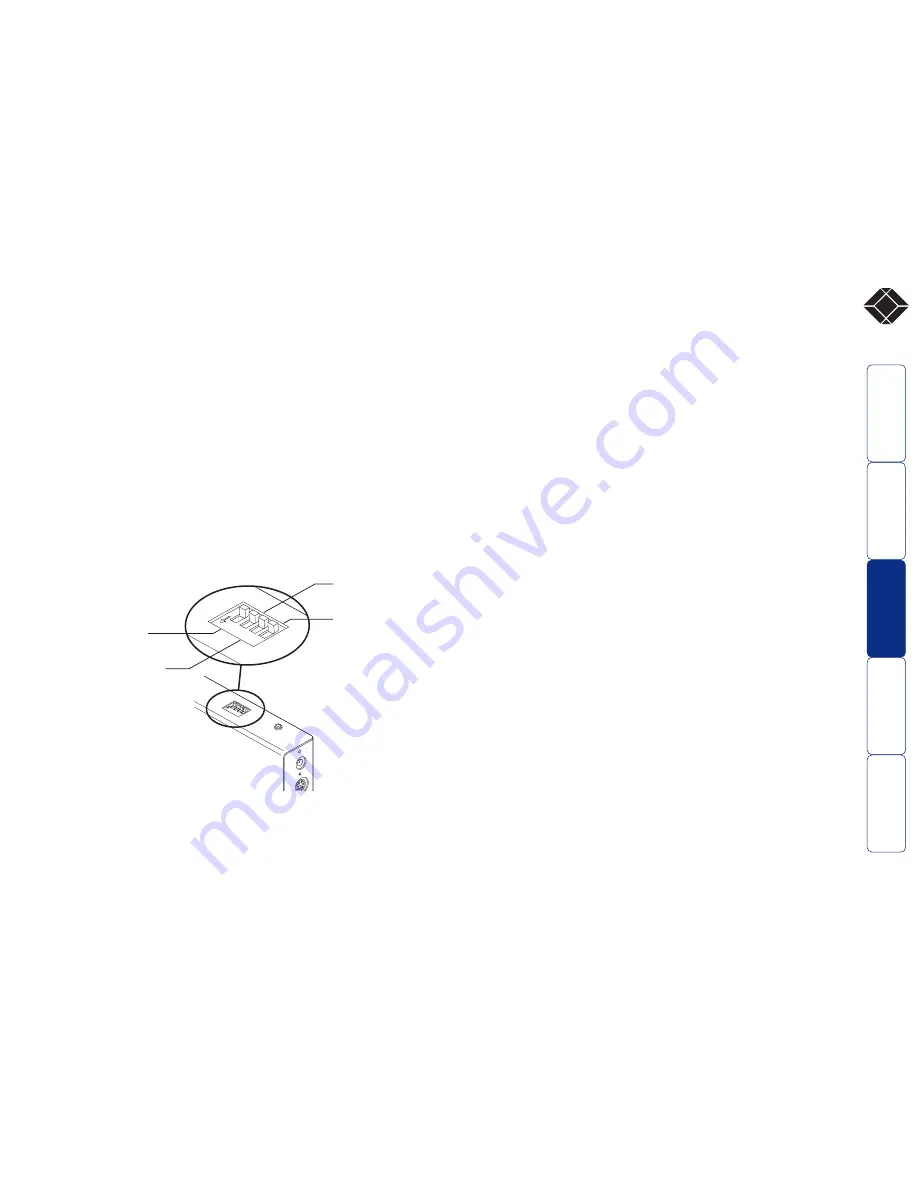
3
®
1
ON
4
2
3
1
ON
4
2
3
ON
Installation
The installation of the Wizard Extender ACU5013A is straightforward
and can best be achieved in most cases by following these stages:
• Stage A
Check or set the configuration switch settings
• Stage B
Mount the module
• Stage C
Connect the cables
Stage A - Configuration switch settings
The basic operation of the Wizard Extender ACU5013A is controlled by
the bank of four switches located on the side of the module. The
switches are monitored at all times and may be changed when power
is on or off (the only exception to this rule is switch 1 which initiates
slightly different functions depending on the power state when it is
switched).
Switch 1
OFF: Normal operation.
ON: (Before power is applied) Places the module into upgrade mode so
that the internal software can be changed. Please see the ‘Flash
upgrade’ section in the ‘Special configuration’ section.
ON: (While power is applied) Places the connected receiver modules
into password override mode. This allows any pre-configured
passwords to be altered - particularly useful when they have been
lost or forgotten. Please see the ‘Password override’ section in
the ‘Special configuration’ chapter.
Switch 2
OFF: Normal operation.
ON: Set transparent mode. Use this setting if the Wizard Extender
ACU5013A is to be used with KVM switches produced by other
manufacturers. Cascaded KVM switches often use special signals
to set or identify conditions. In transparent mode, the Wizard
Extender ACU5013A will pass the signals without attempting to
interpret them.
Switch 3
OFF: ‘Two-in, two-out’ mode. Use this setting when the computer has
a second video controller that must be fed to a second video
monitor alongside, or separate from, the primary monitor,
keyboard and mouse.
ON: ‘One-in, two-out’ mode. Use this setting when two separate
keyboard, video and mouse sets are required to control one
computer.
Switch 4
OFF: Normal operation.
ON: Suspend operation and reset the Wizard Extender ACU5013A.
Use this setting momentarily to produce the same effect as
removing and restoring power if incorrect operation has occurred.
Return the switch to the OFF position to allow normal operation to
continue.
Note: When shipped, all switches are set in the OFF positions and this
will produce normal operation in the ‘Two-in, two-out’ mode. To select
the alternative, ‘One-in, two-out’ mode, simply change switch 3 to the
ON position.
Installation and operation
OFF: Normal operation
ON: Transparent mode
OFF: Normal operation
ON: Reset Wizard Extender
ACU5013A
OFF: Normal operation
ON: Flash upgrade/reset
password modes
OFF: Two-in, two-out mode
ON: One-in, two-out mode



















