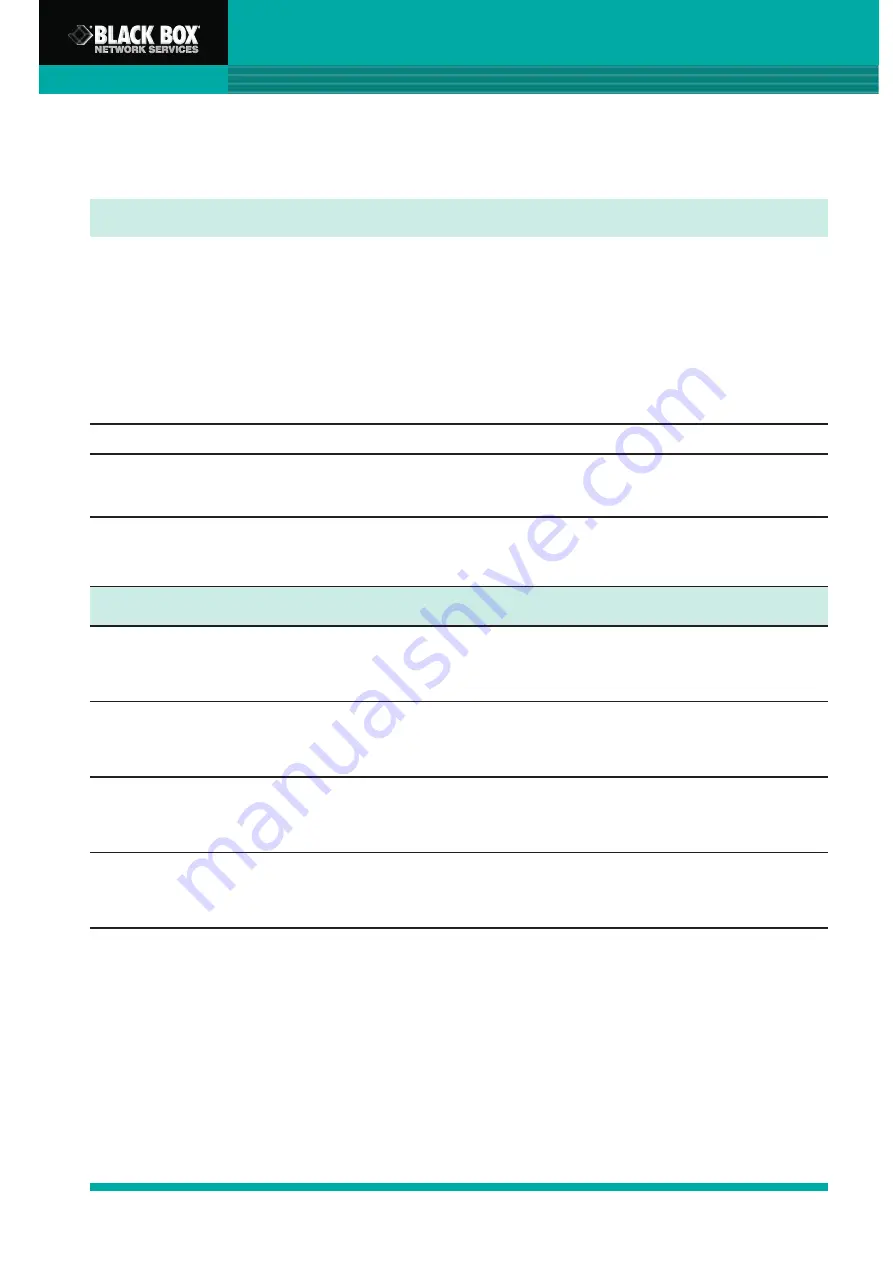
ServView 17S KVM Switch Quick Start Guide
6
Hotkey
Function
Scroll Lock + Scroll Lock + Space Bar
Calling OSD menu
Right-button mouse + Esc
Calling OSD menu
Scroll Lock + Scroll Lock +
Switch to previous port
Scroll Lock + Scroll Lock +
Switch to next port
Scroll Lock + Scroll Lock + PgUp/PgDown
Switch to previous bank or next bank
Scroll Lock + Scroll Lock + Bank no. + Port no.
Switch to specific port
Scroll Lock + Scroll Lock + B
Turn the buzzer ON and OFF
* Default the buzzer is ON
Scroll Lock + Scroll Lock + P
Logout the KVM if password security is ON. Show
up the status windows.
Adavanced hotkeys (for Supervisor login only)
Scroll Lock + Scroll Lock + S
Activate auto-scan mode for connected servers
* Enter any key to exit the auto-scan mode
Scroll Lock + Scroll Lock + R
Reset all the KVM settings to factory default
*Except User Security settings
Scroll Lock + Scroll Lock + U
Disable and enable password security
* Default security is OFF
Scroll Lock + Scroll Lock + L
To enable/disable the screen saving function and 10
minutes auto-logout
2.3 KVM Hotkey
Local Console Hotkey
Example:
■
”
Scroll Lock + Scroll Lock + Bank no. + Port no
.”
- Bank no. : 1 to 8
- Port no. : 01 to 16
.
- e.g. Bank 1 Port 4:
Scroll Lock + Scroll Lock + 1 + 0 + 4
- e.g. Bank 2 Port 16:
Scroll Lock + Scroll Lock + 2 + 1 + 6
■
You must enter the hotkey within 2 seconds.
■
A beep sound will be heard once the hotkey had been successfully entered.
■
The numerical keypad is not supported by the OSD. The arrow keys, PgUp, PgDn, and
Enter keys are supported.
All manuals and user guides at all-guides.com










