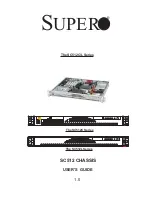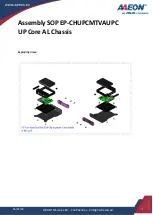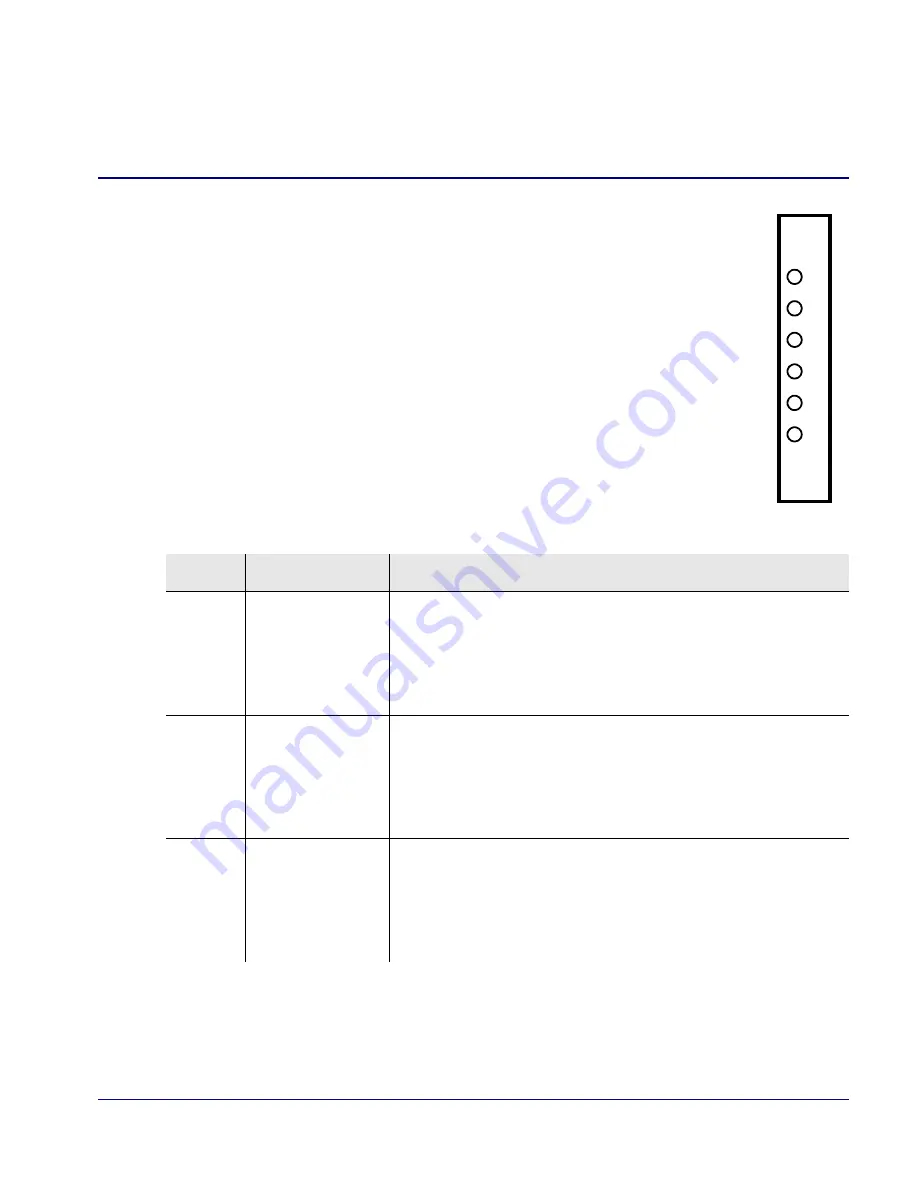
Compact T1 - Release 6.1
15
Quick
Start
Interface Connectors
External Alarm Connector
The external alarm 6-pin connector with one input pair (pins 5 and 6)
and two output pairs (pins 1 and 2 - major alarms; pins 3 and 4 - minor
alarms).
The pinouts are as follows:
Pin #
Description
Explanation
1
Major Alarm +
The major alarm output is available for power supply or
major alarm failure alerting. The maximum voltage across
the contacts is 350 V, and the maximum current is 150 mA.
This alarm is closed when power is off.
2
Major Alarm -
3
Minor Alarm +
The minor alarm output is available for power supply or
minor alarm failure alerting. The maximum voltage across
the contacts is 350 V, and the maximum current is 150 mA.
This alarm remains open when power is off.
4
Minor Alarm -
5
Alarm In +
The alarm inputs provide 5 VDC across the two contacts,
and generate an alarm when a short circuit is detected
between the contacts.
The alarm generated is a minor severity alarm.
6
Alarm In -
6
5
4
3
2
1
A
L
A
R
M