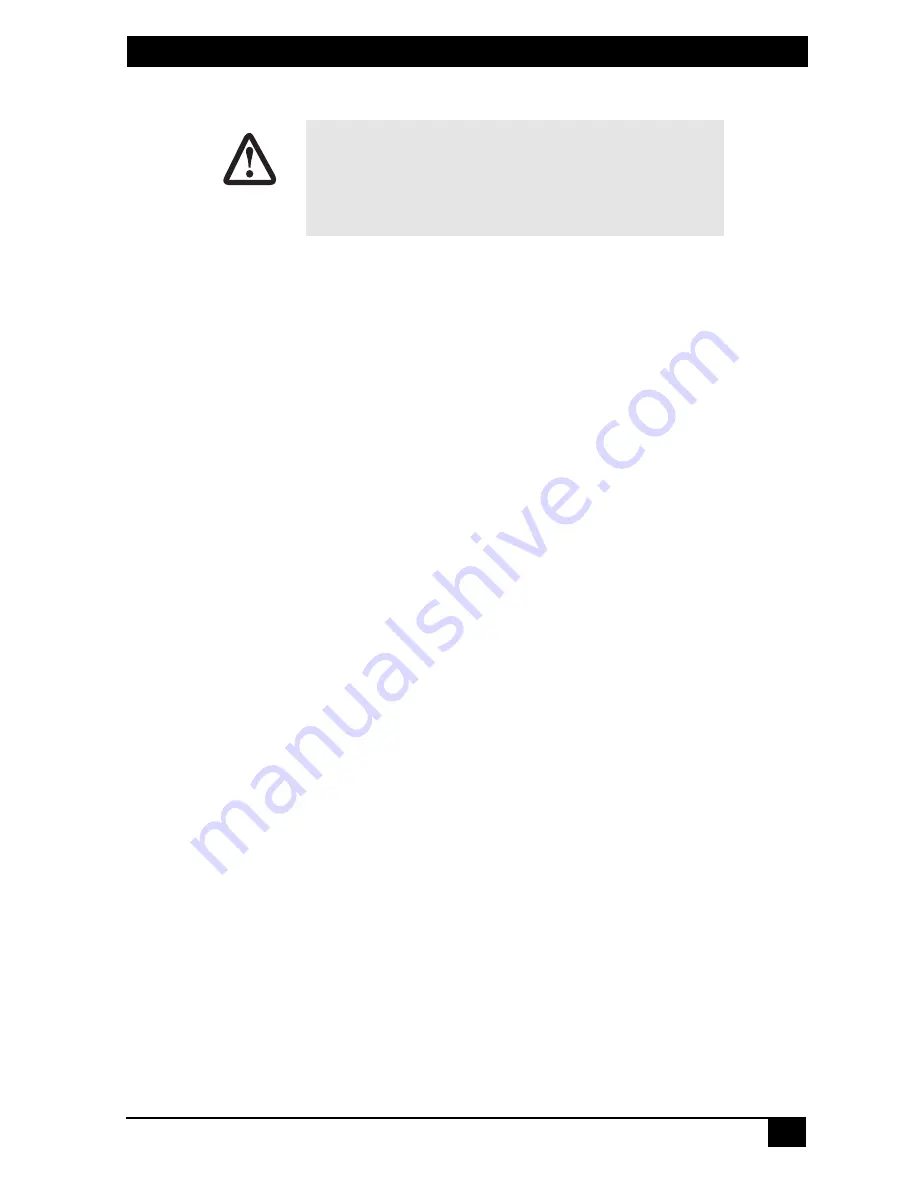
T1/E1 LINK EXTENDERS
11
2.3 Connecting the Line Port
Follow the steps below to connect the line port:
1. Obtain a single-twisted pair cable with an RJ-45 plug connector at each
end.
2. Plug one end of the cable into the RJ-45 socket (labeled Line) on the T1/E1
Extender .
3. When the remote and local extender units synchronize, the front-panel Link
LED will turn on.
2.4 Connecting the Circuit Interface
Your T1/E1 Extender comes with either an RJ-48C or an RJ-48C and dual BNC
for connection to a T1 or E1:
•
Model MT196A-E1 - E1: 120-Ohm RJ-48C and dual 75-Ohm BNC connec-
tors
•
Model MT195A-T1 - T1: RJ-48C
To connect the twisted pair cable to the T1/E1 port:
1. Attach the male connector of the twisted pair cable to the female RJ-48
connector on the T1/E1 Extender.
2. Attach the other end of the cable to the RJ-48 connector on the local T1 or
E1.
Note
When attaching the T1/E1 Extender directly to a T1/E1 circuit, a straight
through twisted pair cable can be used. When attaching the MT196A-
E1/R or MT195A-T1/R to a device, please use the enclosed T1/E1 cross
over cable for proper operation.
Note
The unit marked as MT196A-E1/L or MT195A-T1/L is configured by
default to accept timing from the T1/E1 circuit. The MT196A-E1/R or
MT195A-T1/R unit then recovers this timing from the line in order to
ensure synchronization of the T1/E1 circuit over the extenders.
The interconnecting cables shall be acceptable for
external use and shall be rated for the proper applica-
tion with respect to voltage, current, anticipated tem-
perature, flammability, and mechanical serviceability.
CAUTION




















