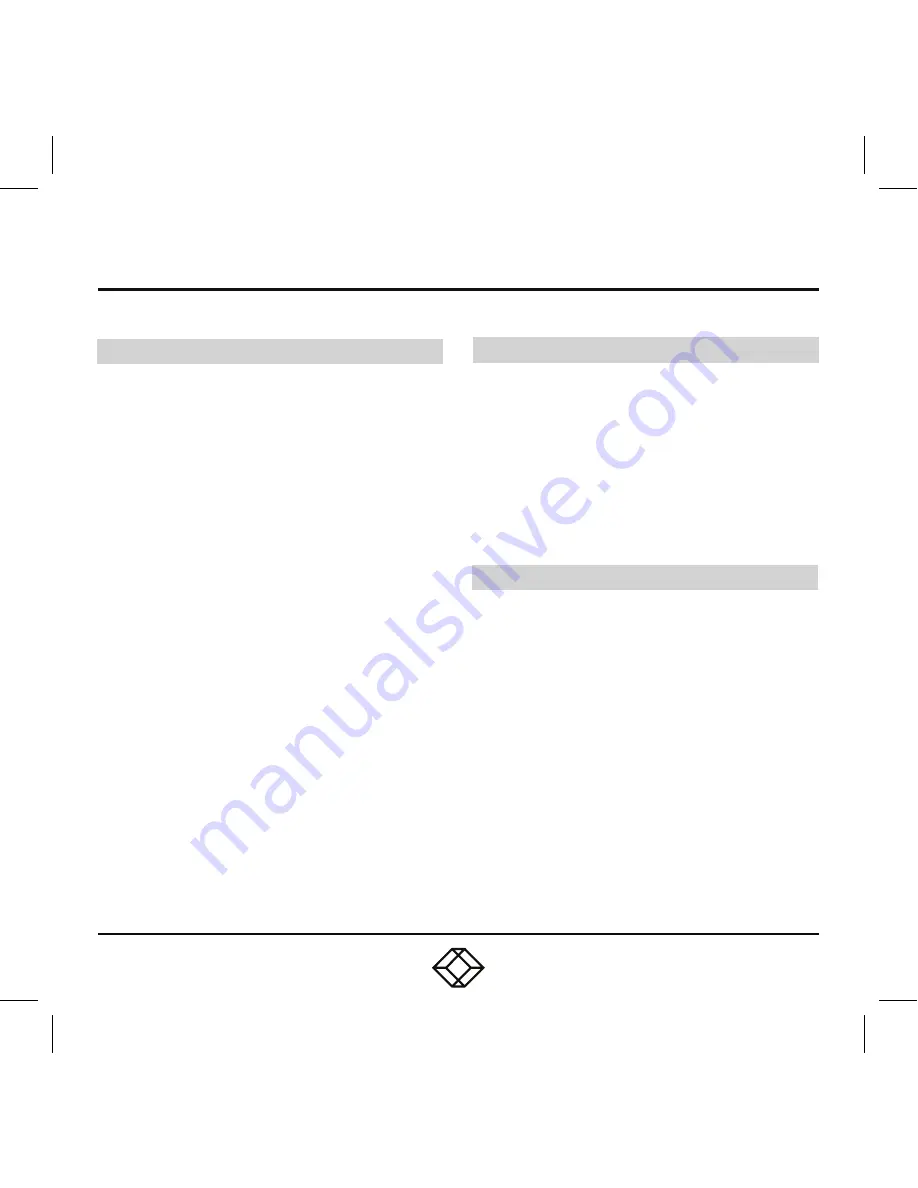
11
STEP 6 -
EDID Update by Buttons
HDMI SINK DEVICE ON TX OR RX SIDE
1. Press the “Select” button to make “EDID” LED
blink to select the EDID Update function.
2. Press the “SET/RESET” button to set up
the EDID Update function.
3. The “EDID” LED lights steady on when
the EDID Update is completed.
4. In Extender device mode for TX/RX link,
EDID Update will automatically perform
when the video connection is established
every time or when the display connecting
to Receiver unit is changed.
RESET TO FACTORY DEFAULT
1. Make sure there is no function setting for
“EDID”, “USB”, “V. profile” or “Video Channel”
to be selected.
2. Press the button for 6 seconds to Reset to
Default.
3. Do the above two steps for the transmitter
and receiver of the same link.
OPTIONAL: DOWNLOAD USER MANUAL
For product specifications and regulatory
information, refer to the User Manual. You can
download this document from our web site.
1. Go to www.blackbox.com
2. Enter the part number (VX-HDMI-4KIP-TX or
VX-HDMI-4KIP-RX) in the search box.
3. Click on the product in the “Product Results”
page.
4. Click on the “Support” tab on the product page,
and select the document you wish to
download.
If you have any trouble accessing the Black Box
site to download the manual, you can contact
our Technical Support at 877-877-2269
or [email protected]












