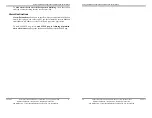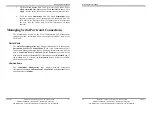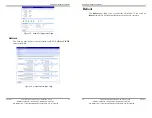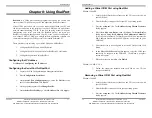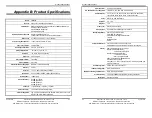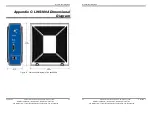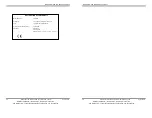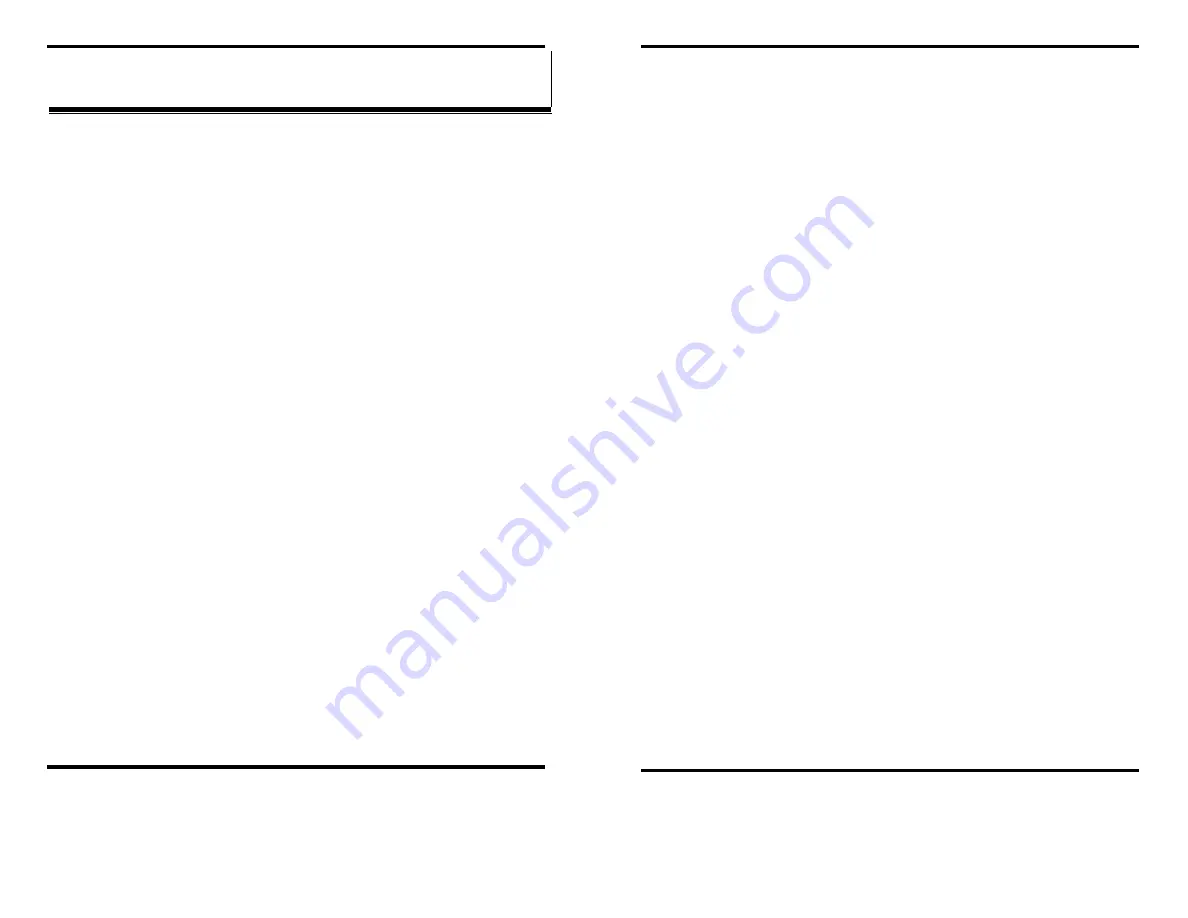
Using
RealPort
Chapter 8
Manual Documentation Number: LWS300A-1105m
37
Black Box Corporation - 1000 Park Drive - Lawrence, PA 15055-1018
www.blackbox.com
-- Tech Support and Ordering: 724-746-5500 - Fax: 724-746-0746
C
C
h
h
a
a
p
p
t
t
e
e
r
r
8
8
:
:
U
U
s
s
i
i
n
n
g
g
R
R
e
e
a
a
l
l
P
P
o
o
r
r
t
t
RealPort
is a COM port redirector program that allows you to add and
remove virtual COM ports on your PC and update the RealPort software.
Virtual COM ports allow you to set up a connection between your PC and
the device connected to the serial port on your LWS300A via an Ethernet
network connection using TCP/IP. If you will be using virtual COM ports
(configuring your serial port with the RealPort profile) you must use
RealPort to configure those ports on your PC. Once you have configured a
new virtual COM (VCOM) port using RealPort, application software can
communicate through that COM port as if it is located within the PC.
There are three steps to setting up a virtual COM port with RealPort.
1.
Configure the LWS300A with an IP address
2.
Configure the LWS300A serial port for RealPort (VCOM) mode
3.
Configure the port itself using RealPort
Configuring the IP Address
See
Chapter 3, Configuring the IP Address
Configuring the Serial Port for RealPort
1.
Login to the Web Configuration and Management Interface.
2.
Select
Configuration
,
Serial Port
.
3.
On the
Serial Port Configuration
page, check the
Profile
for the
port. If it is not
RealPort
, click
Port 1.
4.
On the page that appears click
Change Profile.
5.
On the
Select Port Profile
page, select
RealPort
, then click
Apply.
Using RealPort
38
Manual Documentation Number: LWS300A-1105m
Chapter 8
Black Box Corporation - 1000 Park Drive - Lawrence, PA 15055-1018
www.blackbox.com
-- Tech Support and Ordering: 724-746-5500 - Fax: 724-746-0746
Adding a Virtual COM Port using RealPort
Windows 2000/XP:
1.
Locate the RealPort driver software on the CD you received with
your LWS300A.
2.
Find the RealPort setup.exe file for your PC’s operating system.
3.
Start the
setup.exe
file. The
RealPort Setup Wizard Welcome
dialog appears.
4.
Select the
Add a New Device
, then click
Next
. The
Select Device
dialog appears listing the
IP Address
,
MAC Address
and
Model
of
all devices on the network. To identify your LWS300A compare the
MAC address listed with the MAC address on the label on your
LWS300A.
5.
Select the device to be configured as a virtual COM port and click
Next
.
6.
In the
Select COM Port
dialog that appears, select the COM port
number to be assigned to the LWS300A. Click
Next
. A progress
screen will appear.
7.
When the process is complete click
Finish
.
Windows 98, ME, NT 4.0:
1.
Follow the readme.txt included with each O/S on the CD (no
setup.exe available).
Removing a Virtual COM Port using RealPort
Windows 2000/XP:
1.
Locate the RealPort driver software on the CD you received with
your LWS300A.
2.
Find the RealPort setup.exe file for your operating system.
3.
Start the
setup.exe
file. The
RealPort Setup Wizard Welcome
dialog appears.