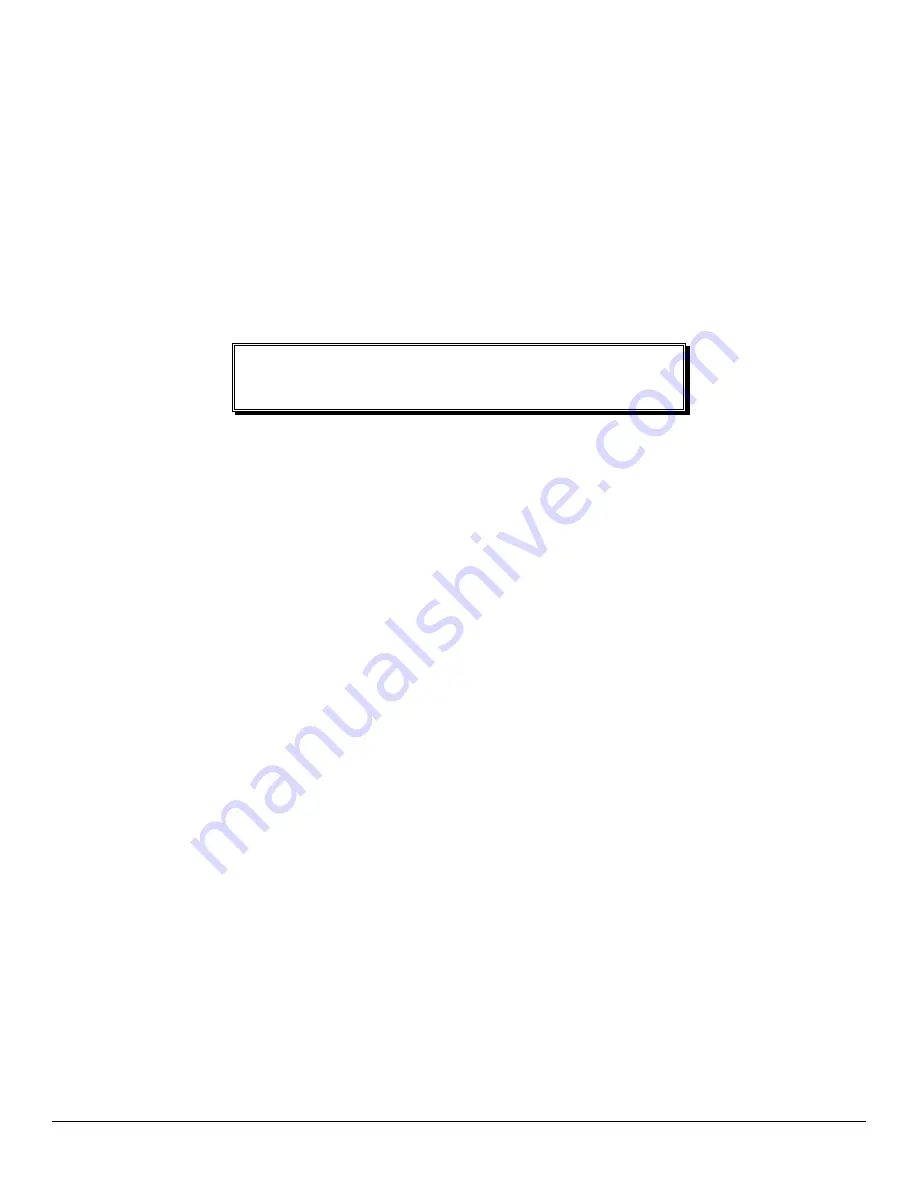
Applications
5
Power Up the Bridge/Router
Once the LAN and Link connections are made and the console is connected to a terminal,
you are ready to power-up the router. Connect the AC power cord to the back of the router
and plug the cord into the AC wall outlet.
Observe the LEDs as the bridge/router powers up. The LEDs will go through a circular
flashing pattern as the power-up diagnostics are performed. After the power-up diagnostics
are finished, the Power LED will go from red to green.
Enter at least one <RETURN> (up to three if necessary) in order for the bridge/router to
determine the baud rate of the terminal used for the console (i.e., autobaud). The following
information will now be seen on the console connected to the bridge/router :
Terminals supported:
ansi, avt, ibm3101, qvt109, qvt102, qvt119, tvi925,
tvi950, vt52, vt100, wyse-50, wyse-vp, teletype
Enter terminal type:
Select the terminal type being used if listed and enter its name (in lower case) at the prompt,
or choose the terminal type
teletype
if your terminal is not listed. This terminal type
operates in scroll mode and may be used successfully until a custom terminal definition is
created.
Managing the router
Using the Menus
This section describes the minimum configuration parameters required when setting up the
router. Each of the configuration scenarios requires setting of operational parameters on
the router. The built-in menu system of the router is used to configure the unit.
The router menu system operates on a “hotkey” principle; navigating around the menu
system is done by typing the number associated with the desired option; the router acts on
the choice immediately (no need to hit the “enter” key).
The menu system consists of different menu levels each containing new configuration options.
Navigation back out of a nested menu is easily accomplished by pressing the tab key. The tab
key takes you to the previous menu level. If you wish to move from your current menu
location directly to the main menu simply press the equals “=” key.
When choosing menu options that will toggle between values, simply pressing the number
associated with that option will cause the options value to change. Each successive selection
of the option will cause the option’s value to change again.
Some menu options require input from the operator. When selecting an option that
requires a value, the menu system will display the range of values acceptable and a prompt
symbol “>”. Enter the new value at the prompt symbol and press enter. Should you make
an error in entering the new value, the <BACKSPACE> key (for most terminals) deletes the
most recently entered characters.
Summary of Contents for LR5100A-T
Page 8: ...Contents...
Page 20: ...Applications 12...
Page 74: ......
Page 78: ...Octet Locations 70 Octet Locations on a Bridged XNS Frame...
Page 86: ...Servicing Information 78...














































