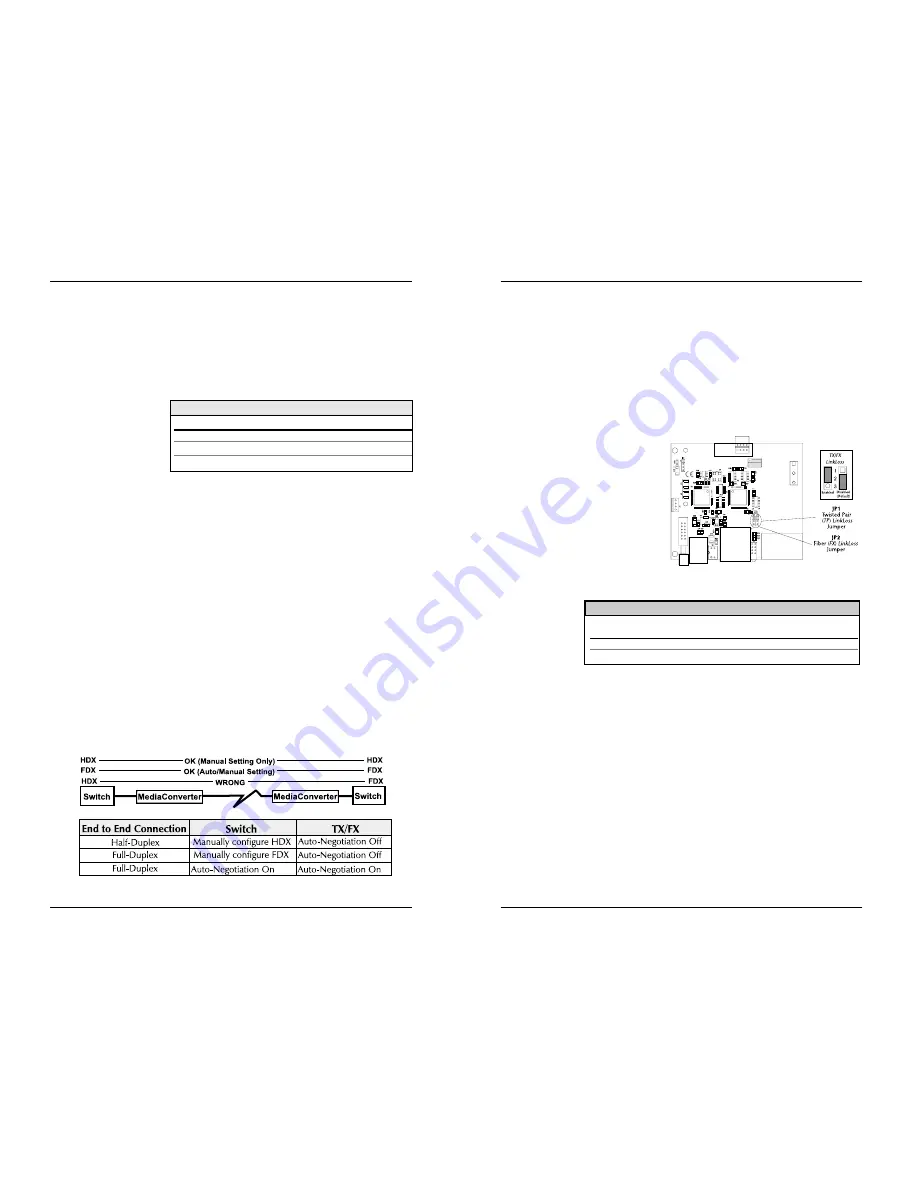
Enabling FiberAlert and Auto-Negotiation
FiberAlert
and Auto-Negotiation are each configured on Compact Media
Converter
by adjusting a two-position switch on the faceplate next to the fiber
connectors. The switch for FiberAlert is labeled “FA” and Auto-Negotiation is
labeled “AN.” Enable these features by moving the corresponding switch to the
up (ON) position. Disable (default) by moving the switch to the down (OFF)
position.
Enabling TX and FX LinkLoss
In order to enable these functions, you will need to remove the cover from
the unit and place the jumpers accordingly. Follow these instructions:
1)
Make sure that there is no power
going to the unit by
UNPLUGING THE POWER
CORD!
2)
Using a phillips screwdriver,
remove the screws on the
corners of the cover.
3)
Remove the cover. After doing
so, find the three-pin jumpers
JP1
and JP2. JP1 toggles the TX
LinkLoss
feature and JP2 toggles
the FX LinkLoss feature. See Figure 2 for location and settings.
4)
Replace the
cover and
tighten the
screws to
secure the
cover.
Using FiberAlert and LinkLoss
In a typical central site to remote site media conversion, the manufacturer
recommends you enable your media converters’ troubleshooting features as
follows:
FiberAlert:
Remote Site Only
TX LinkLoss:
Main and Remote Site
FX LinkLoss:
Remote Site Only
This will ensure that any faults, no matter where they occur, can be detected
by an administrator located at the central site.
Installation Troubleshooting
•
During installation, first test your fiber and twisted pair connections
with all troubleshooting features disabled. Then enable these features,
if desired, just before final installation. This will reduce the features’
interference with testing.
4
J
U M P E R
C
O N F I G U R A T I O N
C
H A R T
Feature
TX L
INK
L
OSS
F
IBER
L
INK
L
OSS
Jumper
Position
JP1
JP2
ON
(pins)
1-2
1-2
OFF
(pins)
2-3
2-3
Factory
Default
Off
Off
Using FiberAlert, a local site administrator is notified of a fault and can quickly
determine where a cable fault is located without having to go to the remote site.
NOTE:
FiberAlert should only be enabled on one side of a media
conversion. Enabling it on both sides would keep both transmitters off
indefinitely.
What Is Twisted Pair LinkLoss?
Twisted Pair LinkLoss
(a.k.a. “LinkLoss”) functions much like FiberAlert in that
faults on one port are mirrored on the other. In the case of LinkLoss, however, a
fault on the fiber port is
passed to the Ethernet
twisted pair port.
If a media converter is
not receiving a fiber link,
LinkLoss
disables the
transmitter on the media
converter's twisted pair port. This results in a loss of link on the remote twisted
pair device.
What Is Fiber LinkLoss?
Fiber LinkLoss
lets you know when a fault occurs on the twisted pair portion of
your network by affecting the fiber link LED on the remote fiber device. When
the twisted pair port on the media converter is not receiving a link pulse, Fiber
LinkLoss
turns off the media converter's fiber transmitter. This results in a loss of
fiber link to the remote fiber device (media converter, switch, fiber hub, etc.),
which extinguishes its LED, thereby letting you know that a fault exists
Auto-Negotiation
on Compact Media Converter
Auto-Negotiation
is available on Compact Media Converter. When Auto-
Negotiation
is enabled, the media converter negotiates as a 100 Mbps Full-
Duplex device; if the device the Compact Media Converter is connected to can
operate at 100 Mbps Full-Duplex, a link will be established.
If the twisted pair port on the other device does not have the ability to auto-
negotiate, or if a 100 Mbps Half-Duplex connection is desired, Auto-Negotiation
on Compact Media Converter must be disabled. Half- and Full-Duplex settings
must be manually set and match on both devices to which Compact Media
Converter
is connected. The diagram below shows a typical application,
followed by a table with three possible configurations.
3
FiberAlert/LinkLoss Compared
Feature
FiberAlert
TX LinkLoss
FX LinkLoss
Fault Location
Fiber
Fiber
Twisted Pair
Disabled LEDs
Fiber
Twisted Pair
Fiber



