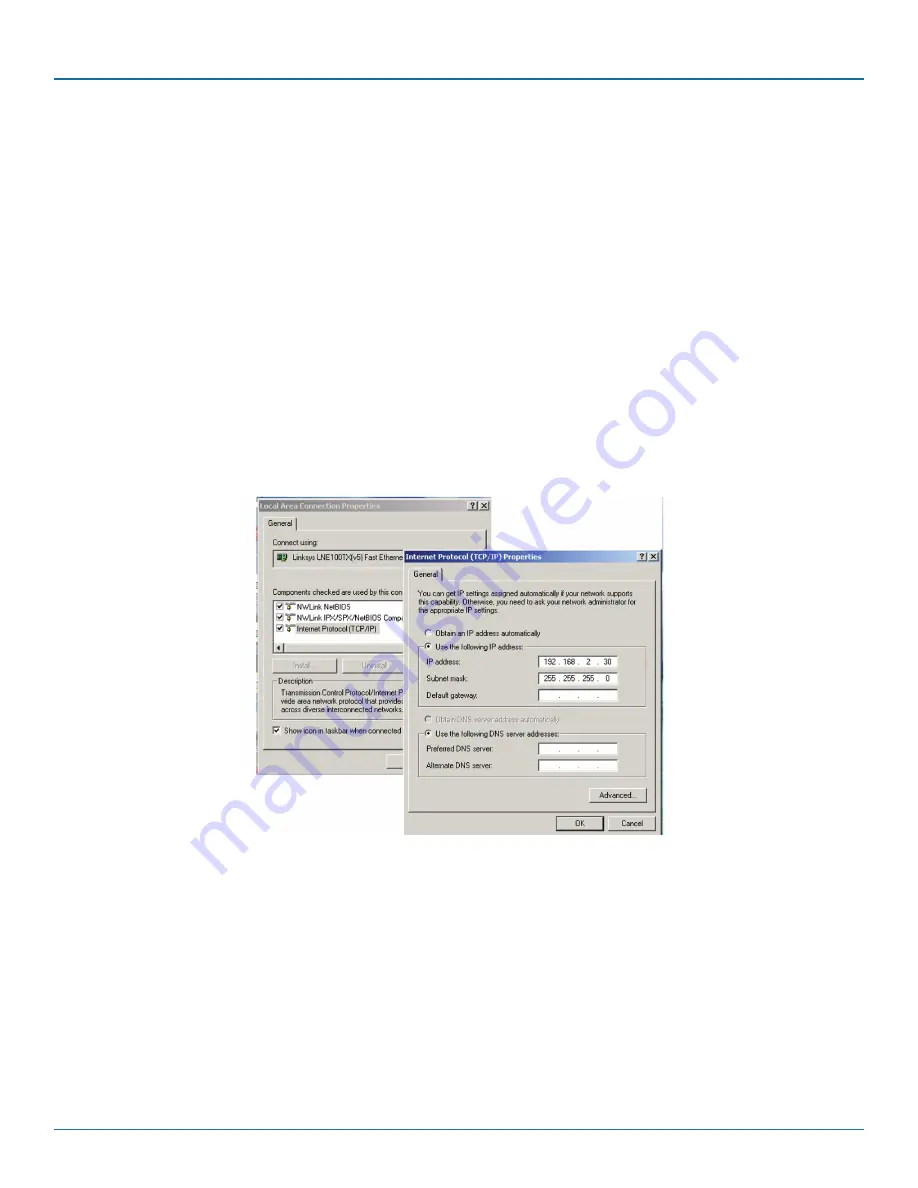
724-746-5500 | blackbox.com
Page 10
Chapter 3: Preparing for Management
3. Preparing for Management
You can remotely manage this media converter via Telnet
®
or a Web browser (such as Microsoft
®
Internet Explorer
®
or Mozilla
®
Firefox
®
) to access and configure the media converter from anywhere on the network.
3.1 Preparation for Web Interface
The Web management page allows you to use a standard web browser (such as Microsoft Internet Explorer, Google
®
Chrome
®
or
Mozilla Firefox) to access and configure the media converter from anywhere on the network. Before you attempt to use the Web
user interface to manage media converter operation, verify that your media converter is properly installed on your network and
that every PC on this network can access the media converter via the Web browser.
1. Verify that your network interface card (NIC) is operational, and that your operating system supports TCP/IP protocol.
2. Power up the media converter power and connect your computer to the media converter.
3. The media converter default IP address is 192.168.2.1. The media converter and the connected PC should be located within the
same IP Subnet.
4. Change your computer's IP address to 192.168.2.XX or other IP address that is located in the 192.168.2.x subnet (For example:
IP Address: 192.168.2.30; Subnet Mask: 255.255.255.0).
Figure 3-1. TCP/IP screen.
5. Launch the Web browser on the PC.
6. Type http://192.168.2.1 (or the IP address of the media converter). And then press Enter.
7. The login screen will appear next. See Figure 3-2.

























