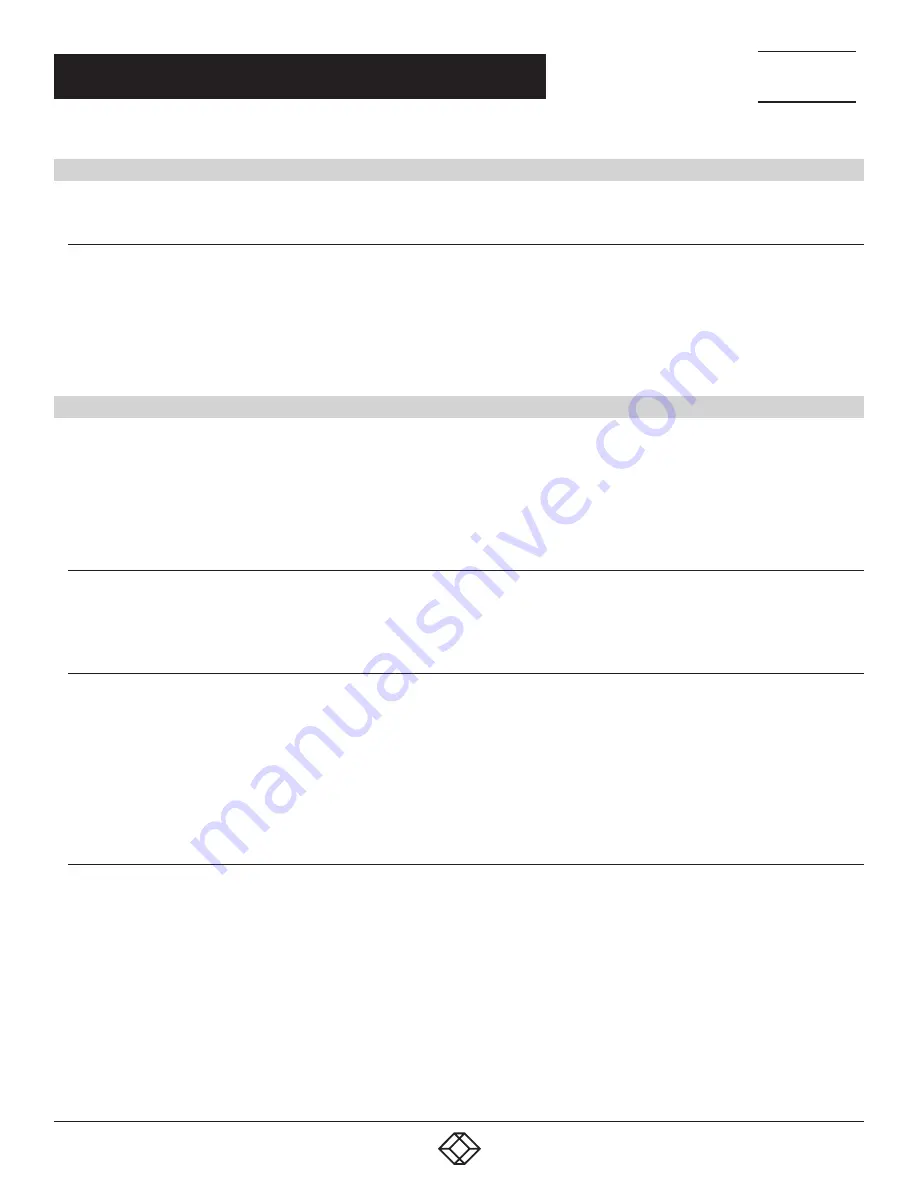
15
NEED HELP?
LEAVE THE TECH TO US
LIVE 24/7
TECHNICAL
SUPPORT
1.877.877.2269
1.877.877.2269
BLACKBOX.COM
CHAPTER 3: INSTALLING THE CONVERTER
3.2 INSTALLING THE CONVERTER AS A STANDALONE UNIT
3.2.1 CONNECT THE MEDIA CABLES (LHC210A, LHC211A, LHC212A, LGC210A, LGC211A, LGC212A)
1. Verify that the AC-DC adapter conforms to your country’s AC power requirement and insert the power plug.
2. Connect the media cable for network connection.
2a. For the fiber port, the TX/RX fiber cable must be paired at both ends. The default setting for the converter is full-duplex mode.
2b. For the twisted-pair port, attach the CAT5 twisted-pair cable to the RJ-45 port on the converter.
3.3 INSTALLING THE CONVERTERS IN THE 14-SLOT CHASSIS
The 14-slot media converter chassis supports plug-and-play installation of up to 14 table-top media converters. The chassis can
supply several media converters with power.
You can hot-swap the media converters in and out of the chassis. The chassis works with a single power supply or dual power
supplies, depending on your power requirements.
3.3.1 INSTALL THE CHASSIS IN A 19" CABINET OR RACK
Install the media converter chassis in a standard 19" rack or cabinet and secure it with screws (not included).
3.3.2 PLUG THE MEDIA CONVERTERS INTO THE CHASSIS SLOTS
1. Unscrew the two screws next to the RJ-45 port of the first media converter. Use these two screws to affix the media converter to
the chassis.
2. Insert the media converter in to the chassis, making sure the power plug of the chassis is inserted in the power port of the media
converter. WHen the converter is fully and firmly fitted to the chassis, fasten the screws on the chassis.
3. Repeat steps 1 and 2 for the remaining media converters you want to install.
3.3.3 CONNECT THE NETWORK CABLES
1. Insert the RJ-45 twisted-pair cable into the RJ-45 port on the converter, and insert the fiber cable into the fiber port on the
converter.
2. Connect the supplied AC power cable to the receptacle at the back of the chassis, attach the plug to a standard 100 to 260 VAC
outlet.
3. Turn the power switch ON and the Power LEDs on the front of the chassis will light green.
4. Turn on both power supplies. This extends the life cycle of the power supply and provides redundant power if one power supply
fails.
























