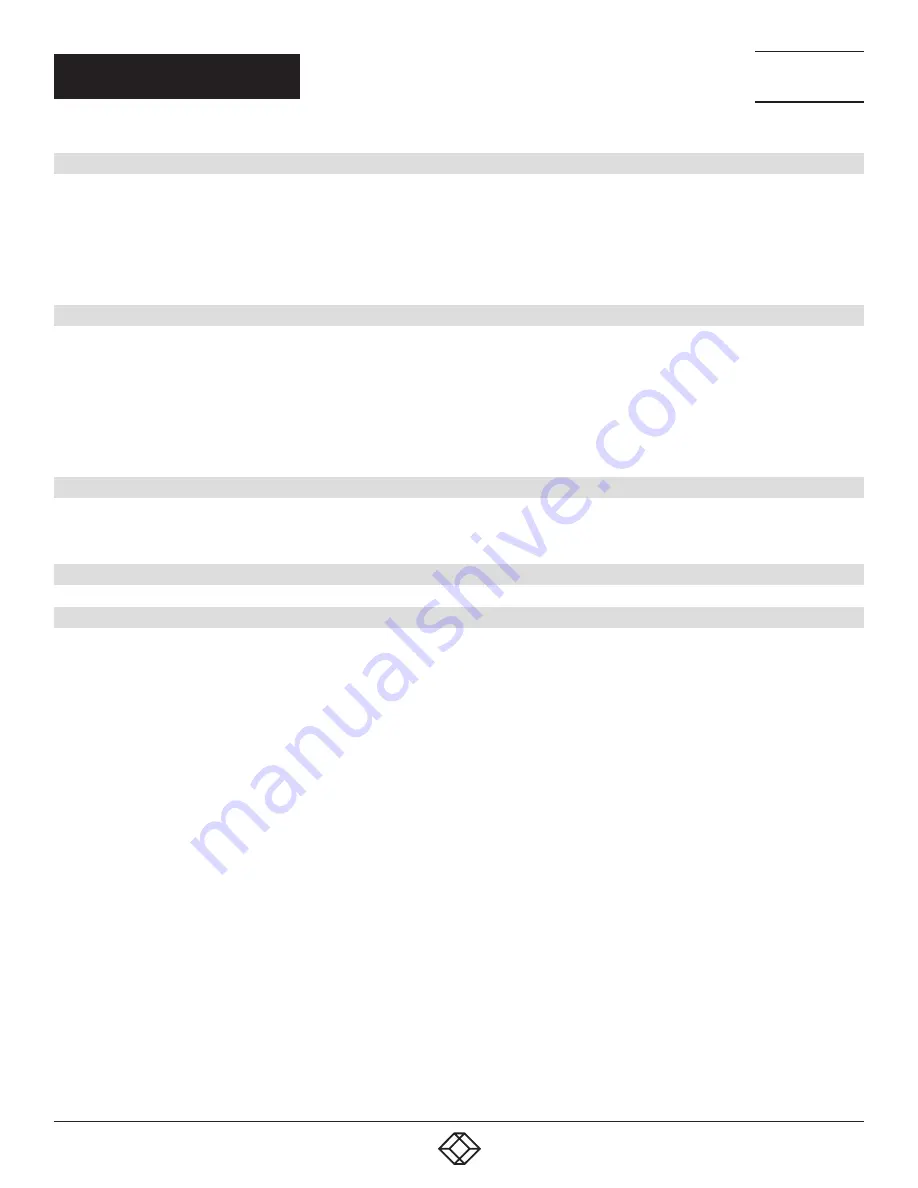
2
TABLE OF CONTENTS
NEED HELP?
LEAVE THE TECH TO US
LIVE 24/7
TECHNICAL
SUPPORT
1.877.877.2269
1.877.877.2269
BLACKBOX.COM
1. INTRODUCTION ............................................................................................................................................................................. 3
1.1 Overview ....................................................................................................................................................................................................3
1.2 Front View of the Switch ..........................................................................................................................................................................3
1.3 Rear View of the Switch ...........................................................................................................................................................................3
1.4 LED Descriptions ......................................................................................................................................................................................4
1.5 Reset Button .............................................................................................................................................................................................6
2. INSTALLING THE SWITCH ........................................................................................................................................................... 7
2.1 What’s Included ........................................................................................................................................................................................7
2.2 Mounting the Switch in a 19-inch Rack ..................................................................................................................................................7
2.3 Mounting the Switch on a Desk or Shelf ................................................................................................................................................8
2.4 Connecting the AC Power Cord ..............................................................................................................................................................9
2.5 Connecting the DC Power Cord ..............................................................................................................................................................9
2.6 Installing SFP/SFP+ Modules ...............................................................................................................................................................10
3. INITIAL CONFIGURATION OF THE SWITCH ............................................................................................................................. 11
3.1 Initial Switch Configuration Using Web Browsers ...............................................................................................................................11
3.2 Initial Switch Configuration Procedure ................................................................................................................................................11
4. TROUBLESHOOTING ................................................................................................................................................................... 13
5. DISCLAIMER/TRADEMARKS ..................................................................................................................................................... 14
5.1 Disclaimer ...............................................................................................................................................................................................14
5.2 Trademarks Used in this Manual ..........................................................................................................................................................14
NOTES:
Default IP address of the switch: 192.168.1.1
Default Subnet Mask of switch: 255.255.255.0
Default Username of the switch: admin
Default Password of the switch: NONE


































