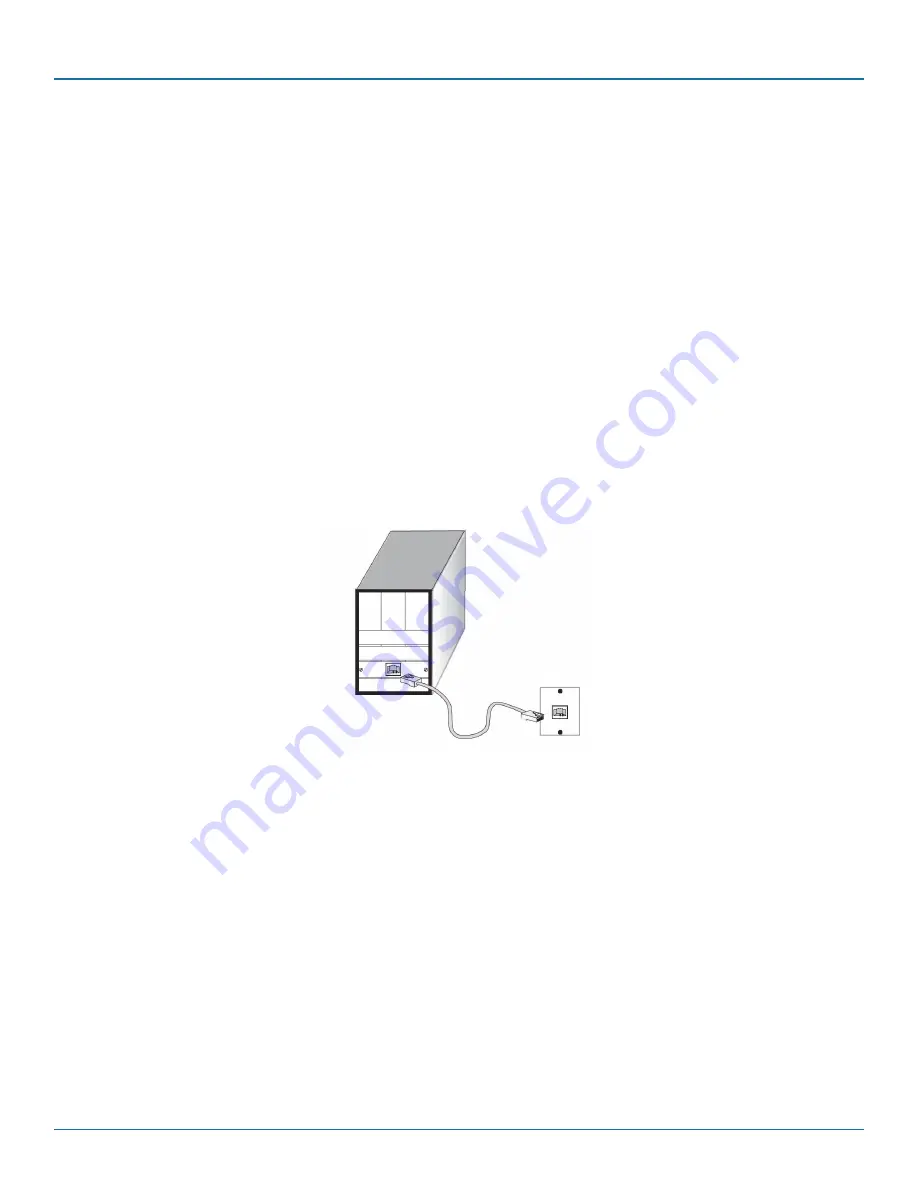
724-746-5500 | blackbox.com
724-746-5500 | blackbox.com
Page 27
LGB5028A Installation and Getting Started Guide
Chapter 7: Making Network Connections
7. Making Network Connections
7.1 Connecting Network Devices
You can connect the switch to 10-, 100-, or 1000-Mbps network cards in PCs and servers, as well as to other switches and hubs.
It may also be connected to remote devices using optional SFP transceivers.
Twisted-Pair Devices
Each device requires an unshielded twisted-pair (UTP) cable with RJ-45 connectors at both ends. Use Category 5, 5e, or 6 cable
for 1000BASE-T connections, Category 5 or better for 100BASE-TX connections.
7.2 Cabling Guidelines
The RJ-45 ports on the switch support automatic MDI/MDI-X pinout configuration, so you can use standard straight-through
twisted-pair cables to connect to any other network device (PCs, servers, switches, routers, or hubs).
For further information on cabling, see Chapter 11.
CAUTION: Do not plug a phone jack connector into an RJ-45 port. This will damage the switch. Use only twisted-pair cables with
RJ-45 connectors that conform to FCC standards.
7.3 Connecting to PCs, Servers, Hubs, and Switches
STEP 1: Attach one end of a twisted-pair cable segment to the device’s RJ-45 connector.
Figure 7-1. Making twisted-pair connections.
STEP 2: If the device is a network card, and the switch is in the wiring closet, attach the other end of the cable segment to a
modular wall outlet that is connected to the wiring closet. (See Section 7.4: Network Wiring Connections). Otherwise, attach the
other end to an available port on the switch.
Make sure each twisted-pair cable does not exceed 328 feet (100 m) in length.
NOTE: Avoid using flow control on a port connected to a hub unless it is actually required to solve a problem. Otherwise,
backpressure jamming signals might degrade overall performance for the segment attached to the hub.
Summary of Contents for LGB5028A
Page 41: ...724 746 5500 blackbox com Page 41 LGB5028A Installation and Getting Started Guide NOTES ...
Page 42: ...724 746 5500 blackbox com Page 42 LGB5028A Installation and Getting Started Guide NOTES ...
Page 43: ...724 746 5500 blackbox com Page 43 LGB5028A Installation and Getting Started Guide NOTES ...






























