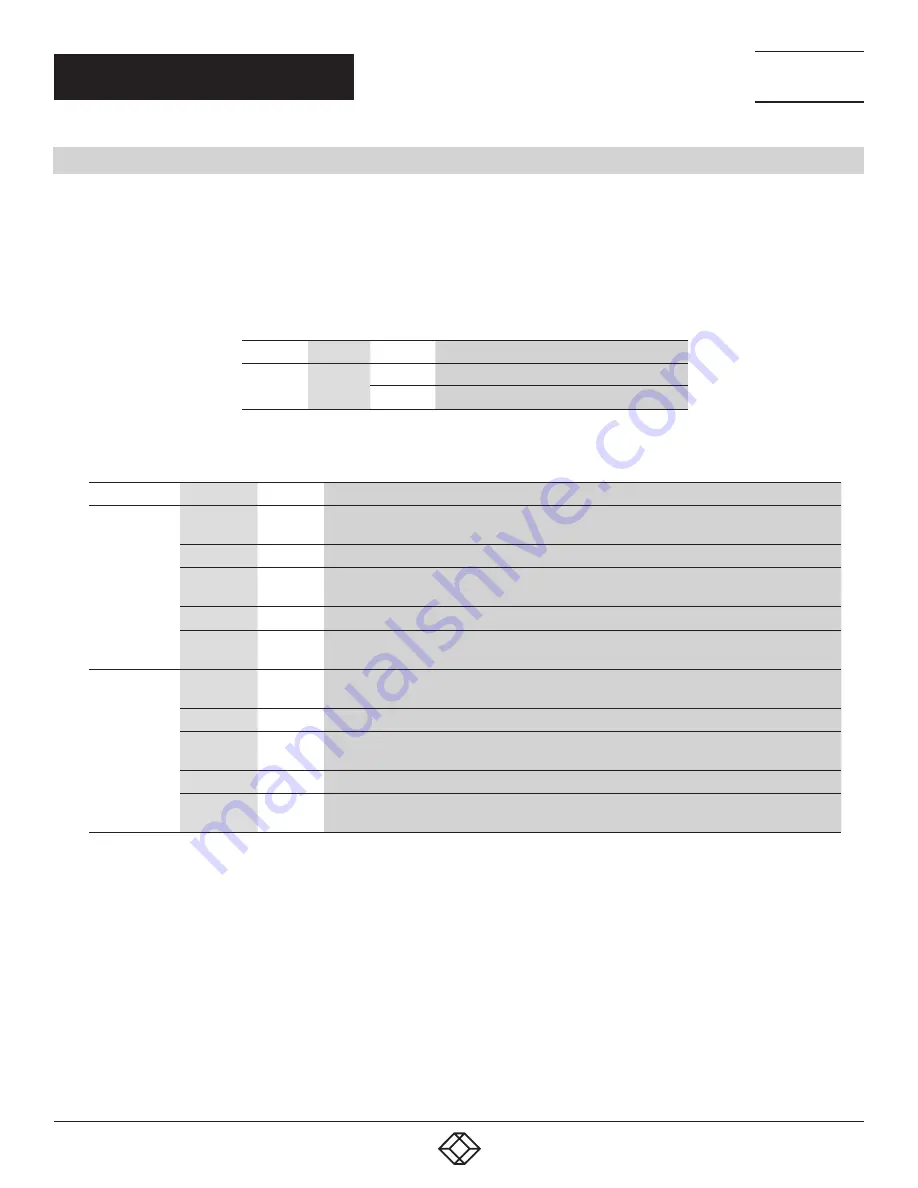
9
1.877.877.2269
BLACKBOX.COM
NEED HELP?
LEAVE THE TECH TO US
LIVE 24/7
TECHNICAL
SUPPORT
1.877.877.2269
CHAPTER 2: OVERVIEW
2.4 LED DESCRIPTIONS
The LEDs on the front panel provide users with switch status checking and monitoring. There are two types of LEDs as follows:
System LED: indicates if the switch is powered up correctly or not.
Port Status LEDs: indicate the current status of each port. Users can check these LEDs to understand the port status.
The following table details the functions and descriptions of various LED indicators.
TABLE 2-1. SYSTEM LED
LED
COLOR
STATE
DESCRIPTION
System
Green
ON
The switch is powered on correctly
OFF
The switch is not receiving power
TABLE 2-2. PORT STATUS LEDS
LED
COLOR
STATE
STATUS
RJ-45 ports
Green
ON
The port is enabled and established a link to connected device, and the connection speed
is 1000 Mbps.
Green
Blinking
The port is transmitting/receiving packets, and the connection speed is 1000 Mbps.
Amber
ON
The port is enabled and established a link to connected device, and the connection speed
is 10/100 Mbps.
Amber
Blinking
The port is transmitting/receiving packets, and the connection speed is 10/100 Mbps.
—
OFF
The port has no active network cable connected, or it is not established a link to a connected
device. Otherwise, the port may have been disabled through the switch user interface.
SFP ports
Green
ON
The port is enabled and established a link to connected device, and the connection speed
is 1000 Mbps.
Green
Blinking
The port is transmitting/receiving packets, and the connection speed is 1000 Mbps.
Amber
ON
The port is enabled and established a link to connected device, and the connection speed
is 100 Mbps.
Amber
Blinking
The port is transmitting/receiving packets, and the connection speed is 100 Mbps.
—
OFF
The port has no active network cable connected, or it is not established a link to connected
device. Otherwise, the port may have been disabled through the switch user interface.






































