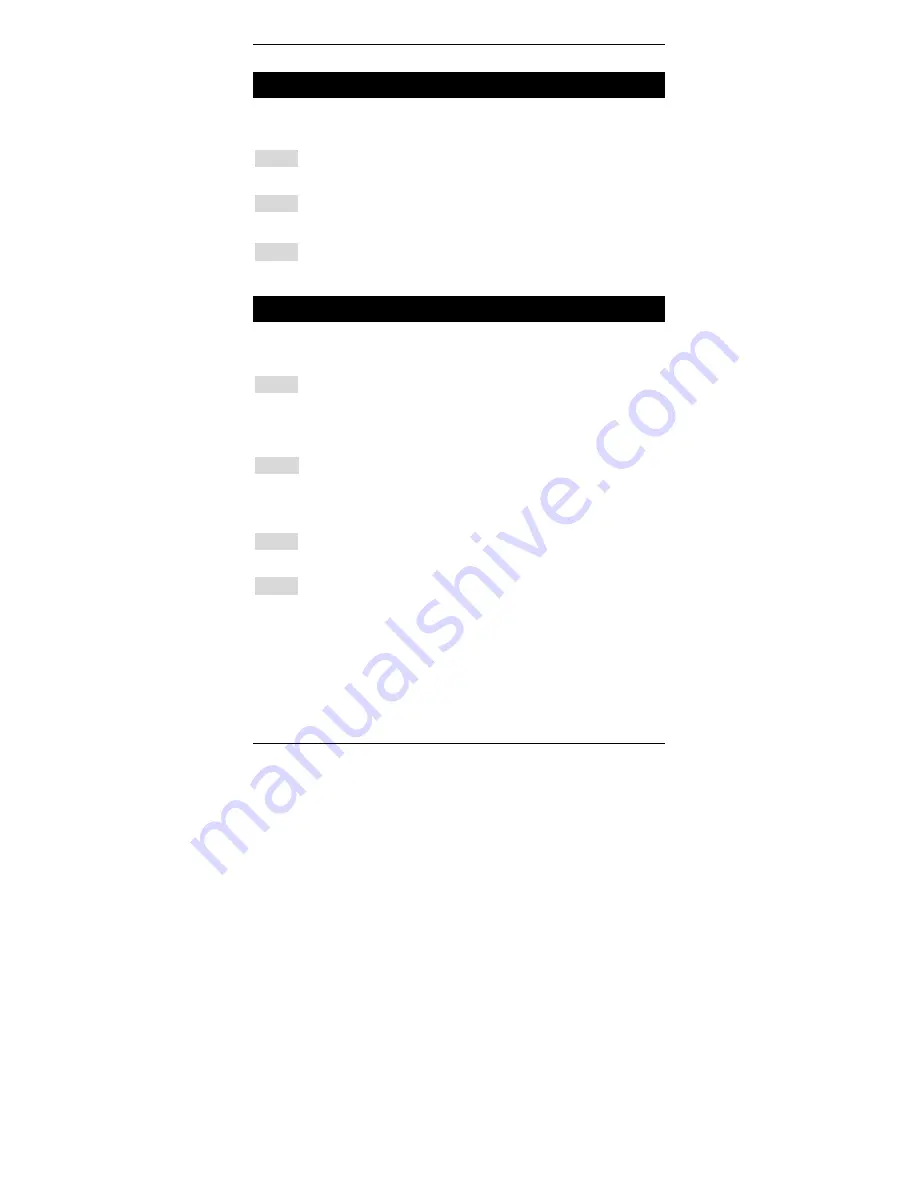
Express Ethernet Switch : LB9017A-R4
13
Connecting to Power
Locate the supplied AC power cord.
Step 1:
Connect the AC power cord to the receptacle at the back of the
switch.
Step 2:
Attach the plug into a standard AC outlet with a voltage range from
100~240VAC.
Step 3:
The power LED on the front panel will then illuminate.
Connecting to Your Network
C
ABLING
Step 1:
First, ensure the power of the switch (and end devices) is turned
off.
L
It may cause an electric shock or any possible harm to you if the power
is not switched off.
Step 2:
Prepare cable with corresponding connectors for each type of port
in use.
(Consult the table below for cabling requirements based on
connectors and speed considerations.)
Step 3:
Connect one end of the cable to the switch and the other end to a
desired device.
Step 4:
Once the connections between two end devices are made
successfully, turn on the power and the switch is operational.














































