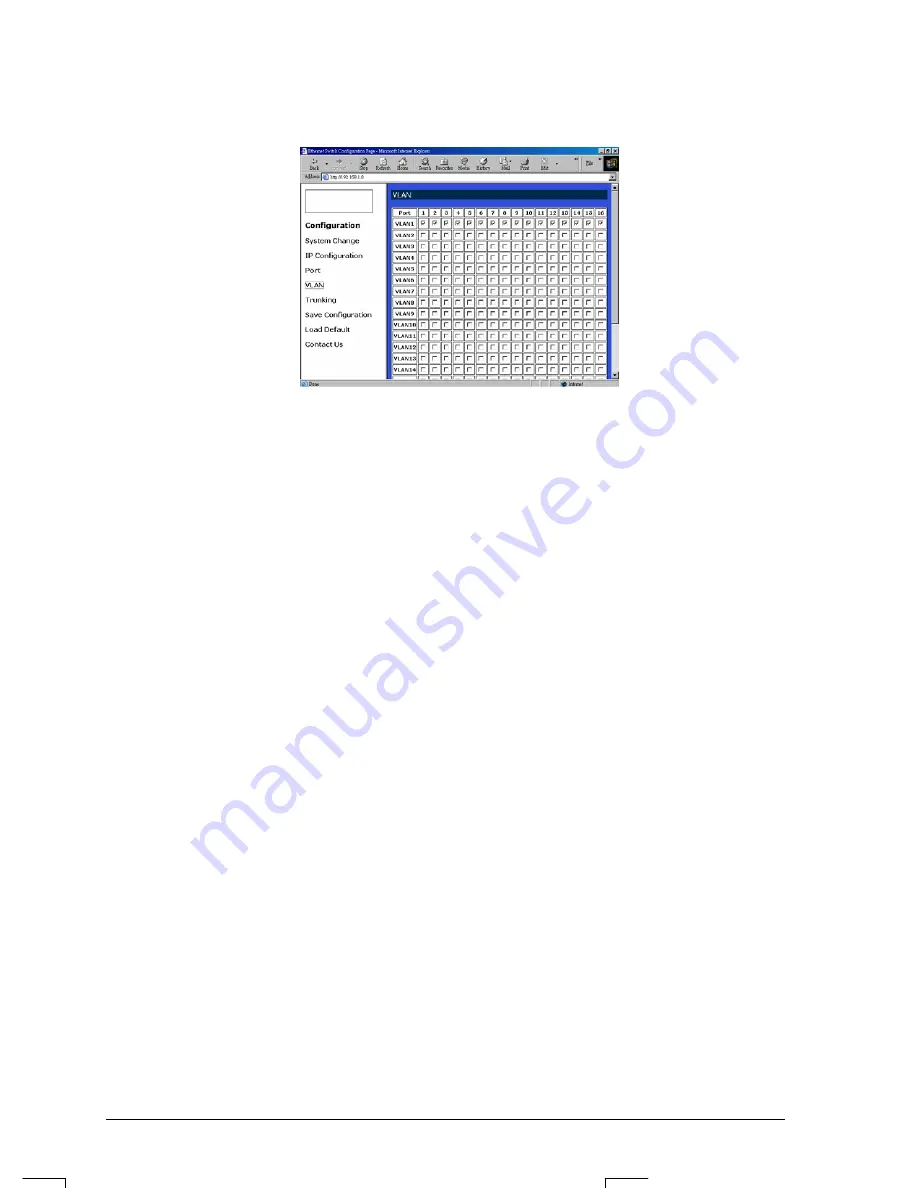
Express Ethernet Switch: LB9017A-R3
User’s Manual
17
VLAN
z
VLAN: Click and choose the ports to be added into the VLAN groups.
z
Apply: Click the
Apply
button and apply the new settings of the VLAN groups.
<Note> All Ports have to be selected to one of the VLAN Groups, those Port/Ports were not
selected will be notified by the alarm message which shows “ Non-Identify VLAN Group
On Port “.







































