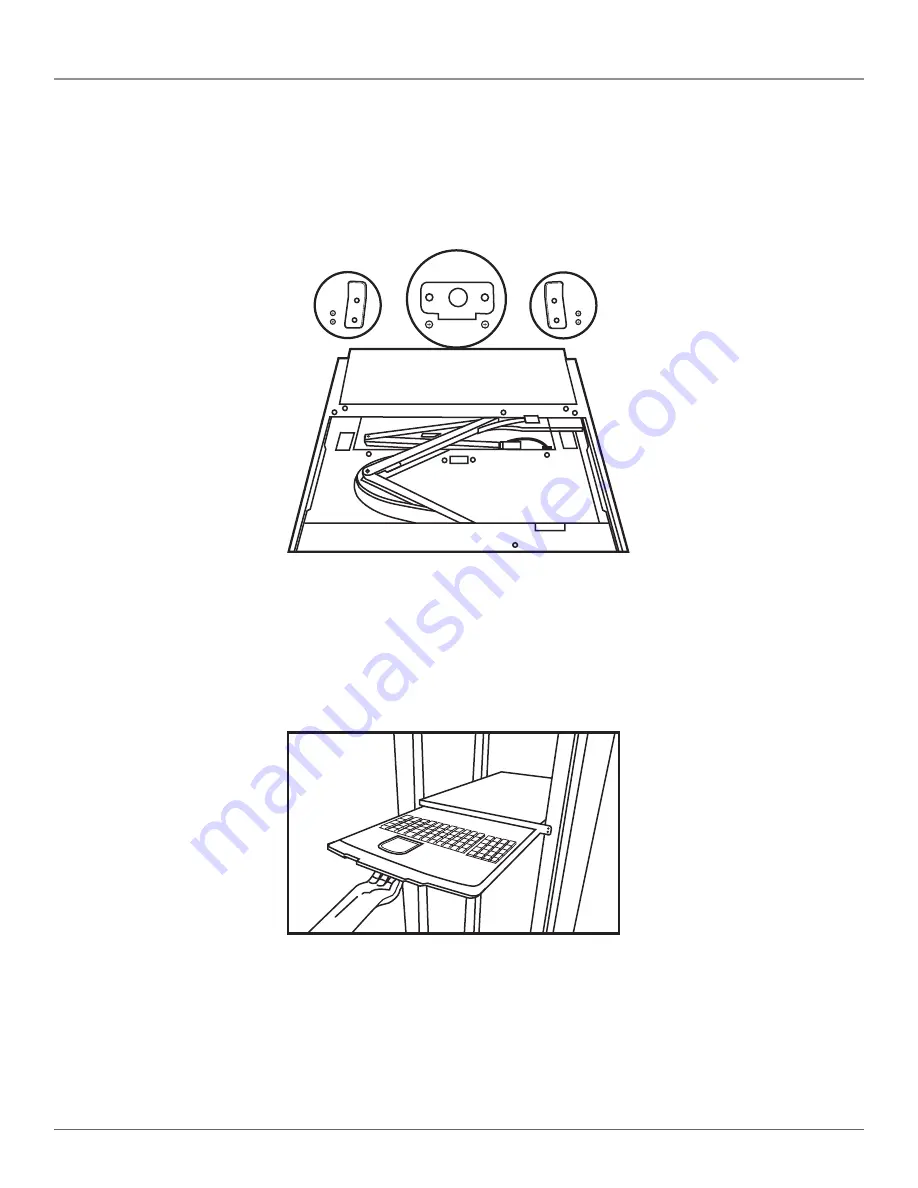
724-746-5500 | blackbox.com
Page 26
KVT517A-R2
Chapter 4: Operation
4.3.3 Opening the Keyboard/Touch Pad and LCD Monitor Individually
1. To pull out the keyboard touch pad independently, you must first remove the two pairs of screws fastened on a bracket at the
keyboard’s upper cover on the ends of the left and right sides. See Figure 4-9.
(2) screws
and brackets
(2) screws
and brackets
Figure 4-9. Screws on the keyboard/touch pad and LCD monitor assembly.
2. Unscrew and remove the screws one at a time.
3. Then put the screws aside and pull out the keyboard/touch pad and LCD monitor individually. See Figure 4-10.
Figure 4-10. Pulling out the keyboard/touch pad and LCD monitor.












































