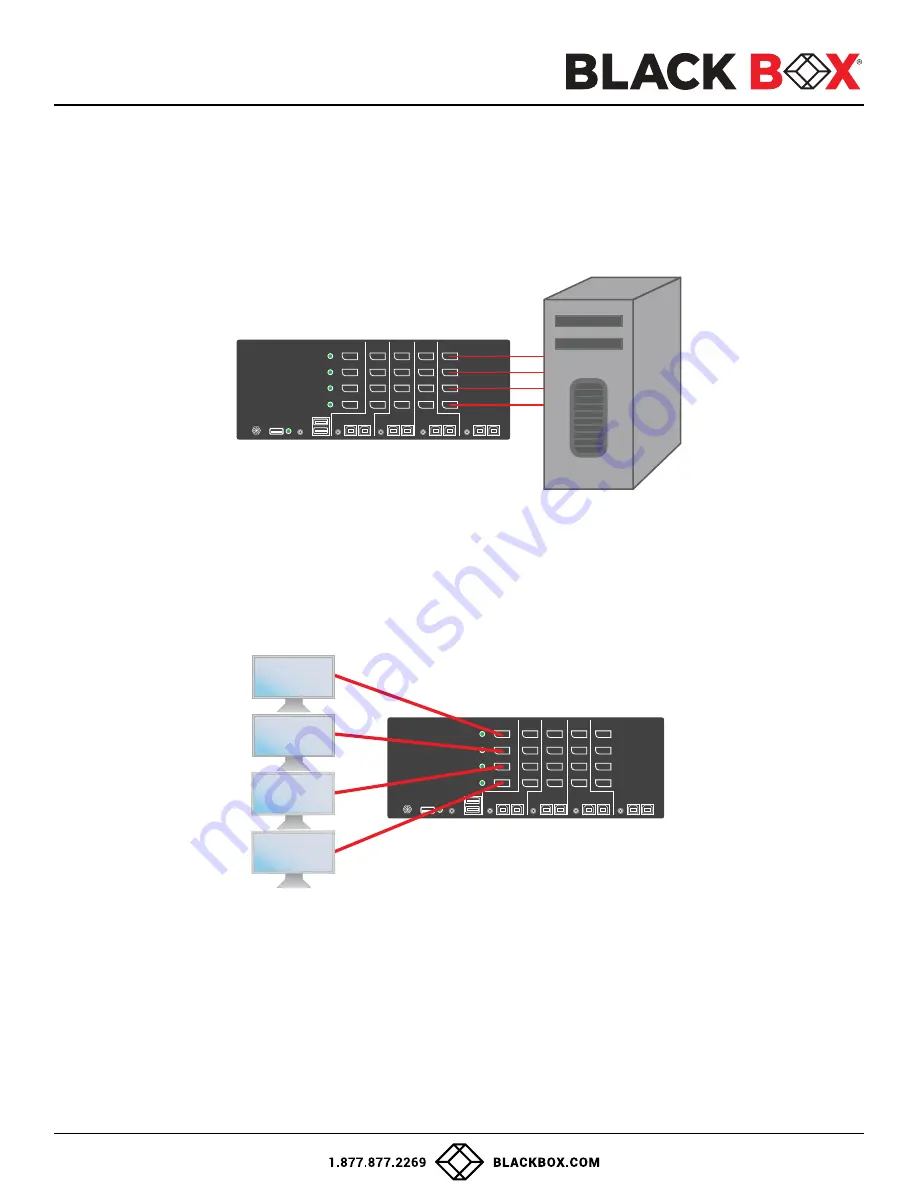
USER GUIDE
7
INSTALLATION (Continued)
Multi-Head Units:
1.
Ensure that power is turned off or disconnected from the unit and the computers.
2.
Use DisplayPort™cables to connect the DisplayPort output ports of each computer to the corresponding DP IN ports
of the unit. For example, if using KVS4-4004VX the four DisplayPort ports of one computer must all be connected to
one channel.
The DP IN connectors that belong to the same channel are arranged vertically.
3. Use a USB cable (Type-A to Type-B) to connect a USB port on each computer to the respective USB ports of the unit.
4. Optionally connect a stereo audio cable (3.5mm on both ends) to connect the audio output of the computer to
the AUDIO IN ports of the unit.
5. Connect the monitors to the DP OUT console ports of the unit using DP cables.
The DP ports on one row will be switched to the DP OUT of the same row.
6. Connect a USB keyboard and mouse in the two USB console ports.
7. Optionally connect stereo speakers to the AUDIO OUT port of the unit.
8. Optionally connect CAC (smart card reader) to the CAC port in the user console interface.
9. Power on the Secure KVM Switch by connecting a 12VDC power supply to the power connector, and then turn on all
the computers.
Note:
The computer connected to port 1 will always be selected by default after power up.
Figure 1-4:
KVS4-4004VX
Figure 1-5:
KVS4-4004VX
SDPN-4Q-P
PC Workstation
CONSOLE
DP OUT
DP
IN-4
IN-3
IN-2
IN-1
DP
DP
DP
DP OUT
DP
DP
DP
DP
DP OUT
DP
DP
DP
DP
DP OUT
DP
CAC
K/M
K/M
Audio
12VDC
DP
DP
DP
Audio
CAC
K/M
Audio
CAC
K/M
Audio
CAC
K/M
Audio
CAC
CONSOLE
DP OUT
DP
IN-4
IN-3
IN-2
IN-1
DP
DP
DP
DP OUT
DP
DP
DP
DP
DP OUT
DP
DP
DP
DP
DP OUT
DP
CAC
K/M
K/M
Audio
12VDC
DP
DP
DP
Audio
CAC
K/M
Audio
CAC
K/M
Audio
CAC
K/M
Audio
CAC
SDPN-4Q-P

































