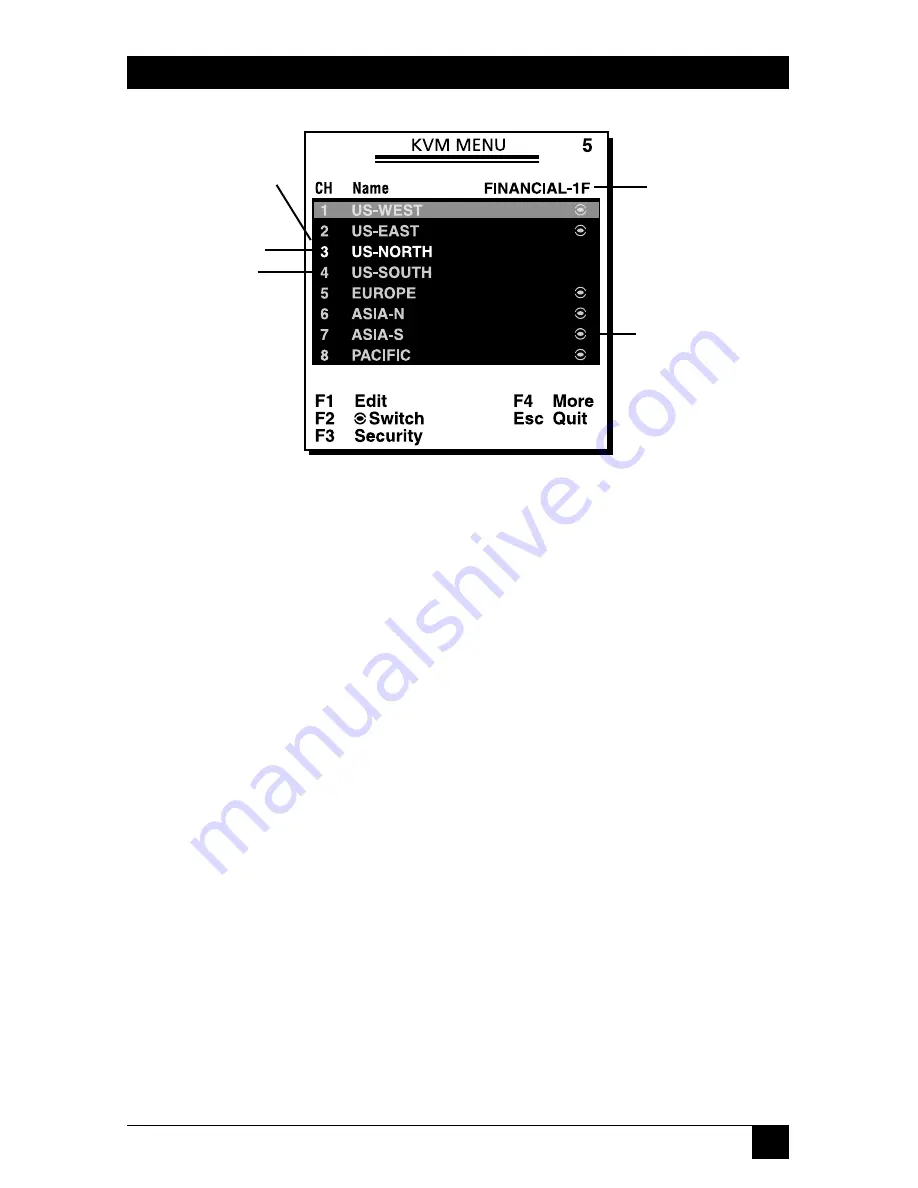
17
CHAPTER 4: Operation
Figure 4-2. OSD slave screen.
In Figure 4-1, the color of a device name is green if it has power and is ready for
operation, or the color is white if it has no power. The OSD menu updates the
color when the device’s power is activated. For 16-port models, press the
PageUp
and
PageDown
keys to view eight other computers.
Press the
up-arrow
,
down-arrow
,
1–8
, or
A–H
keys (depending on the ServSwitch
model) to highlight a computer, then press the
Enter
key to select it. Or, press
Esc
to exit OSD and remove the OSD menu from the display. The status window then
returns to the display and indicates the currently selected computer or operating
status.
A triangle mark to the right of a name (see Figure 4-1) indicates the port is
cascaded to a slave; the number at the left of the triangle mark shows the number
of ports the slave has. Pressing the
Enter
key brings you one level down and
another screen (Figure 4-2) pops up listing the names of the computers on that
slave. The name of the slave will be shown at the upper right corner of the OSD
menu.
An eye mark to the right of a name (see Figure 4-2) indicates that computer is
selected and monitored in Scan mode. In the OSD, this mark can be switched on
or off by pressing function key
F2
.
Press the
Esc
key to exit OSD and to return to the port/PC screen that you were
previously connected to.
Master port name
(group name)
User input
port names
Eye mark
selected
White as
power off
Green as
power on
Summary of Contents for KV9104A
Page 2: ......





























