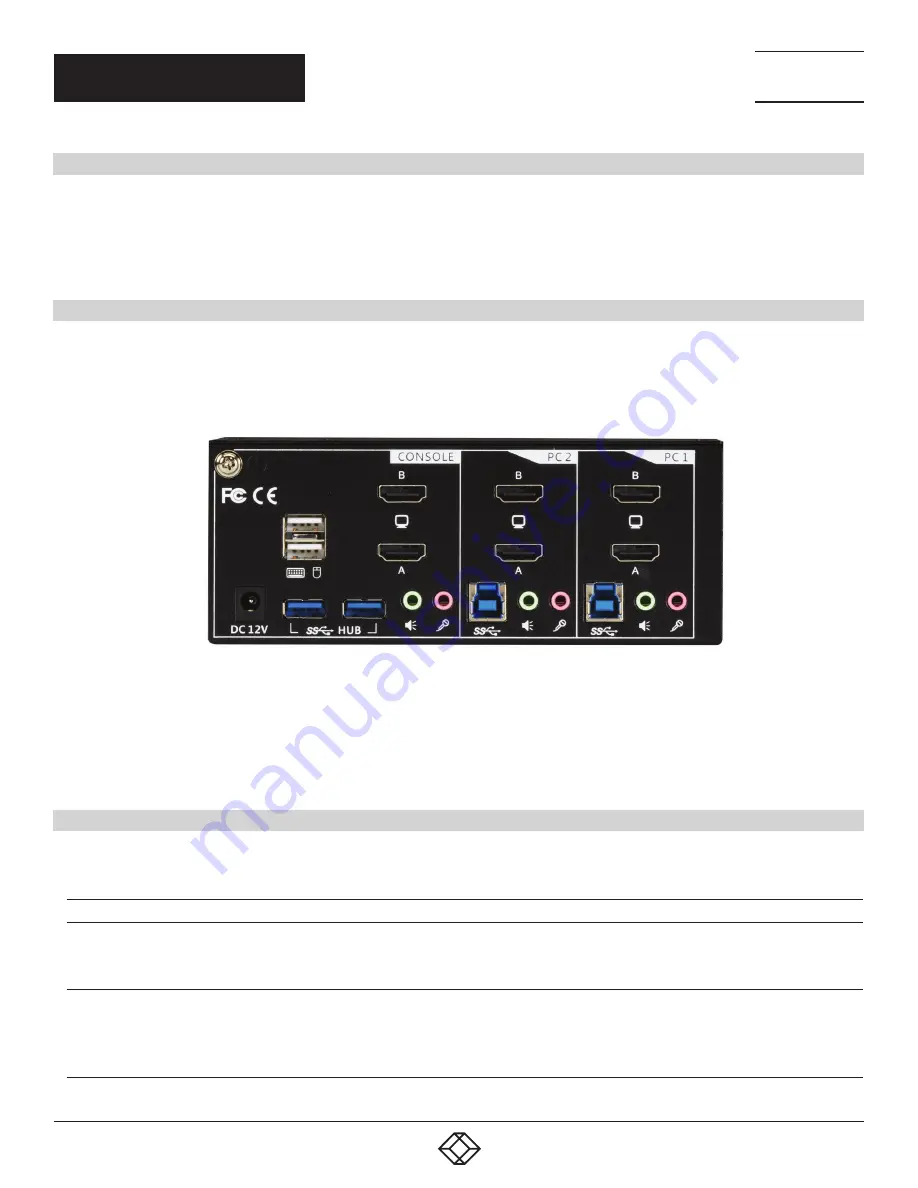
3
1.877.877.2269
BLACKBOX.COM
NEED HELP?
LEAVE THE TECH TO US
LIVE 24/7
TECHNICAL
SUPPORT
1.877.877.2269
QUICK START GUIDE
WHAT’S INCLUDED
Your package should include the following items. If anything is missing or damaged, contact Black Box Technical Support
at 877-877-2269 or [email protected]
(1) KV6222H unit
(1) 12-VDC power adapter
INSTALLATION STEPS
1. Power up your KVM Switch by connecting the external power adapter to it.
2. Connect the shared USB keyboard, mouse, two monitors, speaker/headphone and microphone to corresponding ports on console
section of the KVM Switch.
NOTE: The two left-side white USB ports are for keyboard and mouse and two blue USB 3.0 ports are for other USB devices.
FIGURE 3-1. KV6222H – REAR VIEW
3. Connect each KVM PC port to a computer, using two HDMI 2.0 video cables (male-to-male), one USB cable (type A to type B),
and one audio and mic combo cable (male-to-male).
4. Connect each of your USB devices to the USB hub ports (on the left).
You can now begin to use the KVM switch.
OPERATION COMMANDS QUICK REFERENCE CHART
OPERATION COMMANDS FOR HOTKEYS/FRONT-PANEL BUTTONS
COMMAND
HOTKEYS
1
FRONT-PANEL BUTTON
DESCRIPTION
Select PC Port
2
(Jointly
select PC port/ hub port
control/ audio and mic, if
binding is enabled)
Scr-Lock, Scr-Lock + “X”
X = 1–2 PC port Number
Press the corresponding button to
select the active PC port.
Select the active PC port (Jointly
select PC port/ hub port control/
audio and mic, if binding is enabled)
Select Hub Port Control
2
(Jointly select PC and hub
port control, if binding is
enabled)
Scr-Lock, Scr-Lock +“Fx”
Fx = F1–F2 ( Fx is a Function Key)
x = 1–2 for Hub port number
Press the button to toggle the
specific PC + USB hub port control.
(It works only if PC port/ hub port
control binding is enabled.)
Select the PC port that control all USB
hub ports
(Jointly select PC and hub port
control, if PC/hub port control binding
is enabled)


















