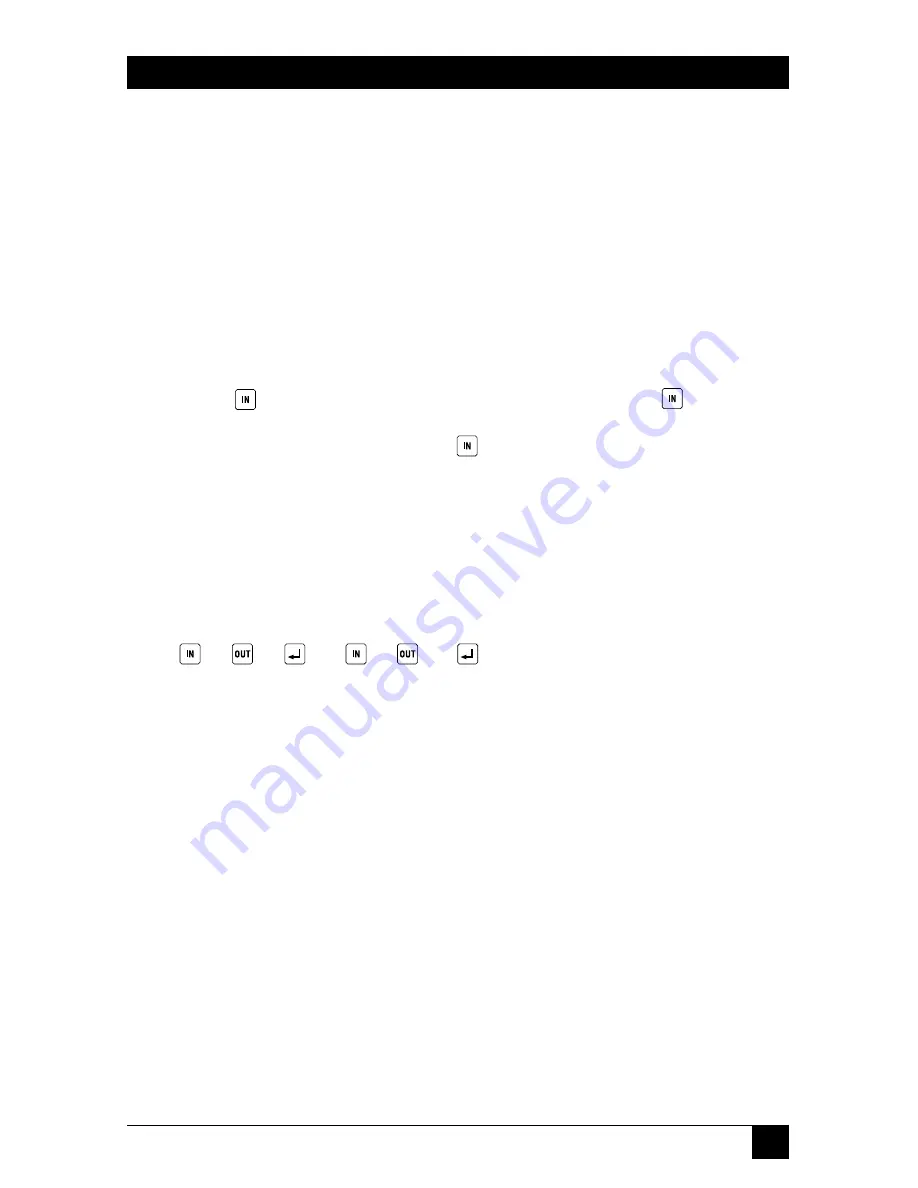
15
CHAPTER 4: Operation
NOTES
1. Unless you press a key on the keypad, the LCD displays the current
status:
OUTPUT: ## ## ##
.
2. If a valid key is pressed, the LCD displays the keypad entry for two
seconds. If the next valid key is not pressed within this time duration,
the LCD switches back to displaying the current status. However, the
previously entered information is not lost. The switch will save the
current partial valid keypad entry for 30 seconds. If more than 30
seconds have elapsed since a valid key was pressed, the switch erases
the partial entry from memory. As a result, you must start all over again.
3. The
key also functions as a clear key. When the
key is
pressed, the partial entry is erased from memory and the LCD is cleared
for two seconds. However, if the
key is pressed while the entry
memory is blank, the LCD will display
I n
, meaning that it’s the
beginning of a new valid entry.
4. Error messages are displayed for only two seconds.
5. If an invalid key is pressed, the LCD displays
FORMAT ERROR
and the
partial entry is erased from memory. Format Error is a syntax error that
occurs when the user deviates from the two valid keypad entry formats
(
#
#
or
#
##
). Either the entry sequence is
wrong or the numbers are out of range. It can also occur for invalid
mode selection.
6. Only one input can be connected to each output. If you try to connect
an input to an output that is already taken, the LCD displays
OUTPUT
TAKEN
and ignores the request. The only valid output that all three
inputs can share is
0
, the disconnect state. Entering
0
or
00
as the
output number for any of the three inputs disconnects the input.
7. The Autosensing ISDN Matrix Switch is safeguarded to ensure no
disruption of video transmission. Data Lock eliminates any chance of
call disconnection by “locking” active lines so that no command can
interrupt current calls. If you try to disconnect or re-route an input on
which a call is in progress, the LCD displays
LINE BUSY
and disregards
the request. In addition, if a particular line is busy, the LCD displays a
star in front of the corresponding output when showing the current
status. The line busy status indicator on the LCD is updated every two
seconds.



















