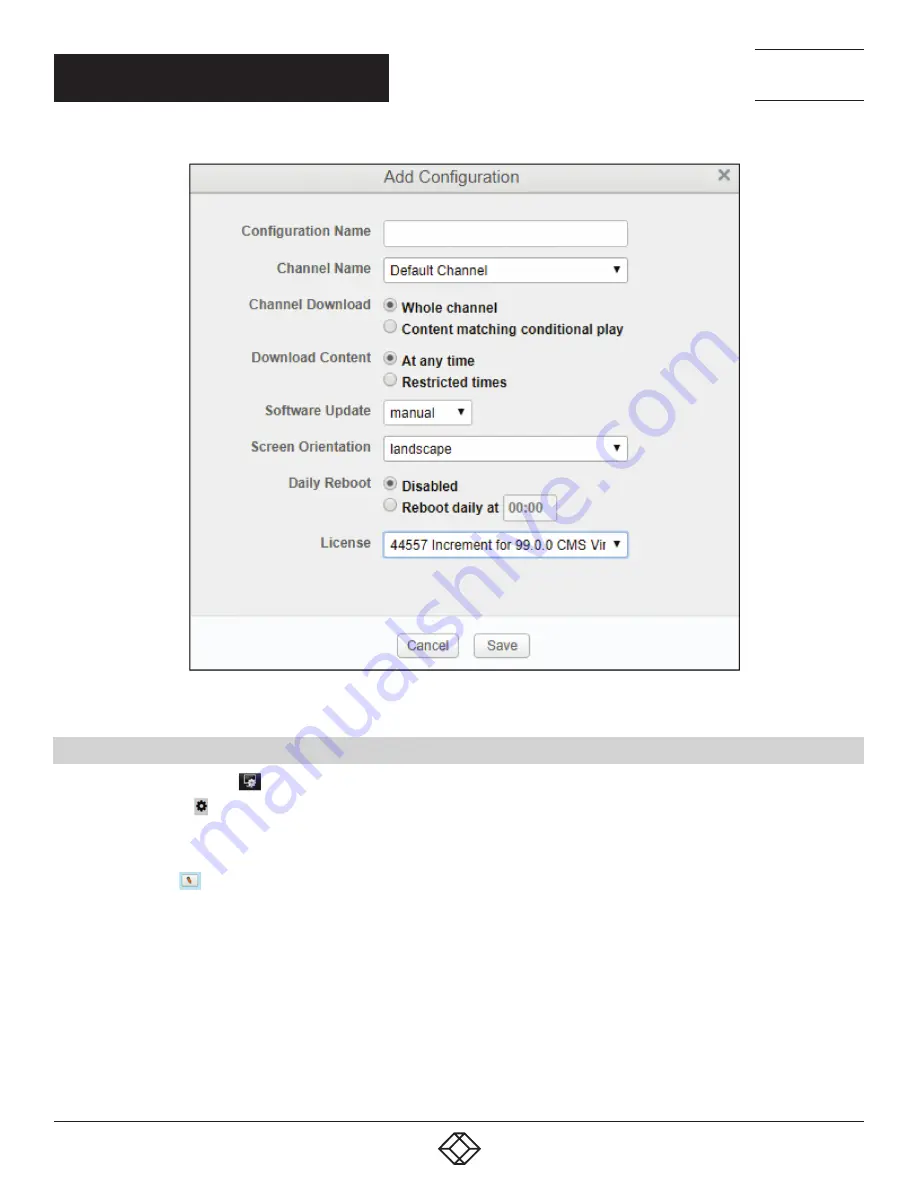
6
1.877.877.2269
BLACKBOX.COM
NEED HELP?
LEAVE THE TECH TO US
LIVE 24/7
TECHNICAL
SUPPORT
1.877.877.2269
CHAPTER 1: INSTALLATION
FIGURE 1-3. ADD CONFIGURATION SCREEN
1.4. EDITING OR DELETING CONFIGURATIONS
1. Click the Manage Players
icon in the top right-hand corner of the ICC or navigate to Home > Manage Players.
2. Click the Settings
icon on the left-hand side.
3. Select a configuration in the list. It will highlight blue and two icons will appear to the right.
4. To edit:
a. Click the Edit
icon and a pop up will appear showing you the installation code.
b. You can rename the configuration, select a different channel, set channel download options, change the screen orientation or
associated license and other options.












