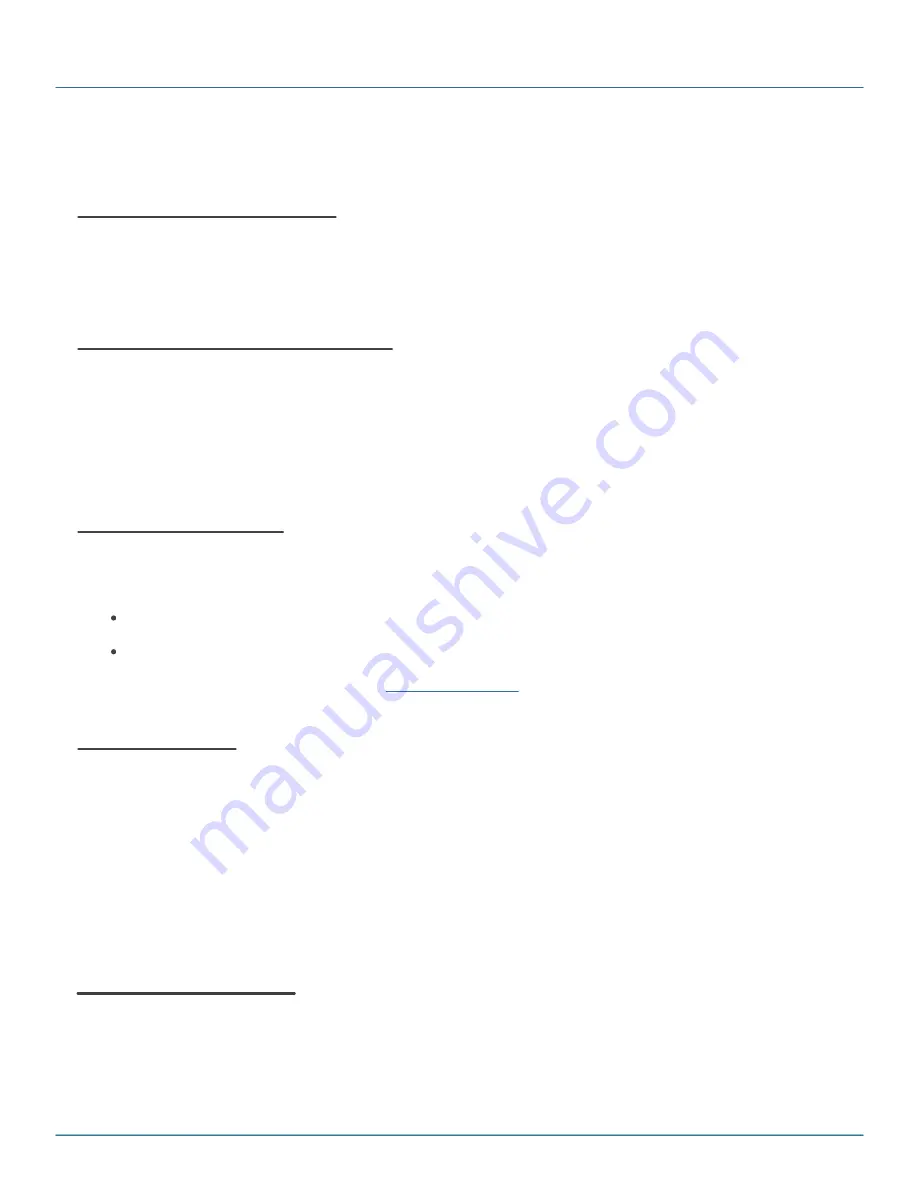
Copyright (c) 2009 - 2012 Black Box Corporation
724-746-5500 | blackbox.com
43
Monitoring and Managing Connections
If successful, a new
Add
action will be created, and added to the
Outstanding
actions page.
Remove an Active Connection
To mark an Active Connection for removal, select the Connection, and click Remove.
A
remove
Action will be created and displayed in the
Outstanding
Actions page.
View or modify an Active Connection
To view or modify an Active Connection, select it, and click View.
The Connection Editor will be launched, and the Active Connection shown.
If the Connection is modified and saved within Connection Editor, a
modified
Action will be created on the
Outstanding Actions page.
Undo or revert Changes
If an action has been successfully performed, a record of the action will be added to the Outstanding actions page.
The action can be undone, by either:
Selecting the Action in the Outstanding Actions page, and clicking the Undo button.
Selecting the Active Connection on the Active page and clicking the Undo button.
This process is described in more detail on the
Applying Changes
The
Apply
button will apply all specified actions, and restart the Connection Service.
3.4.2 Outstanding Actions
The
Outstanding
actions page lists all actions that will be performed when the
Apply
changes button is pressed.
A summary of the outstanding actions is shown on the
Status
page.
The following Actions may be listed.
Connection will be added
The listed Connection will be added and made Active, when the
Apply
button is pressed.
Summary of Contents for ICOMP
Page 7: ...Part I iCompel Data Engine Overview...
Page 9: ...Part II Building a Connection...
Page 39: ...Part III Monitoring and Managing Connections...
Page 49: ...Part IV Application Licensing...
Page 53: ...Part V Deployment Considerations...
Page 56: ...Part VI Using the SQL Connector...
Page 61: ...Part VII Using the Excel Connector...
Page 65: ...Part VIII Using the Microsoft Exchange Connector...
Page 68: ...Part IX Using the Google Calendar Connector...
Page 70: ...Part X Media Widgets...
Page 87: ...Part XI Contact Black Box...






























