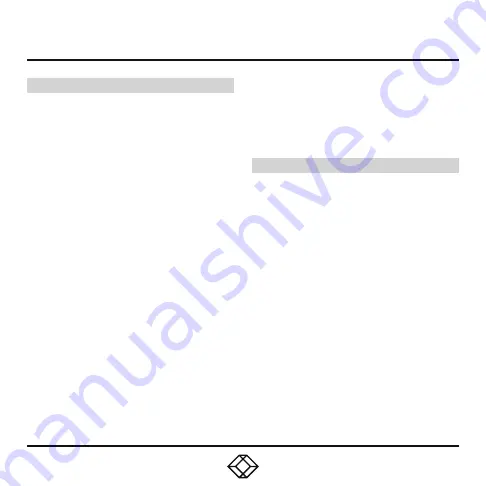
STEP 7 -
Matrix Installation and Getting Started
MATRIX INSTALLATION
In a matrix installation, every Emerald SE
transmitter and receiver requires its own IP
address. By default, the DHCP setting is set
to static, so the addresses will need to be
configured manually:
1. Always configure the transmitter first by
connecting the transmitter to the receiver
using a CATx cable (but do not power up the
transmitter yet), then connect a keyboard,
monitor, and mouse to the remote unit (remote
unit is on at this time).
2. Login as “admin” on the remote unit and
go to (Control)>> (Transmitter)>> (Discover)
and follow the on-screen steps.
3. It will advise you to connect both devices
together, and then power up the transmitter
and press the “Next” button.
4. It will take several minutes to discover the
transmitter, but once found, you can modify
the network parameters.
5. Once the transmitter is configured, you can
now configure the receiver.
6. If the units are on different subnets,
then routers will need to be used to properly
direct traffic.
GETTING STARTED
Once the IP addresses have been configured,
each receiver will need to be configured for
users, user passwords, user access rights
and default video resolutions. You can access
these settings from the receiver’s OSD (reboot
the receiver and login as admin) and begin
configuring these parameters.
NOTE: Each receiver can support a maximum
of 32 users and a maximum of 32 targets
(virtualized or transmitter).












