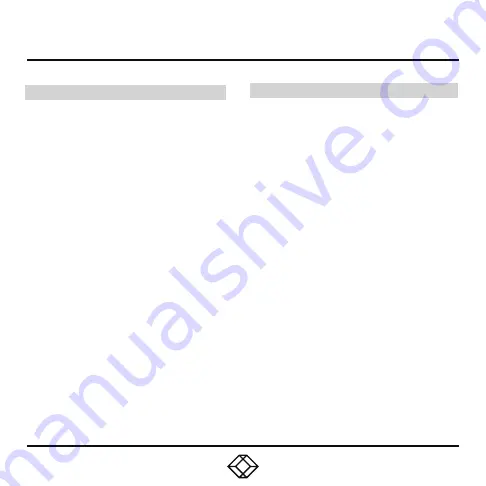
STEP 5 -
Starting Up and Default Settings
STARTING UP
1. Once everything is connected, press the
Power button on the front of the InvisaPC
Receiver.
2. The Graphical User Interface (GUI) will
appear on the screen.
3. Enter the default administrator user name
and password.
User name: admin
Password: blank (just press the Enter key)
4. The default network setting for the InvisaPC
Receiver uses a preconfigured static IP
address.
5. If you require the unit to be set to use DHCP,
select the Control tab on the GUI and then
choose the Network option. Select the DHCP
option and click Apply.
DEFAULT SETTINGS
Default Settings:
Transmitter IP Address: 192.168.1.22
Receiver IP Address: 192.168.1.21
Type: Static
Subnet Mask: 255.255.255.0
Default Gateway: 0.0.0.0
Admin username: admin
Admin password: no password, it is blank by
default
Ports Used: 3389
IMPORTANT
: Do not lose the admin password
once configured; there is no way to reset or
retrieve it. The InvisaPC receiver has the option
to create a second administrator account as a
secondary entrance.










