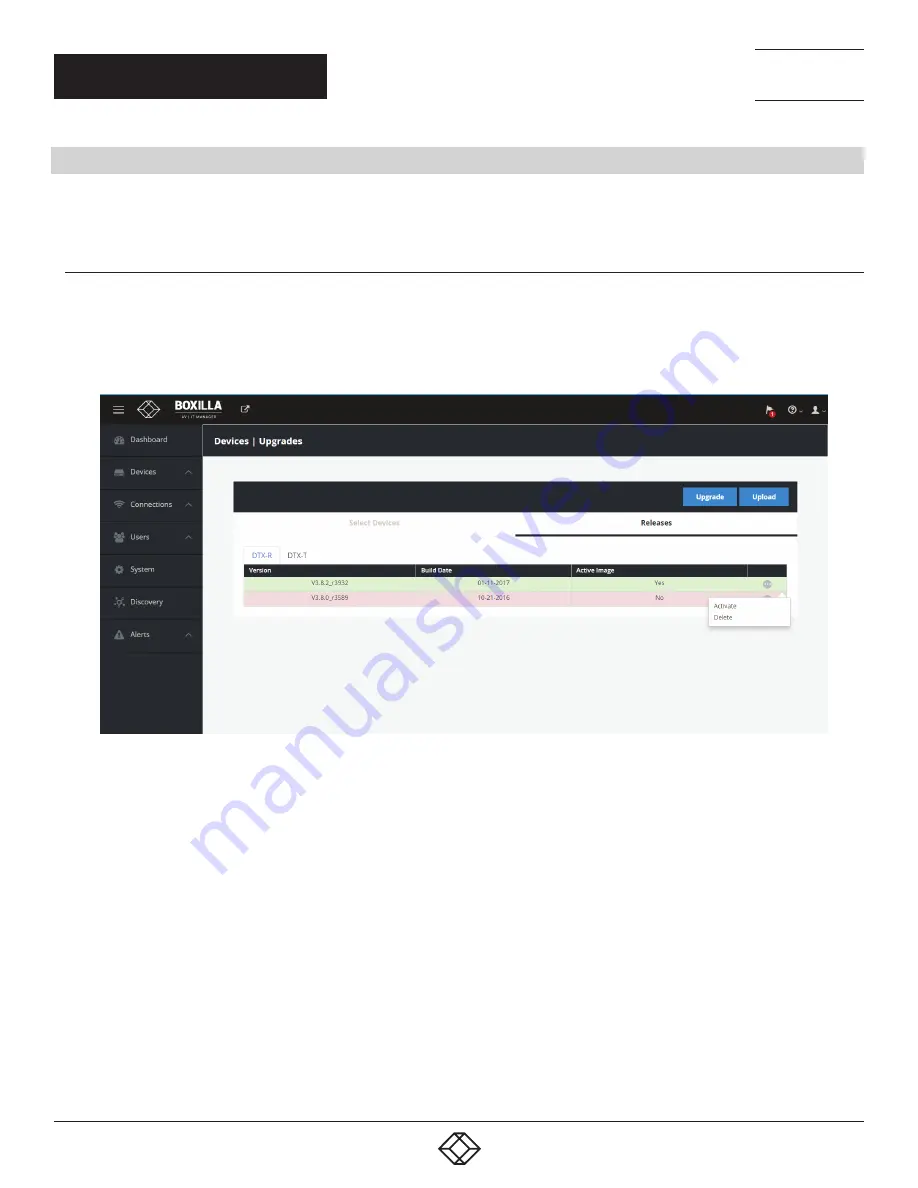
32
1.877.877.2269
BLACKBOX.COM
NEED HELP?
LEAVE THE TECH TO US
LIVE 24/7
TECHNICAL
SUPPORT
1.877.877.2269
7.2 DEVICES—UPGRADE
Boxilla centrally upgrades devices that are part of its managed domain. The administrator performs this via the Devices— Upgrade
page shown in Figure 24.
7.2.1 DEVICES— UPGRADE—RELEASES
The Releases tab shows the list of available versions of firmware that can be used to upgrade devices. The administration selects
the firmware to be used for upgrades (and for setting version of firmware Boxilla checks devices have installed). To select a specific
firmware release, click the “Activate” button for the specific version of firmware from the Release options (“•••” icon). For InvisaPC,
this needs to be done for both Receivers (DTX-R) and Transmitters (DTX-T).
FIGURE 24. DEVICE UPGRADE PAGE
The Administrator loads a new version of firmware by clicking on the “Upload” button on the page and choosing the file to be
uploaded. The upload file can be stored anywhere the client the browser is running on can access (on local hard-drive, USB
thumb-drive, a network file, etc.). This new firmware version will be added to appropriate Device list (i.e. Receiver or Transmitter list).
To delete a firmware version, the administrator just needs to click on the “delete” option for that release.
CHAPTER 7: DEVICES






























